Moodle: Activities & Resources: IMS Content Package Settings
For instructions on how to add an IMS Content Package to your course, view Moodle: Activities & Resources: Add an IMS Content Package
General Settings:
Designate a name or title for the IMS Content package, enter a description (optional), and decide if you want the description displayed on the main course page.
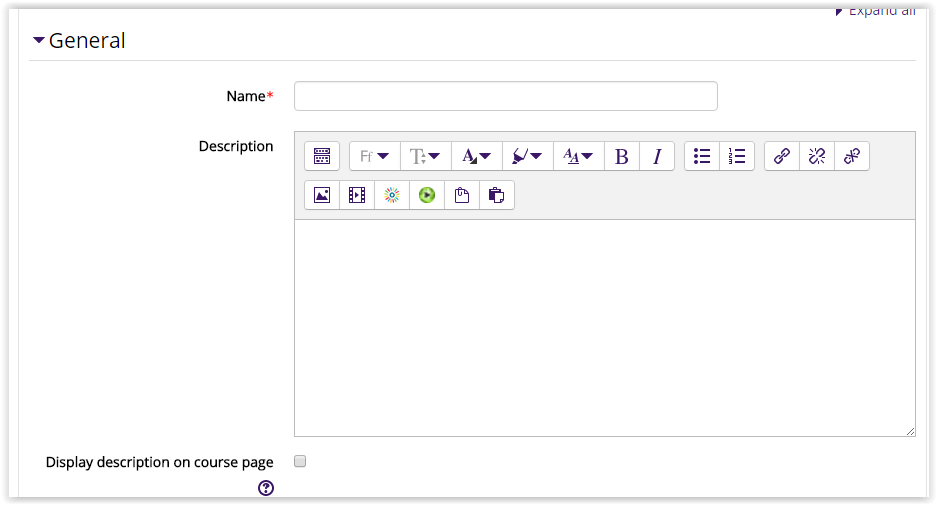
Content Settings:
Drag and drop your IMS Content area, or use the 'Choose a file' button to locate it on your desktop.
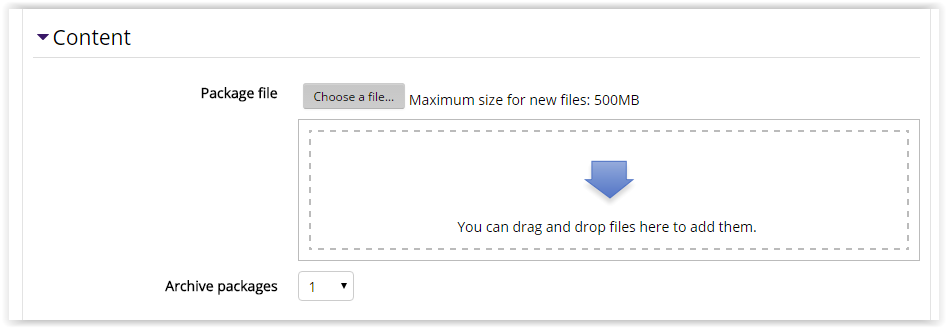
Common Module Settings:
These settings specify the visibility of the SCORM activity for students (Hide/Show), and the group mode and grouping can be designated. See Common Activity Settings: Common Module Settings for more details.
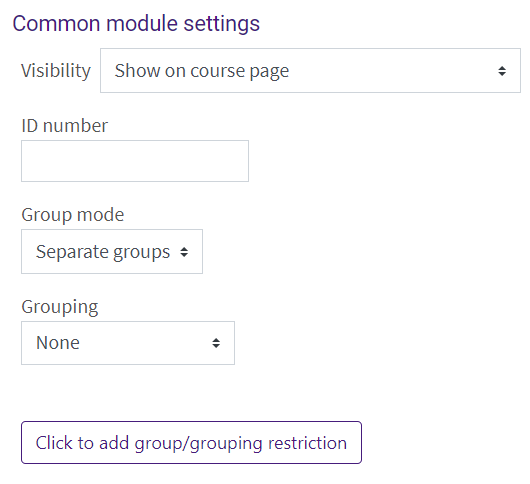
Restrict Access Settings:
The activity can be restricted based upon a date, group, activity completion of another activity/resource in the course, etc. See Common Activity Settings: Restrict Access for more details, but note that only the section on the Add Restriction button applies. If more than one restriction is added, students must meet EACH of the requirements before the activity becomes available.
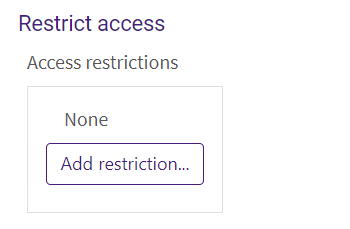
Activity Completion Settings:
By default, students can manually mark the IMS activity as complete, but an instructor can change this require a view. See Common Activity Settings: Activity Completion for activity completion details.
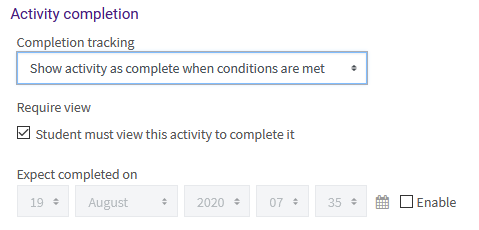
Tags Settings:
Tags are keywords that can be added to an activity or resource. See Common Activity Settings: Tags for more details.
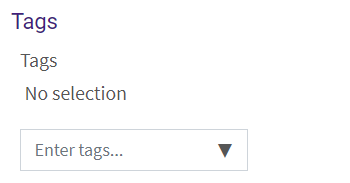
19276
7/28/2025 9:51:54 AM