A student's interaction with the workshop activity changes according to which phase of the workshop is active. The following describes what students will see during the submission, assessment, and grading evaluation phases. For more information on how the workshop works, see Workshop Overview and Setting Up a Workshop.
The Submission Phase
When a workshop activity is open for submissions, students are able to upload documents for assessment if the instructor has moved the workshop into the submission phase. To upload a submission, click on the workshop. Under the phases table, click Add submission. Fill in the title and either type in content or upload a file. Then, click Save changes.
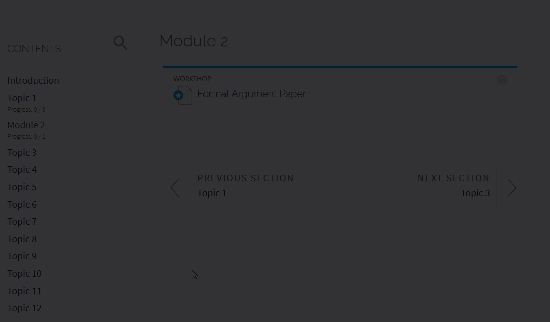
During the submission phase, the submission will appear directly under the phases table. Students can edit the submission until the submission phase is over.
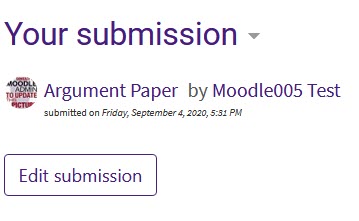
The Assessment Phase
During the assessment phase, both instructors and students can provide feedback on submissions. When a student clicks on the workshop during the assessment phase, a new assessment area appears at the bottom of the page. To begin an assessment, open the attached file and click Assess. Then, complete the assessment form that was set up by the instructor. Feedback types may vary between assigning points and leaving feedback comments. When finished, save your work.
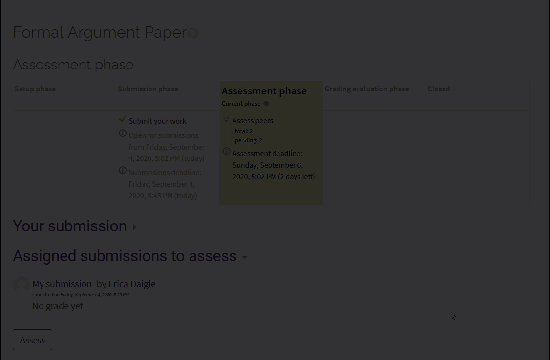
Note that when students finish assessing classmates, they will not see any grade until the workshop is closed.
The Grading Evaluation Phase
During any phase, an instructor can edit the grades for submission and assessment. The instructor's primary task during the grading evaluation phase is to finalize these grades and provide feedback to students on the entire process. In this phase, students will see a notification that they must wait while grades are calculated.
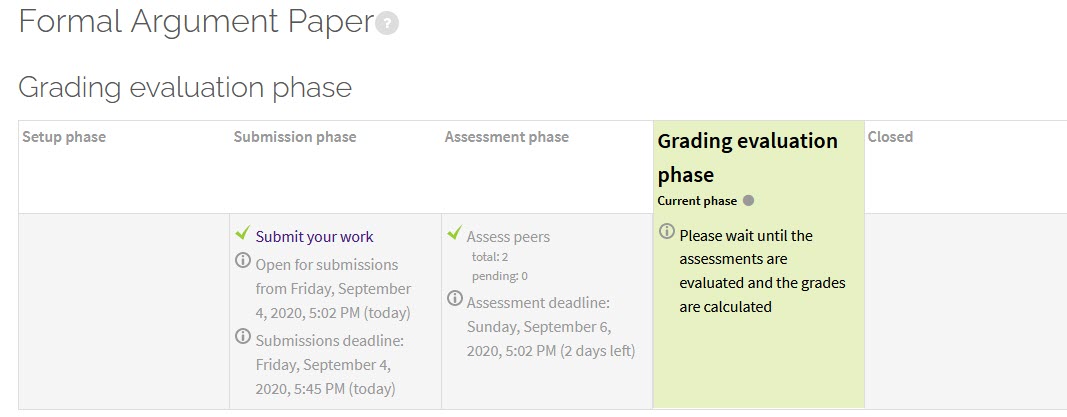
After the Workshop is Closed
When the instructor closes the workshop, student grades are displayed both within the activity and in the gradebook. In both places, the grades are presented as separate quantities. The Grade for submission is a calculation of the combined assessments by peers, which has been finalized by the instructor. The method of comparison is set by the instructor, and grades can be recalculated at any time. The second grade is an assessment of the assessment, or the grading grade. This number is determined by the workshop itself, not the instructor. For more details on how grades are calculated, see the GROK article Grading a Workshop Activity and MoodleDocs: Workshop grading strategies.
Need More Help?
For more information on the workshop, read the following documentation from MoodleDocs. Note that the documentation does not show the Snap theme, but the functionality of the settings is the same. All links will open in a new window.