Moodle: Course Tools for Instructors
This article has not been updated recently and may contain dated material.
The Course Tools page collects together displays, links, and blocks that are especially useful for instructor management of a course. You may access it by clicking the Course Tools link at the bottom of the table of contents for a course:
This will put the gear icon into Course Administration mode. Aside from the usual table of contents for course pages, the Course Tools page is divided into 2 sections:
- Section 1 -- Standard
 for instructors:
for instructors:
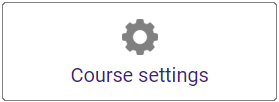 Course settings -- this tile allows the instructor to edit the settings for the course. This includes settings for Visibility, Course start date, Course end date, Course summary, Course image, Course format, Appearance, Files and uploads, Completion tracking, Groups, Role renaming, and Tags. See Moodle: Blocks: Administration Block (Faculty) for more details
Course settings -- this tile allows the instructor to edit the settings for the course. This includes settings for Visibility, Course start date, Course end date, Course summary, Course image, Course format, Appearance, Files and uploads, Completion tracking, Groups, Role renaming, and Tags. See Moodle: Blocks: Administration Block (Faculty) for more details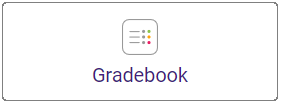 Gradebook -- this tile displays the full gradebook from the instructor's perspective. It also puts the gear icon menu into gradebook mode, so that the immediately available options all have to do with grading. See Moodle Gradebook for more details.
Gradebook -- this tile displays the full gradebook from the instructor's perspective. It also puts the gear icon menu into gradebook mode, so that the immediately available options all have to do with grading. See Moodle Gradebook for more details.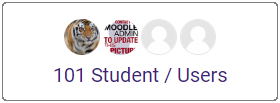 Students/Users -- this tile is the same as the standard Enrolled users report in the Course Administration->Users menu. It includes first and last name, email address, roles, groups, last access to the course, status, and a selection box for bulk actions on the course users. See SNAP: Enrolling Extra Participants into Your Course, Moodle: Administration Block: How to Assign Users to Groups, and Moodle: Blocks: Administration: Removing Participants from Your Course for more details.
Students/Users -- this tile is the same as the standard Enrolled users report in the Course Administration->Users menu. It includes first and last name, email address, roles, groups, last access to the course, status, and a selection box for bulk actions on the course users. See SNAP: Enrolling Extra Participants into Your Course, Moodle: Administration Block: How to Assign Users to Groups, and Moodle: Blocks: Administration: Removing Participants from Your Course for more details.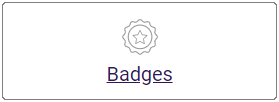 Badges -- badges are a kind of award, recognizing achievement and displaying progress. They may be awarded for site-wide activities or activities in a course. This tile provides options for making new badges and managing existing badges, just like the standard Badges link in the Course Administration menu. See Moodle: Badges for Instructors and MoodleDocs: Badges for more details.
Badges -- badges are a kind of award, recognizing achievement and displaying progress. They may be awarded for site-wide activities or activities in a course. This tile provides options for making new badges and managing existing badges, just like the standard Badges link in the Course Administration menu. See Moodle: Badges for Instructors and MoodleDocs: Badges for more details.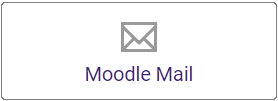 Moodle Mail -- this tile provides access to a page of icons for using Moodle Mail. The options are the same as those in the Moodle Mail Block. See Moodle: Blocks: Moodle Mail Block (Faculty) for more details.
Moodle Mail -- this tile provides access to a page of icons for using Moodle Mail. The options are the same as those in the Moodle Mail Block. See Moodle: Blocks: Moodle Mail Block (Faculty) for more details.
- Section 2 -- Preset Course Tools blocks for instructors. In addition, there are many other blocks that may be added to the page by clicking the
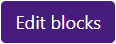 button. See Moodle: Blocks: Customizing Block Layout for more details.
button. See Moodle: Blocks: Customizing Block Layout for more details.
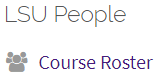 LSU People Course Roster -- this is the LSU People block. It's Course Roster report is different from the standard Enrolled users report in the Course Administration->Users menu. It includes alternate name, first and last name, username, email address, LSU ID number, section, credit hours, degree, FERPA status, college, and major.
LSU People Course Roster -- this is the LSU People block. It's Course Roster report is different from the standard Enrolled users report in the Course Administration->Users menu. It includes alternate name, first and last name, username, email address, LSU ID number, section, credit hours, degree, FERPA status, college, and major.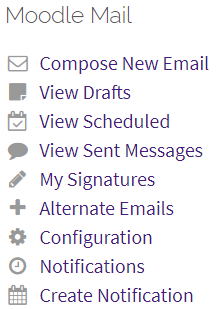 Moodle Mail -- this is the standard block for Moodle Mail from the instructor's perspective. See Moodle: Blocks: Moodle Mail Block (Faculty) for more details.
Moodle Mail -- this is the standard block for Moodle Mail from the instructor's perspective. See Moodle: Blocks: Moodle Mail Block (Faculty) for more details.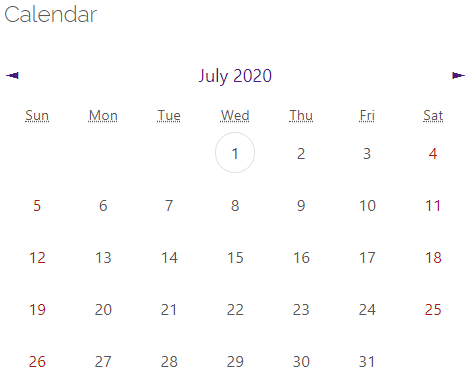 Calendar -- the calendar block can display site, course, group and or user events in addition to assignment and quiz deadlines, chat times and other course events.
Calendar -- the calendar block can display site, course, group and or user events in addition to assignment and quiz deadlines, chat times and other course events.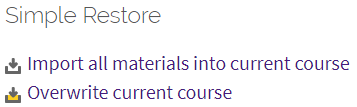 Simple Restore -- this block allows the user to import content into the course or overwrite the course.
Simple Restore -- this block allows the user to import content into the course or overwrite the course.
20268
4/3/2024 11:49:02 AM