Moodle: Gradebook: Gradebook Setup
This article has not been updated recently and may contain dated material.
The Gradebook setup page provides instructors access to set up and make changes to their Moodle course gradebook. Options available in this view include creating and editing grade categories and graded items.
To Access the Gradebook Setup in a Moodle course:
- Log into Moodle and select the desired course.
- Click the Admin icon (the small gray gear symbol), and click on Gradebook Setup under the Course Administration drop-down menu.
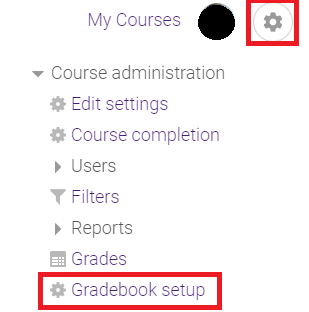
- You can now edit the weight and max grade of categories and graded items.
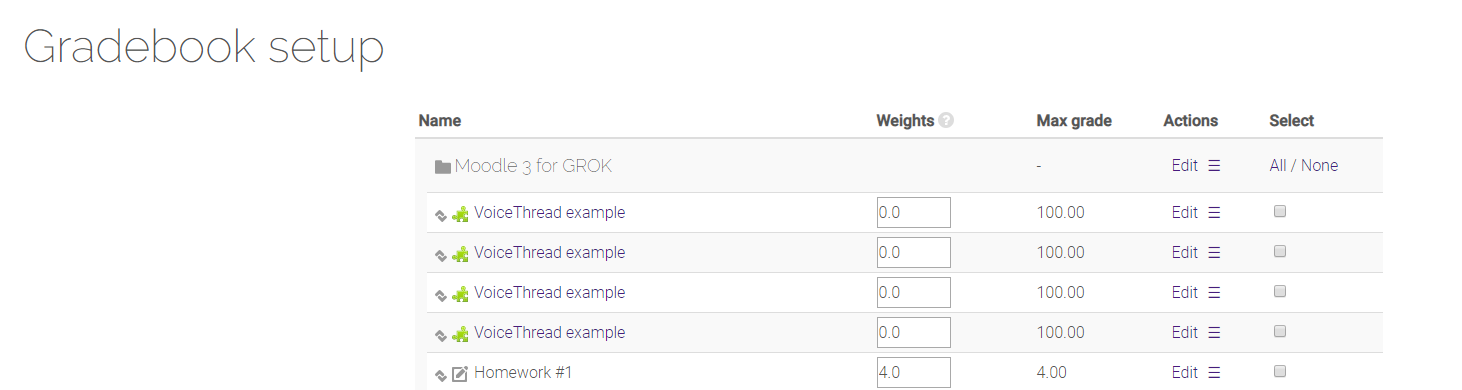
- Hide or Show graded items and categories in the Edit dropdown menu to the right. Select Edit Settings to alter the appearance of the grade.
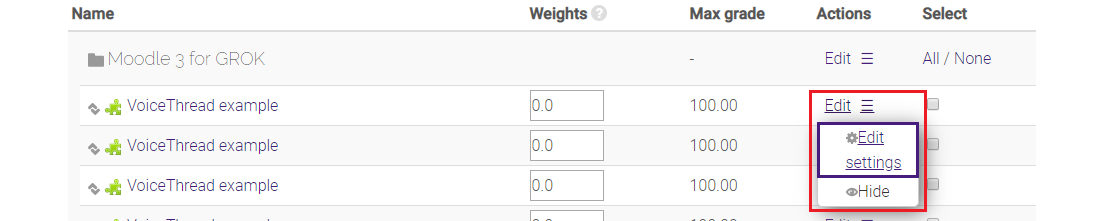
- The edit settings page allows users to change the name of the item, grade type, maximum grade and allows users to schedule how long and when they want an item to be hidden on their page.
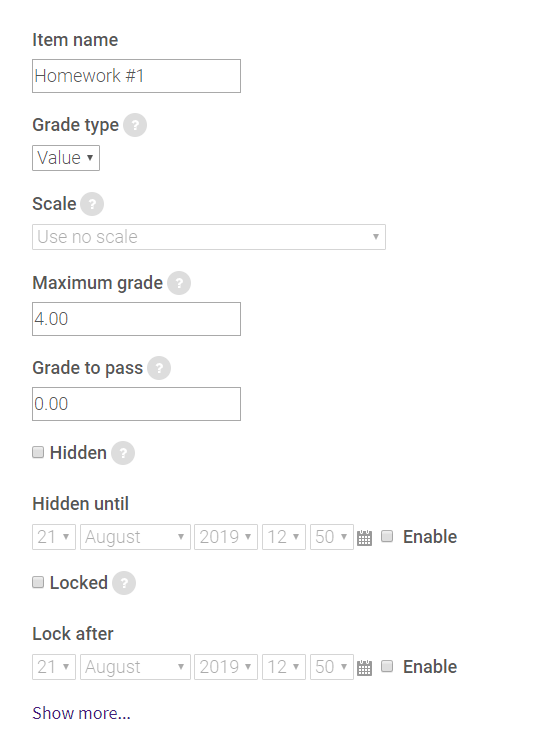
- Once changes are made select Save Changes at the bottom of the page.
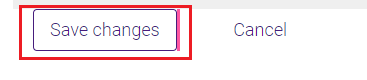
20210
3/1/2024 10:53:03 AM