Moodle: Blocks: Moodle Mail Block (Faculty)
The Moodle Mail block allows users to email one or more participants of a course. In this block, instructors can compose immediate and scheduled emails, set up email signatures, view drafts and history, set alternate emails, and configure settings. The block is located in the blocks drawer inside the sidebar.
Using Moodle Mail as an Instructor
Any user with a teaching role (Primary Instructor, Non-Primary Instructor, Guest Instructor, Non-Editing Instructor, TA (Group), TA (No Grade) can compose and send a course message in Moodle Mail. The block displays several useful links for using and configuring Moodle Mail.
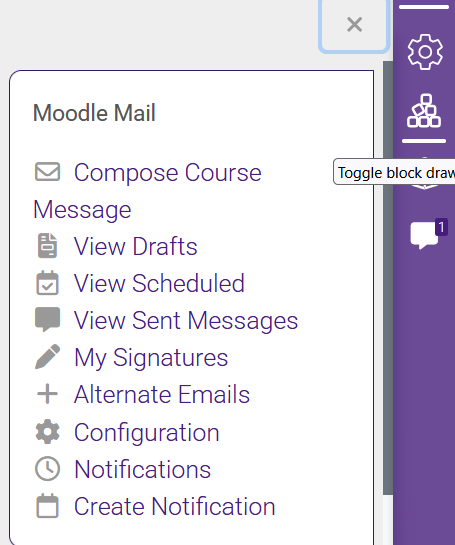
Details on Each Link:
-
Compose Course Message: Allows users to compose new emails
-
View Scheduled: View mail scheduled to be sent at a future time
-
View Sent Messages: View messages that have been previously sent. Note that Moodle sends mail messages periodically, so you will not see them here immediately after sending.
-
Alternate Emails: Set up an alternate email to send mail from that address instead of the course email address.
-
Configuration: Allow your students to use Moodle Mail in the course and set other default values.
-
Notifications: See the notifications you have set up or create new notifications.
-
Create Notification: Create automated notifications and set the rules by which they operate.
Making Moodle Mail Unavailable to Students:
Instructors can change the settings in Moodle Mail to restrict students from sending email to other students in the course. If disabled, students will see the Moodle Mail block in their course. To update this setting, do the following:
- In the Moodle Mail block, click Configuration.
- Use the drop down box at the top of the settings page to specify whether or not you wish to allow students to use Moodle Mail. Instructors can also use the Selectable roles to limit the ability of TA's, guest instructors, etc. to use Moodle Mail.
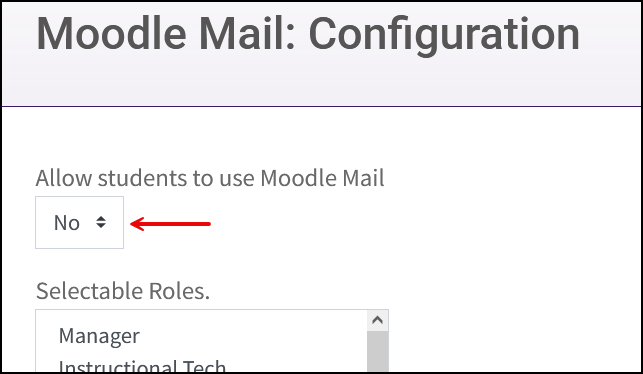
- When you are done, click the Save preferences button.
Resources
For more information on Moodle Mail, read the following documentation from Moodle Docs. Note that the documentation does not show the same theme, but the functionality of the settings is the same. All links will open in a new window.
20287
8/21/2025 12:27:12 PM