Course Administration Settings Information
The Edit Settings option for the course has several sections with useful tools in each. To access the course settings, click on the Administration Menu Gear Icon and then select Edit Settings.
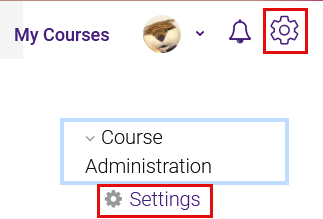
General
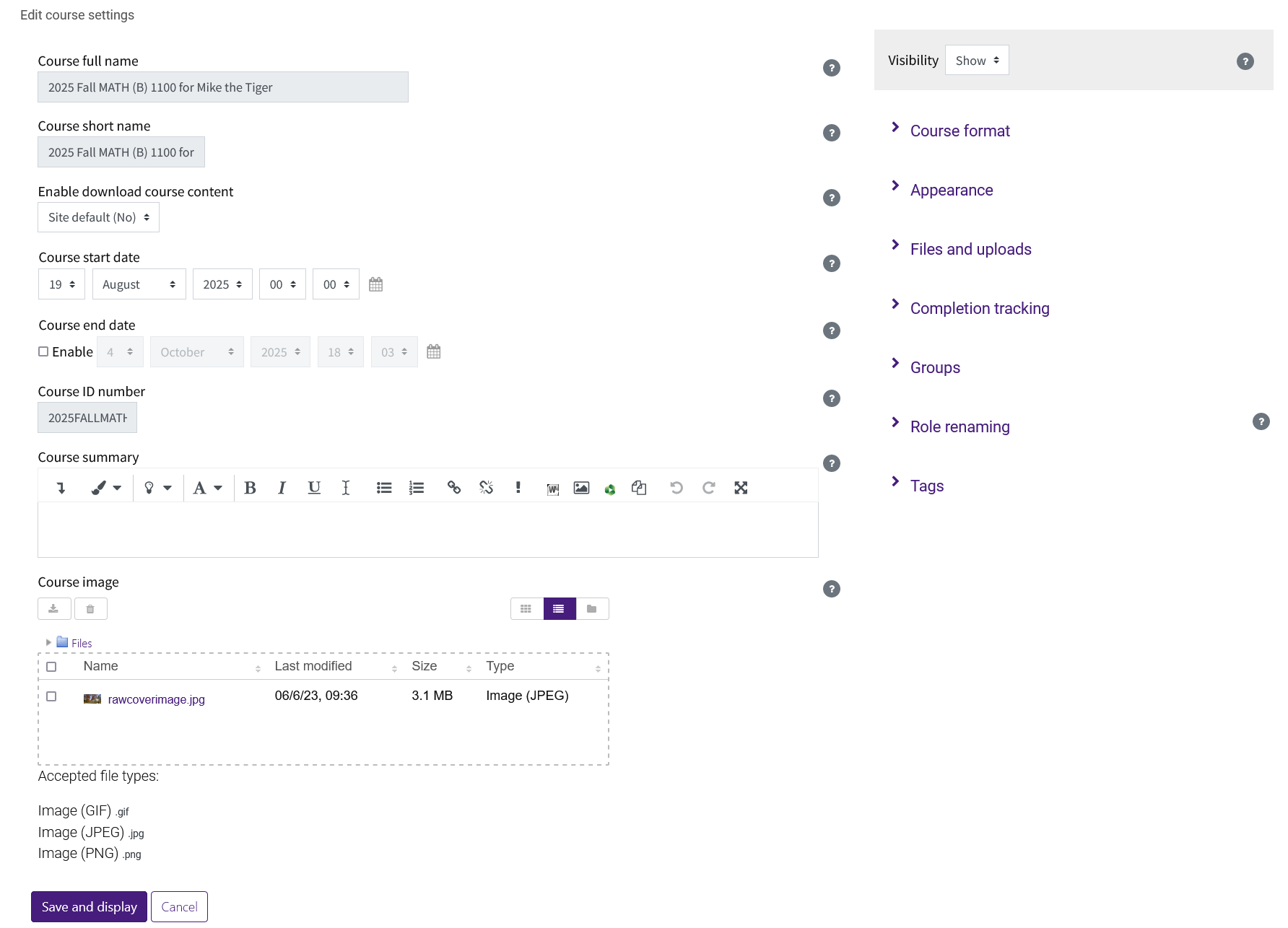
Course full name - Name of the course as it appears on the course page and under My Courses. (not editable by the instructor)
Course short name - A shorthand version as a possible secondary way to search for the course. Often the same as the Course full name. (not editable by the instructor)
Enable download course content - This setting determines whether course content may be downloaded by users with the download course content capability. This overrides the activity setting.
Course start date - This defaults to the official start date on the LSU Academic Calendar for that semester.
Course end date - This is not turned on by default. If enabled by the instructor, the course will sort into the year tab on the My Courses page after the end date has passed.
Course ID number - For teaching courses this is auto-populated for enrollment use and is not editable by the instructor.
Course summary - The summary appears on the course listings page. This maybe autofilled with program information. Please keep any additions brief.
Course image - This is the cover image for the course placed behind the course name. For this reason, avoid busy images. It is also visible to other users on the course listings page.
Visibility - Whether or not it is made visible to the students.
Course Format
Format - This refers to the layout of a course. Topic and Weekly are the two most commonly used.
Hidden Sections - Allows you to decide how the hidden sections in your course are displayed to students (shown and not available or completely invisible).
Course Layout - Show one section per page is the only option at this time.
Appearance
Force Language - If you force a language in a course, the interface of Moodle in this course will be in this particular language, even if a student has selected a different preferred language in his/her personal profile.
Number of Announcements - How many recent announcements from the Announcements forum should show in the Latest announcements block.
Show Gradebook to Students - Whether or not to allow students to see the gradebook for the course.
Show activity reports - Here you can decide whether to show students their activity reports, which shows the number of their views of each activity and resource.
Files and uploads
Maximum upload size - Here you can decide the largest size of file that students can upload to a course. 500MB is the max that Moodle allows, but it is also the limit we set for courses so you may opt to set this lower for student submissions.
Completion Tracking
Enable complete tracking - Completion tracking must be enabled for Activity completion. This allows students to visually see their progress in a course when set up by instructors. Instructors who do not want to set activity competitions for progress tracking should disable this option.
Group mode - Teaching courses are set to separate groups to retain the assigned sections. Activity level settings can be customized to allow students across groups to work together. (See GROK 20271: Common Module Settings to learn about setting activity level settings).
Force group mode - If the group mode is "forced" at a course-level, then this particular group mode will be applied to every activity in that course. This will override any activities that may have a special group setting.
Tags
Teachers can add course tags here, either new tags or official tags. See Using tags for more information.
Related GROK Articles:
Related Moodle Documentation: