Moodle: Forum summary report and export
A forum summary report can give instructors detailed information about a student's discussion, replies, attachments, word count, and more from a forum post.
To Locate a Forum Summary Report:
- Open Moodle and go to your desired course.
- Click on the forum for which you want a summary report.
- Click on the Administraton menu (gear icon) located at the top right of your course, then click on Reports.
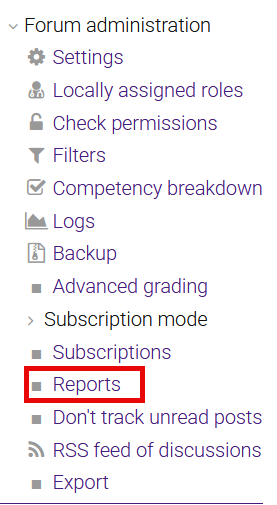
- Your summary report will appear on the following page. Instructions for how to export forum posts are listed below.
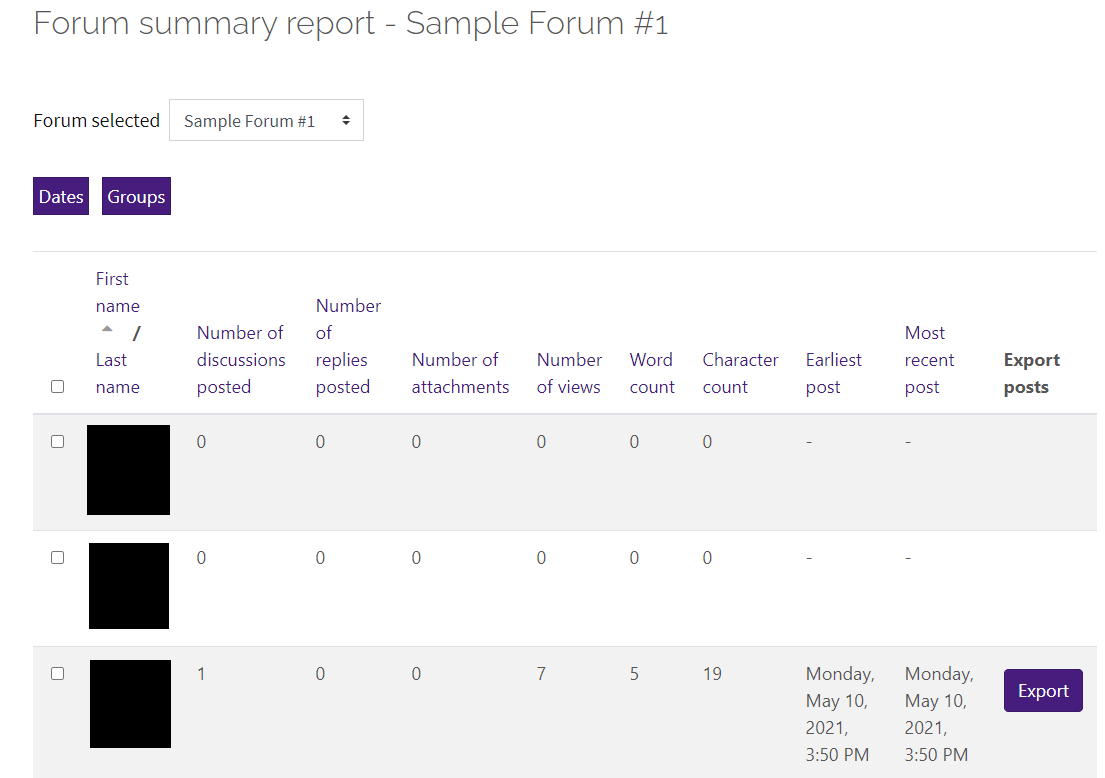
To Export Forum Posts:
- To export the forum posts from the summary report page, click the Export button for a specific student.

- You will be redirected to an export settings page for that specific student where you can customize your export options.

- Click Export to download the forum posts for that student.
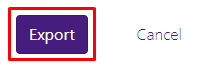
Related Topics
If setting up the forum, you may also consider the Moodle: Whole forum grading.
20427
3/19/2025 11:52:09 AM