Moodle: Blocks: Sending Moodle Mail (Faculty)
Moodle Mail allows users to send email and other types of notifications through a Moodle course. These messages are not sent through an external email server, but through the Moodle site.
Composing a New Message using Moodle Mail
- In your Moodle course, turn Editing on, open the sidebar, and click on the blocks icon. If the Moodle Mail block is not in the block drawer, follow the steps to add it in this article: GROK 19791
- In the Moodle Mail block, click Compose Course Message.
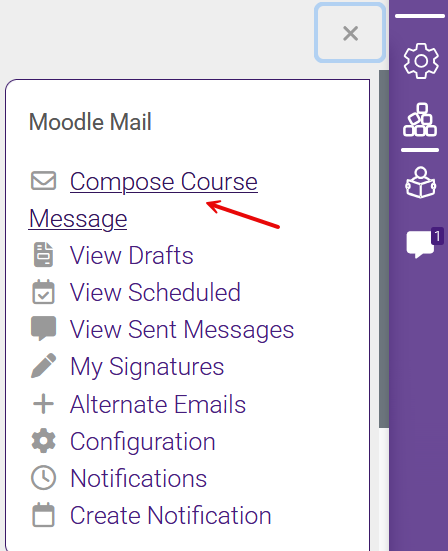
- Select the recipients for your message in the dropdown menu under "To." You will see several options including "All in Course," specific roles, specific groups, and individual users. Use the scroll bar on the right to see all options.
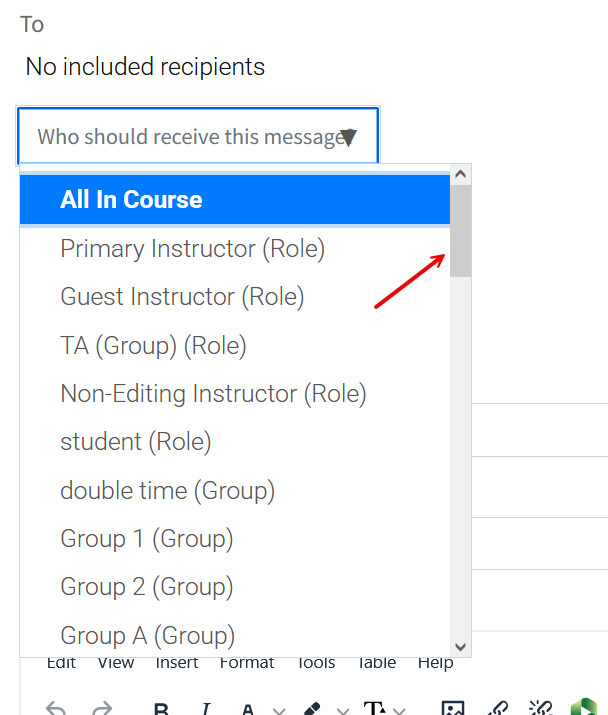
Selecting an item will automatically add it to your recipients.
- If you'd like to exclude anyone from your message, add them in the "Exclude" list.
- Add a descriptive Subject for your message.
- Enter Additional emails if you would like to send this email to someone who is not enrolled in the course.
- Type your message into the text editor under Body. Be aware that if you copy and paste from another source, especially Microsoft Word, you may paste formatting from that source that does not display correctly in Moodle. Using a program like Notepad to copy and paste and then adding formatting in the text editor will resolve this.
- If necessary, add an Attachment to your message (optional).
- Please note: If the attachments are larger than 500MB, the attachment will not process.
- Add a Signature if you have created one. For more information, see GROK 20293, Moodle Mail Signatures.
- If you are scheduling this message to be sent at a later date, enable the Send at setting. If you schedule the message, you will be able to see it in your View Scheduled list after saving. For more information, see GROK 20289, View Scheduled in Moodle Mail.
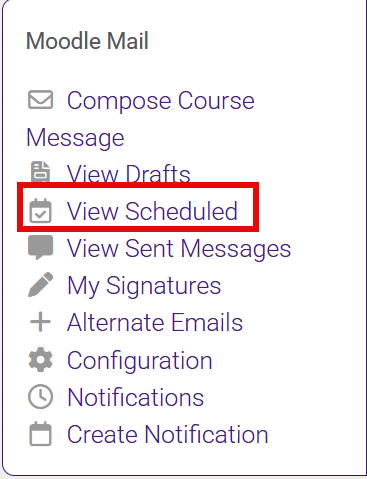
- Select whether you would like to receive a send report, which will be emailed to you after the message is sent. The report contains the course name, message subject, number of recipients, any additional recipients, and the body of the message. There is also a link to the original sent message in Moodle.
- Click Send Message to queue the email now, Save Draft to continue working on it later, or Cancel to discard. The message will be sent within 30 minutes, not immediately. To know exactly when the mail is sent, select to receive a send report or add yourself as a recipient of the message.
Accessing Drafts
- In the Moodle Mail menu, click View Drafts.
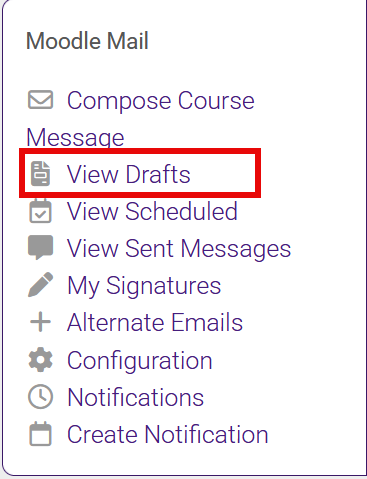
- In the drafts list, you can edit your message, duplicate it to send to a different set of recipients, or delete it. You can also toggle your course drafts by selecting another course from the dropdown menu at the top.

Resources
For more information on using Moodle Mail, see the following GROK articles.
20288
11/3/2025 12:41:17 PM