Moodle: Activities & Resources: Submitting a Feedback Activity
The Feedback activity allows instructors to create a customized survey using various question types. For information on adding a Feedback activity to a course, see GROK 20296, Adding a Feedback Activity. For help with adding questions to a Feedback activity, see GROK 20381, Adding Feedback Questions.
To Submit A Feedback Activity:
- Go to the course section with the Feedback activity and click on the name of the activity.
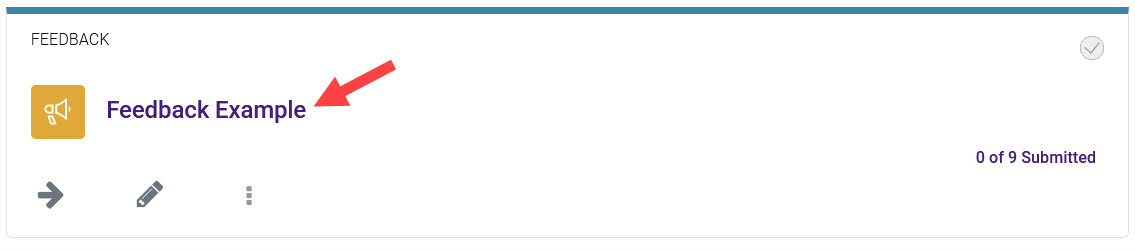
- Click Answer the questions to begin the activity.
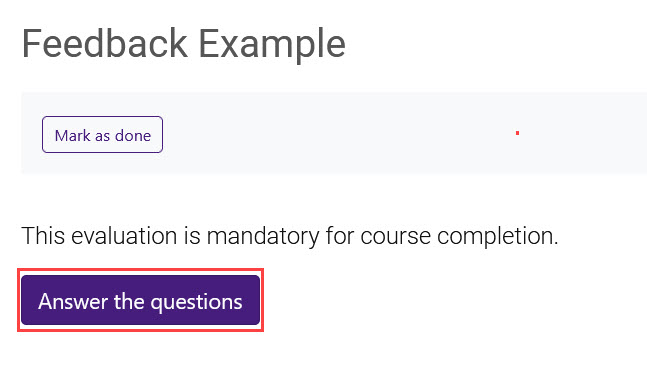
- Answer the questions and click on Next Page at the bottom.
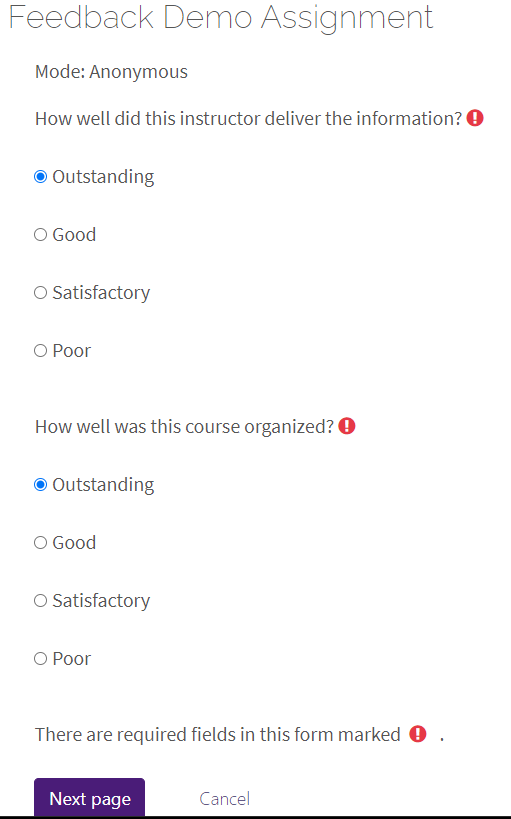
- When you get to the final plage, click on Submitted answers.
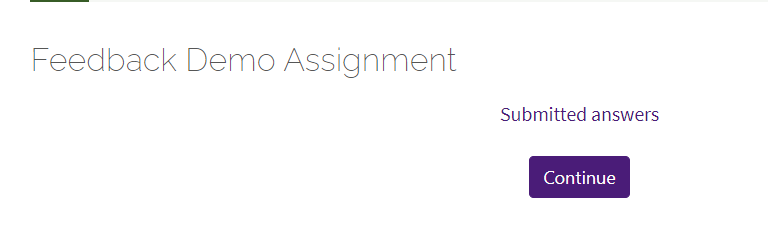
Resources:
For more information on Feedback Assignments, read the following documentation from Moodle Docs. Note that the documentation does not show the SNAP Theme, but the functionality of the settings is the same. All links will open in a new window.
20286
2/12/2025 3:42:26 PM