Moodle: Adding a Feedback Activity
The Feedback activity allows instructors to create a customized survey for collecting feedback through a variety of question types. Instructors can write their own customized questions, and any question can be non-graded, which makes this activity useful for evaluations. For help with submissions, direct students to GROK 20286, Submitting a Feedback Activity.
Preparing the feedback activity for students requires two steps: adding the activity to a course and adding questions to the activity. For help with adding questions, see GROK 20381, Adding Feedback Questions.
Adding a Feedback Survey Activity
- In your course, click Create learning activity.
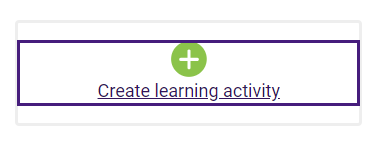
- On either the All or the Resources tab, click on Feedback.
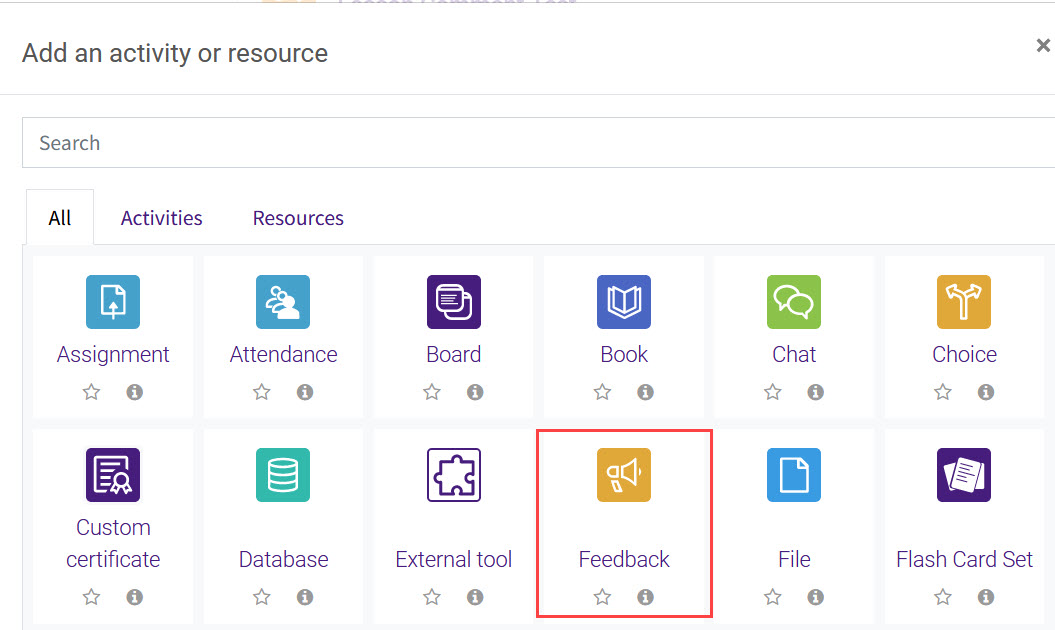
- Enter a Name and Description to the feedback that indicate the purpose of the activity.
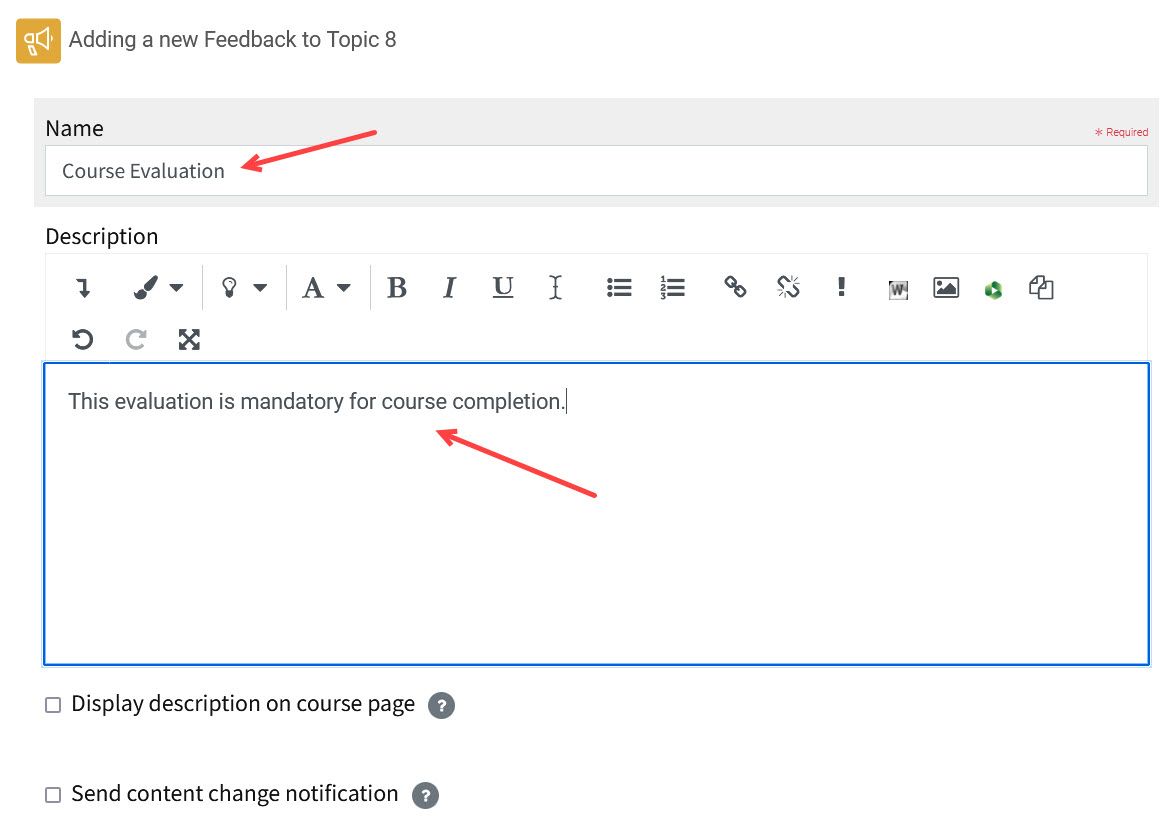
- To set timing for the survey, open the Availability tab and enter times for the survey to open and close. Note that you must enable this capability before selecting dates and times.
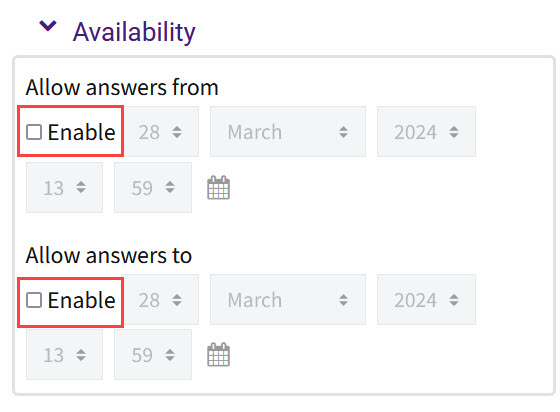
- Customize settings for the questions, the submission, and the post-submission period. You can include a message that students will see after they submit the feedback survey.
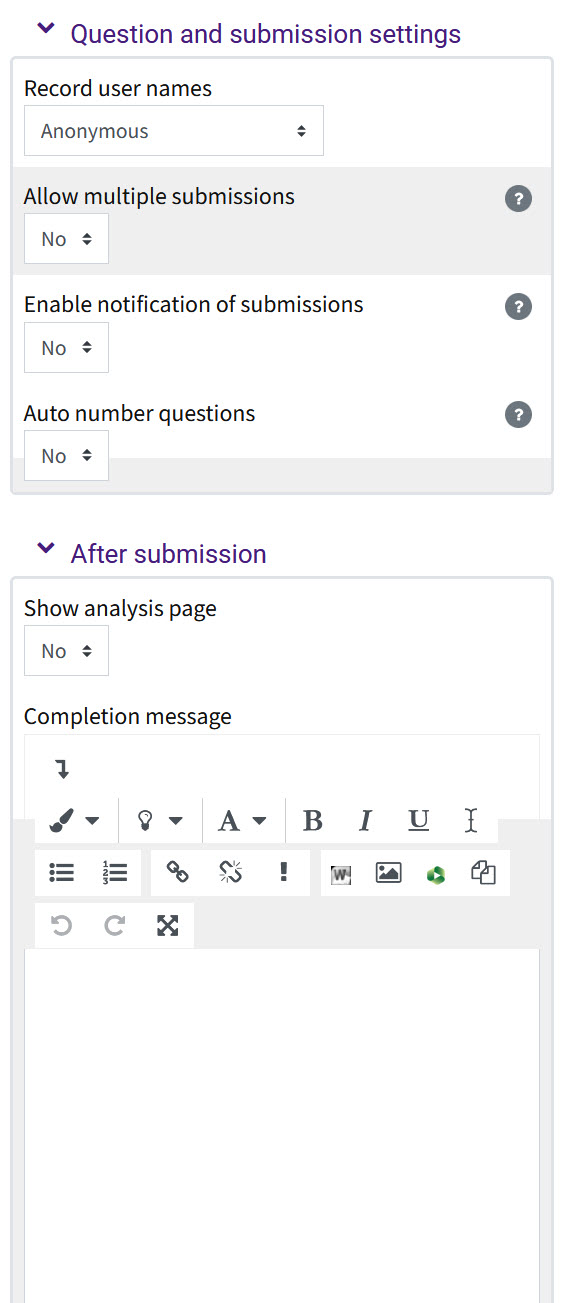
- Save your Feedback survey.
Resources
For more information on course feedback surveys, read the following documentation from Moodle Docs. Note that the documentation does not show the SNAP Theme, but the functionality of the settings is the same. All links will open in a new window.
20296
2/12/2025 10:52:07 AM