Adding and Configuring VoiceThread in Moodle
This article has not been updated recently and may contain dated material.
VoiceThread is a collaborative tool that allows users to add images, documents, and videos, to which other users can add voice, text, audio file, or video comments. Most VoiceThread links should be graded, and there are several formats available for these assignments. See below for the types of VoiceThread available, and reference the VoiceThread Overview article and its embedded links for information on using this tool.
A note about support: Because the external tool activity links your Moodle course to an external website, troubleshooting most issues encountered in this tool should be done through VoiceThread customer support. These issues could include trouble signing in to VoiceThread, submission issues inside VoiceThread, and VoiceThreads not playing or loading. The LSU Faculty Technology Center can assist with any Moodle issues and can work with the tool's support team on Moodle-related gradebook sync concerns.
Adding and Configuring VoiceThread in Moodle:
- Follow steps to Add an External Tool to your Moodle course.
- Select VoiceThread from the Preconfigured Tool drop down menu.

- Update the settings, including the grade, as needed. For help with external tool settings, see Activities & Resources: Add an External Tool.
- Click Select content to begin setting up VoiceThread.
Important note: To ensure the activity imports into other Moodle courses, click on the "Select Content" button from within the External Tool menu to launch the VoiceThread Setup Page. If you save then click into the activity to access the Setup Page the setup will not carry into other courses.
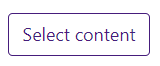
To Set Up Your VoiceThread Link:
- Once you click Select content, the following menu will open. In this area you will need to decide what students will be able to see whenever they click on VoiceThread in the course.
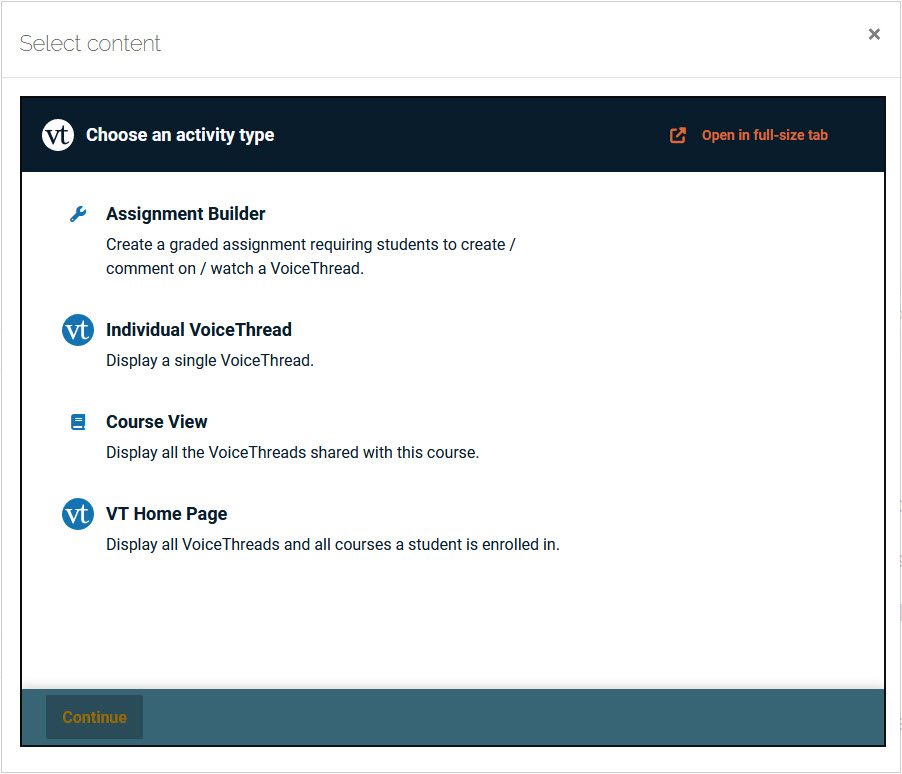
- Select one of the four options available:
-
Assignment Builder: Create a graded assignment, such as requiring students to create, comment on, or watch a VoiceThread.
-
Individual VoiceThread: Sends the student to a specific VoiceThread that you have created to be viewed. This is a non-graded way for students to engage on a VoiceThread.
-
Course View: Displays the VoiceThreads that have been shared within your course.
-
VT Home Page: Displays all of the VoiceThreads created by that particular student.
- After you have selected the type of VoiceThread you would like, follow the steps in the following articles to complete the setup process.
20314
3/13/2024 1:11:33 PM