VoiceThread: Course View
This article has not been updated recently and may contain dated material.
Course View shows the Voice Threads that have been shared with your course.
To Access VoiceThread in Course View through Moodle:
- Create a VoiceThread in your Moodle course.
Important note: To ensure the activity imports into other Moodle courses, click on the "Select Content" button from within the External Tool menu to launch the VoiceThread Setup Page.
- Select Course View from the VoiceThread Setup window.
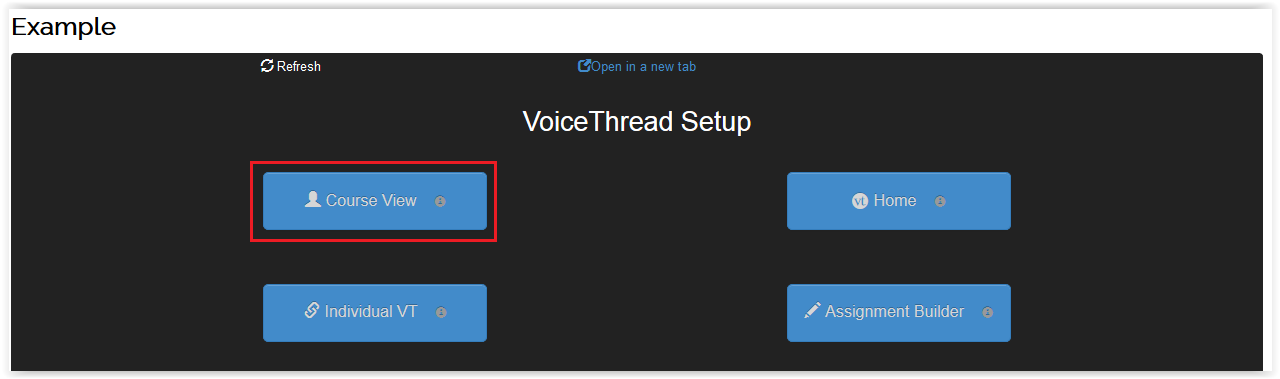
- You'll be asked to confirm the activity name. Click OK then the Course View window will appear.
- To Add a new VoiceThread, click the +Add Your Own button in the upper right corner.

- To manage your VoiceThread, click the menu button in top left-hand corner.
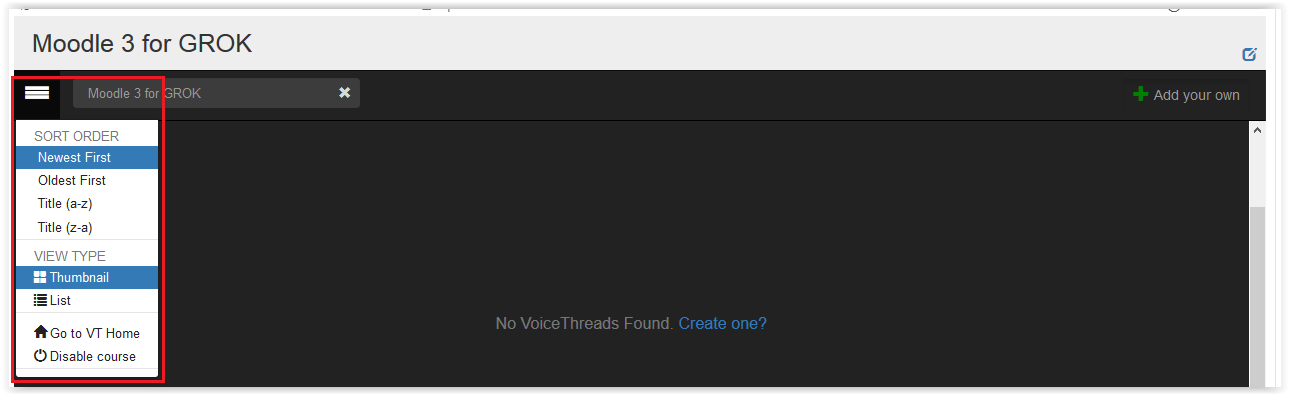
- Click the Help button on the bottom of the screen for additional assistance.
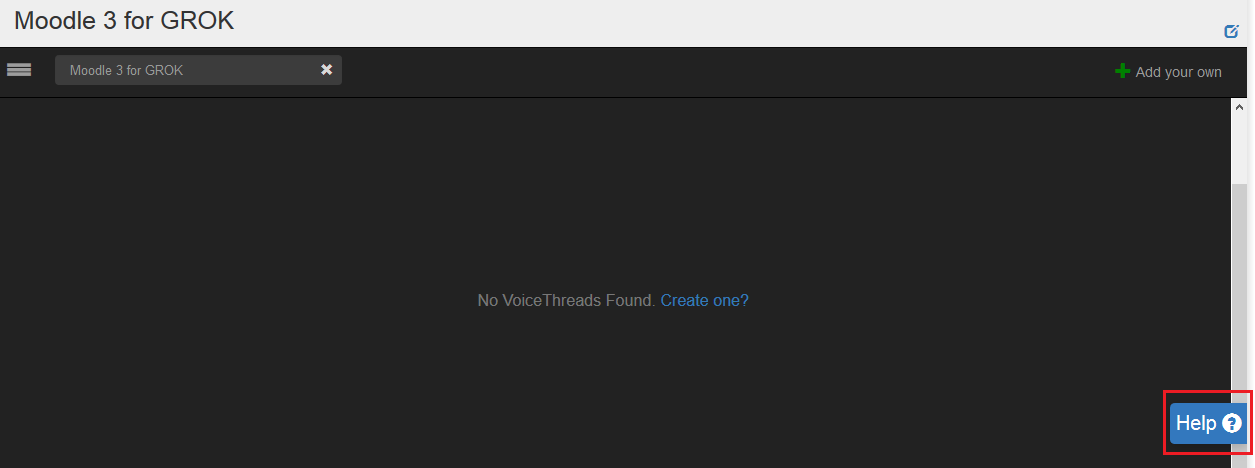
Referenced from: VoiceThread's How to Moodle
19327
3/13/2024 12:21:59 PM