Common Activity Settings: Common Module Settings
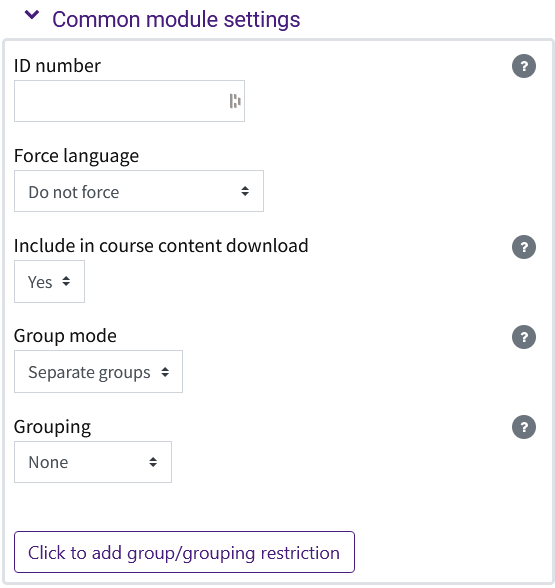
Common Module Settings:
- ID number is optional. It can be used to identify an activity for grade calculation or custom reporting but can safely be left blank. Any number not used for another activity in the same class may be used.
- Force language is set to "Do not force." Our site is limited on available language libraries.
- Include in course content download if download course content has been enabled in the course settings (see GROK 20258); this would allow some or all of this activity content to be downloaded. (See GROK 20592: Moodle: Download Course Content)
- Group mode allows an activity to be restricted to students working alone or shared among multiple students in a group. You may choose:
- No groups - to allow the activity to ignore subgroups and allow everyone in the course to participate together. If the course has more than one section subgroup, this setting may violate FERPA if the groups meet in person at different times. If the groups all are 100% online, such as cross-enrolled students, this is the appropriate setting to use to combine all students together for an activity.
- Separate groups - to allow the activity to be shared within groups of students, with each student only able to see their own group.
- Visible groups - to allow the activity to be shared within groups of students, with students able to see other groups as well as their own group.
- Grouping allows students within a group of groups (a "grouping") to work together. Click the grouping that contains the groups of students that can work together.
- Click to add group/grouping restriction updates the Restrict access setting. This can only be updated once from here. See Common Activity Settings: Restrict Access for how to set or adjust the restriction.
Note that Group mode and Grouping only work when the Groups setting for the course is set appropriately, and Group Submission Settings for the activity (if present) is set to Yes. See Moodle: Groups and Groupings Overview for more information.
20271
10/7/2025 11:37:40 AM