Moodle: Activities & Resources: View Attendance Report
This article has not been updated recently and may contain dated material.
After adding an Attendance activity and taking attendance, you can view a report that lists all students' attendance records for each session. This report shows how the student reported and the points and percentages that were earned.
To learn how to add an Attendance activity to your course, see Activities & Resources: Add Attendance.
Viewing the Attendance Report
- Click on the attendance activity in the Moodle course where you have taken attendance.
- Click the gear icon to open the Attendance administration menu while in the attendance activity. Click the Report link.
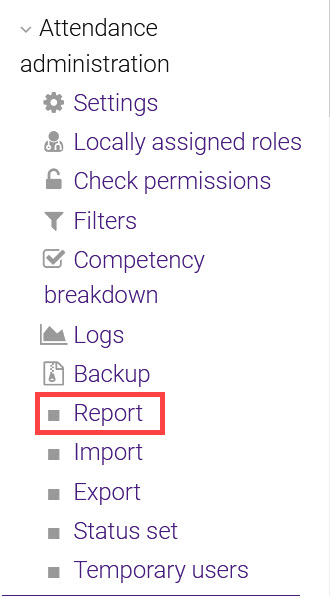
- In the report, you can see the results of all the sessions. You can change the view depending on the time period or limit the list to grades below 100%. You can also view a summary page that consolidates all sessions for each student.
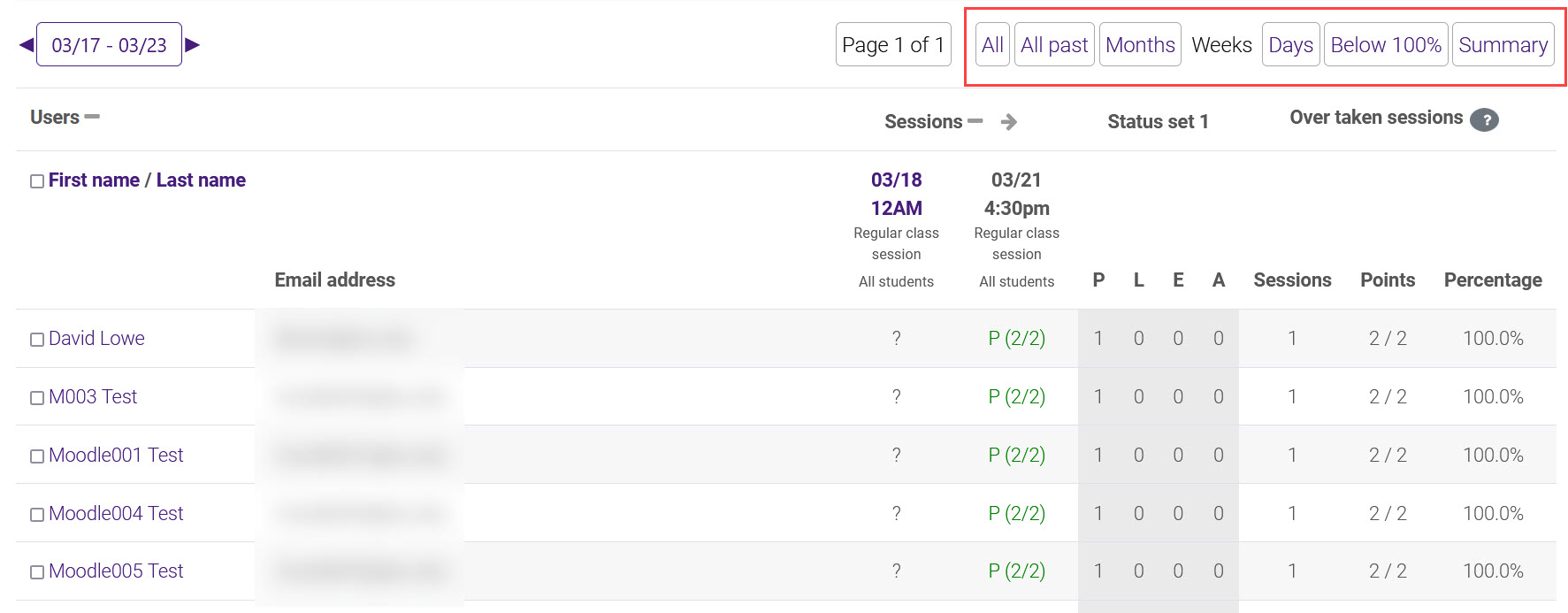
NOTE: If there are groups in your course and you do not see statistics in this report, make sure your activity is set for groups in the section Common module settings. Also do not edit the activity settings after attendance sessions have already run, as grades may disappear from the Attendance report and from the gradebook.
For information about editing an Attendance session, view: Activities & Resources: Adding and Editing Attendance Sessions.
20059
11/21/2024 4:31:30 PM