myLSU ID: Reset a myLSU Password Using a Temporary Password
How to Reset a myLSU Password Using a Temporary Password
IMPORTANT NOTE: The temporary password will expire in 48 hours or after first use.
Please wait at least 30 minutes to two hours for your temporary password to activate once you have received it from the Service Desk.
ITS Service Desk DOES NOT recommend using a mobile phone when attempting to login using your temporary password.
To Use a Temporary Password to Reset:
1. Enter your myLSU username as well as the temporary password into the myLSU portal.
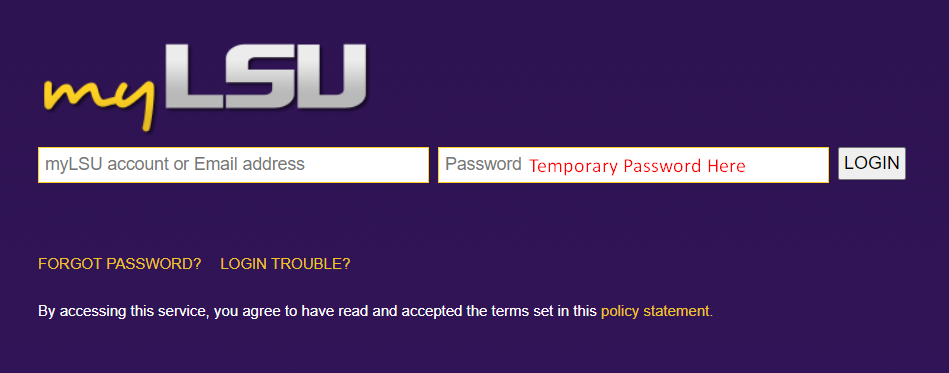
2. Enter your TEMPORARY PASSWORD in the Current Password text field, and then enter your new password in the following two text fields (Enter new password and Re-enter new password). When finished, click Change Password.
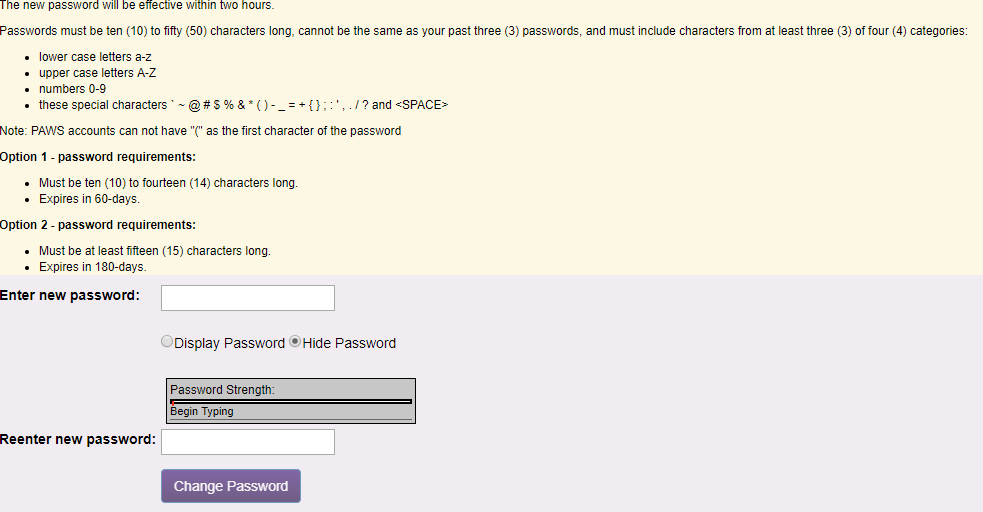
3. If you do not have a Password Reset Question configured yet, the following screen should appear:
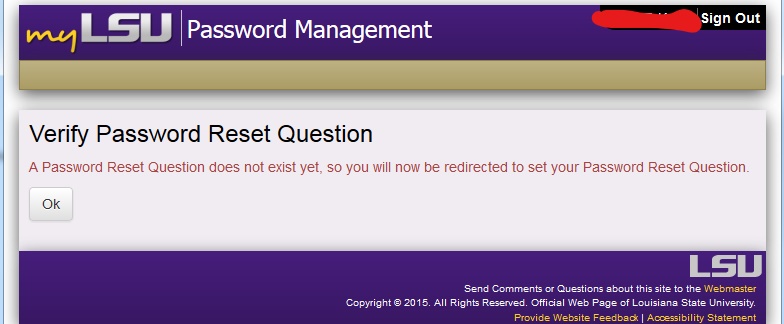
If you already configured your password reset question, you will see this screen:
** IMPORTANT. Once you have created your new password, please wait at least 1 hour before attempting to log back in.
Clearing out your cookies and cache during the wait can often fix any sign in issues. This removes previously stored login data which may cause problems when attempting to login with the new password.
If you need instructions on how to clear the cache, please see the following article: Web Browsers: How Clear the Cache
Option 2 - Use the 'Forgot Password' link
Instructions for this method can be found by visiting GROK article 9980.
If you need further assistance, please contact the Service Desk at 225-578-3375 or servicedesk@lsu.edu.
18046
8/13/2024 1:25:09 PM