The Course File Size tool assists in monitoring and managing the total file size of courses to ensure system stability and optimal performance. The display, visible only to instructors, shows the total size of all items in the course.
Importance of Managing Course File Sizes
Effective management of course file sizes is crucial for the performance of your course and the overall reliability of Moodle. The maximum file size for importing and restoring course materials is set to 500 megabytes (MB) sitewide. Exceeding the 500 MB course size may impede the course backup process and may cause automated backups (for the academic record), selective import, and restore processes to fail. Moreover, courses with extensive file sizes can negatively affect the user experience, leading to challenges in accessing and downloading content, which can be particularly problematic for students with limited bandwidth. The Course File Size tool will better equip instructors to optimize course content, thereby maintaining the integrity of Moodle's performance and contributing to the sustainable use of our digital resources.
Recommended Use of the Course File Size Tool
While minor adjustments can be made in active teaching courses, we strongly advise against extensive edits, even if they exceed 100% of the maximum course file size. Instead, consider utilizing a Blueprint course for redesigning purposes. Blueprint courses offer a sandbox environment where instructors can experiment with course modifications without affecting active teaching environments. This approach ensures the stability of current courses while allowing for iterative improvements in course design.
Course File Size Tool Overview
The Course File Size tool is located in the upper left section of the course front page, under the course name.
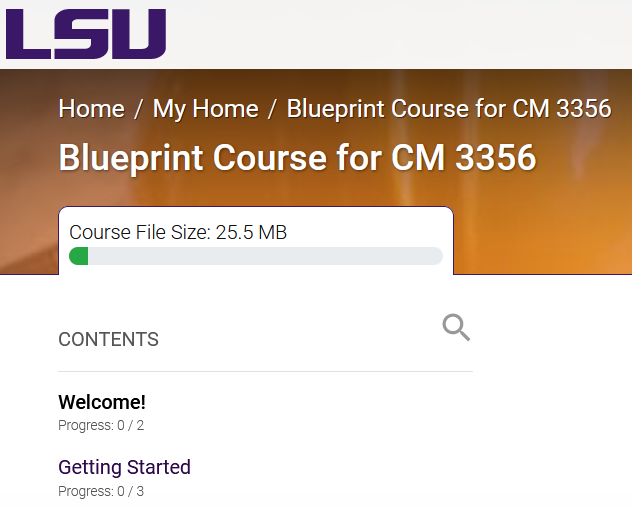
The tool visually presents the course file size as a progress bar, indicating the percentage of used space against a 500 MB threshold. Color indicators assist in quick assessment:
- Green (safe)
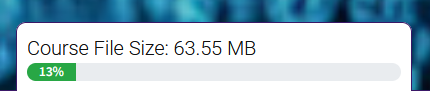
- Blue (caution)
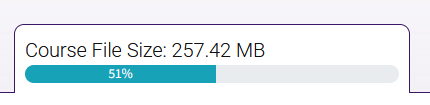
- Red (action advised)
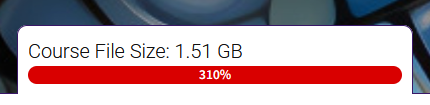
Visibility
The tool is only visible to users with grading access, such as instructors and specific teaching assistant roles (i.e., the "TA (Group)" role sees it but the "TA (No Grade)" does not). It is not visible to students, ensuring that it serves as a resource for those managing course content.
Impact of Content
The tool reflects the total size of all course content, including student submissions, items awaiting permanent deletion in the recycling bin, and course backups.
Proactive Steps for Course Size Management
We encourage the following small but meaningful changes to your course design:
-
Optimize Images Before Uploading. Ensure that images are resized to the display dimensions using an image editing tool before uploading them to Moodle. Simply adjusting dimensions within Moodle does not reduce the actual file size. Most image viewers have a resize/adjust size option.
-
Embed Videos from Panopto. Instead of uploading videos directly to Moodle, use Panopto to host your videos. Then, embed these videos in your course to significantly reduce the amount of space they occupy. See GROK: Panopto: LSU Overview and GROK: Panopto: Embed a Video into a Moodle Activity or Resource.
-
Use Cloud Storage for Downloadable Files. For files that students need to download, such as PowerPoint presentations or large documents, upload them to a cloud storage service like One Drive or Box (verify the sharing permissions). Then, insert the shared links into your Moodle course, freeing up space within the course itself - see GROK: Box: LSU Overview and Box: Creating Shared Links.
-
Transform PowerPoint Presentations: Convert PowerPoint slides into Panopto video recordings with voice-overs. This not only creates a more engaging learning experience but also avoids the space consumption of multiple slide files.
-
Revise Assignment Submissions: If assignments require students to submit large files, consider using Panopto Assignments or VoiceThread, which can handle larger files more efficiently than Moodle's standard assignment submission system. See GROK: Panopto: Creating an Assignment in Moodle and GROK: VoiceThread: LSU Overview.
Your Role in Our Community
Your efforts, no matter how incremental, are vital in maintaining an efficient and effective Moodle environment. We're not asking for an overhaul—just a contribution to our collective responsibility. This tool is part of an initial phase in our ongoing efforts to manage Moodle storage effectively. Your effort is appreciated and contributes to an improved experience for all Moodle users.
FAQs
Q: Why does the course size not change immediately after deleting an activity?
A: Deleted items are stored in the recycling bin for 8 days. The course size will update once items are permanently removed; see GROK: Moodle: Recycle Bin.
Q: Why does replacing an image sometimes not decrease the course size?
A: The original file remains in the file manager. To reduce the course size, delete the unused file manually from the file manager. See GROK: Moodle: Using the Text Editor.