Moodle: Gradebook: Change Grade Display Type
This article has not been updated recently and may contain dated material.
The Moodle Gradebook allows grades to be displayed as a Real grade (the actual score), a Percentage, a Letter Grade, or any combination of those 3 options. The default setting for Moodle is to display the Real grade with the letter grade in parentheses. To change this configuration:
- Go to Gradebook Setup, click the Edit menu for the Gradebook, and then click Edit settings
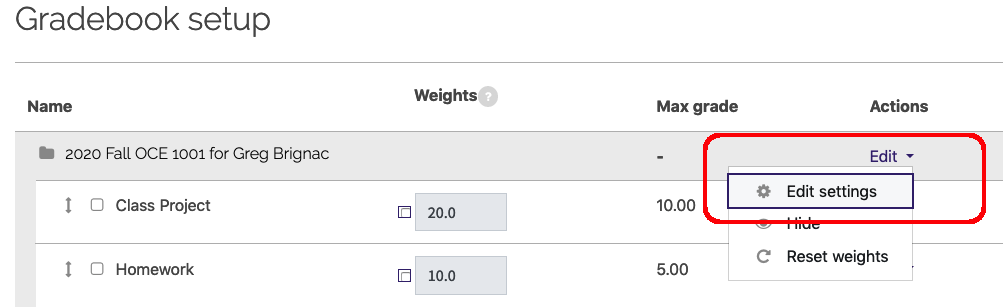
- Scroll down to the bottom of the screen and click the Show more... link just above the Save Changes button.
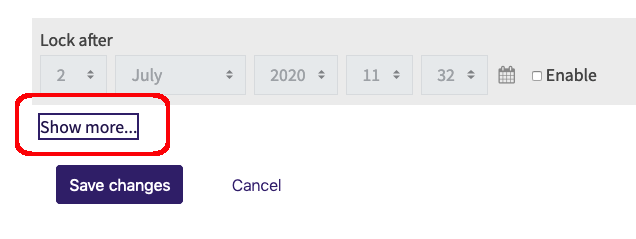
- Then, scroll back up until you see the Grade display type dropdown menu from the expanded set of options and select the desired display type. Be sure to scroll back down to the bottom and click the Save Changes button if you change any settings.
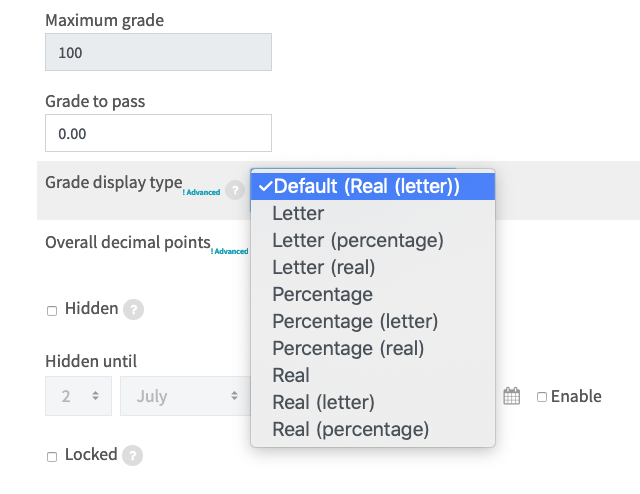
20237
3/6/2024 12:09:39 PM