Moodle: Activities & Resources: Submitting an Assignment (Students)
This article has not been updated recently and may contain dated material.
The Moodle Assignment activity allows students to upload their work as a file or type directly into the text editor.
To Submit an Assignment:
- On the course page, click on the assignment title.
- On the assignment summary page, click Add submission.
- On the submission page, type your response in the text editor or attach a file or files, or both.
- Click Save changes.
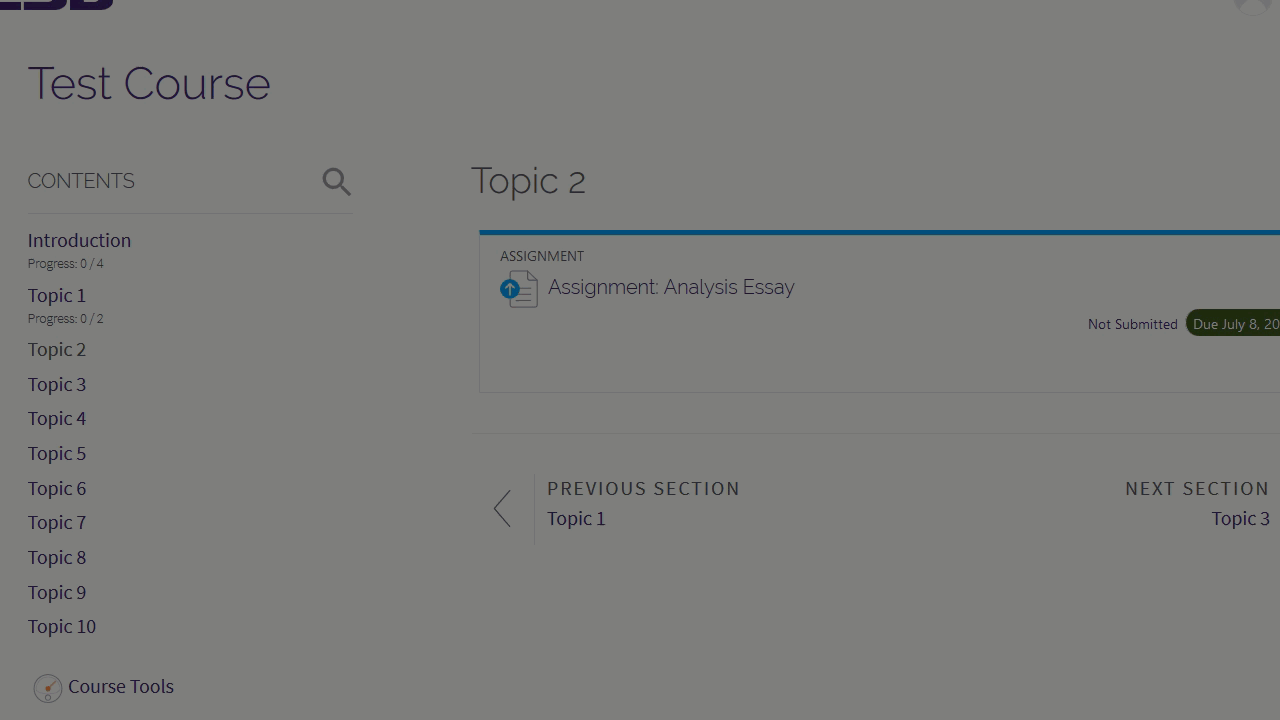
Please note: Depending on the assignment settings, students may have to click a button to confirm the submission. If this is enabled, and the student does not click the submission button, the assignment will remain in draft status and will not be submitted.
Need More Help?
Read the following articles for more information on creating a submission in Moodle. Please note that MoodleDocs does not show the Snap theme, but the functionality of the settings is the same.
20202
2/28/2024 8:24:05 AM