Frequently Asked Questions - Student (Account & Subscription)
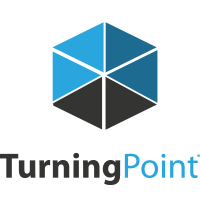
[Return To Student FAQ's]

Yes. Students who purchased clickers in previous semesters will now also need to purchase a subscription in order for their clicker to allow responses to be tracked (for participation and grades), and so that instructors can run reports from their sessions with student responses.
- If you need a clicker in addition to a Turning Subscription, you may select a Bundle option (1 or 5 year). This purchase will include a Turning Subscription. You can purchase at the LSU bookstore (check with the bookstore on what types of subscriptions they have available) or from the online store.
- If you already own a clicker and only need to purchase a Turning Subscription you can purchase at the LSU bookstore (check with the bookstore on what types of subscriptions they have available) or from the online store.
[Return to Account & Subscription FAQ's]
After purchasing your subscription, go to rebates.turningtechnologies.com and enter the rebate code Rlsu10. The rebate is $10.
NOTE: Rebate applies to New Turning Technologies clickers or Turning Technologies subscriptions purchased between April 20, 2016 and June 30, 2018.
[Return to Account & Subscription FAQ's]
An article has been created to walk you through the process: TurningPoint Clickers: Student Overview
You must create your account through your own Moodle login.
[Return to Account & Subscription FAQ's]
You will want to make sure you register your clicker Device ID as well as input your Turning subscription into your Turning Account. Also make sure that you have registered your Turning Account through the Turning Technologies link provided by your instructor. You must use your LSU email address when creating an account. If you signed up for an account outside of Moodle, you will need to go to the Registration link within your own course in Moodle and sign in once to connect your account to LSU. You can find these instructions by going to TurningPoint Clickers: Student Overview.
[Return to Account & Subscription FAQ's]
No, you will only need to register within one of your Moodle courses that has the TurningPoint Registration System link available. If you have already registered during the Fall 2016 and after, you will not need to register again through Moodle.

[Return to Account & Subscription FAQ's]
It depends on the subscription you purchase. If you purchase a one year subscription, you will need to purchase a subscription each year that you will use the clicker in class. You have the choice of a term 1, 2, 3 or 5 year license (online). You can purchase a subscription online by going to student.turningtechnologies.com.
You will receive an email 28 days and 7 days before your subscription is set to expire. This will allow you plenty of time to renew your subscription.
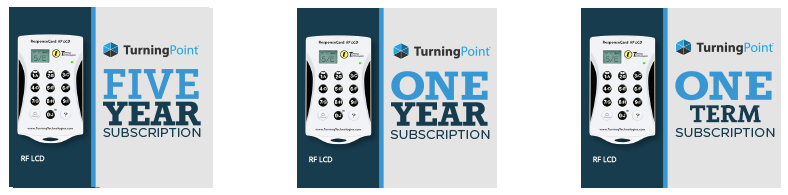
[Return to Account & Subscription FAQ's]
You may purchase a Turning Technologies clicker/license from the LSU bookstore or from the online store.
LSU supports the RF and RF LCD clickers.


[Return to Account & Subscription FAQ's]
Contact the Turning Technologies's Student Support line at 1-866-746-3015 or email support@turningtechnologies.com.

[Return to Account & Subscription FAQ's]
The use of Turning Mobile is an instructor decision. Please consult with your instructor to find out if he or she allows Turning Mobile in your course. If Turning Mobile is allowed, you may simply purchase a Turning subscription and participate in class using a mobile device (laptop, tablet, smartphone, etc).
NOTE: If one of your instructors uses only clickers (instead of allowing students to use Turning Mobile), you will need to purchase both a clicker and subscription (bundle).
[Return to Account & Subscription FAQ's]
When you create your Turning Account, you will register your Device ID within the Devices area. Your Clicker Device ID is located on the back of your clicker and is 6-digits in length.
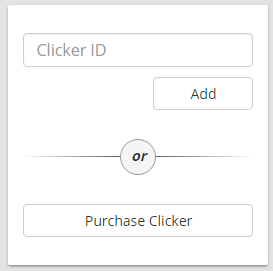
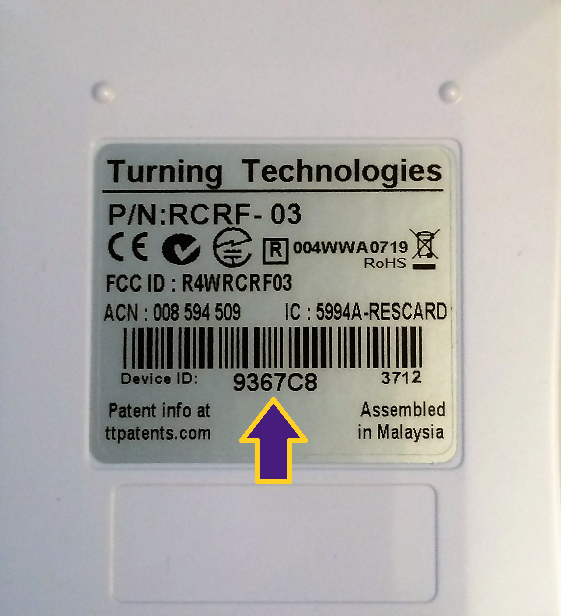
For step by step instructions - TurningPoint Clickers: Student Overview.
[Return to Account & Subscription FAQ's]
When you create a Turning Account, you will enter your Turning Account subscription within the Subscription area. Once you redeem your subscription code, you will be able to use it through the expiration date showing within your account.
For step by step instructions, see TurningPoint Clickers: Student Overview.
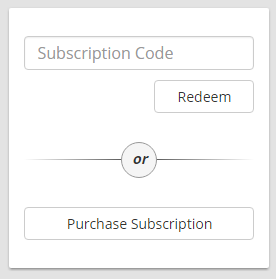
[Return to Account & Subscription FAQ's]
If you have completed the process of setting up an account through Moodle and entering in a subscription code and keypad ID, then you will see three green checks on your account Dashboard.
The 3 green checks will verify that you have completed the steps correctly. If you are using the TurningPoint app and no other courses require the use of a clicker then you will ONLY have 2 green checks within your account.
NOTE: If you are having issues with inputting a subscription code, please call the Student Support line at Turning Technologies 866.746.3015 from 7 am to 8 pm Monday - Sunday.
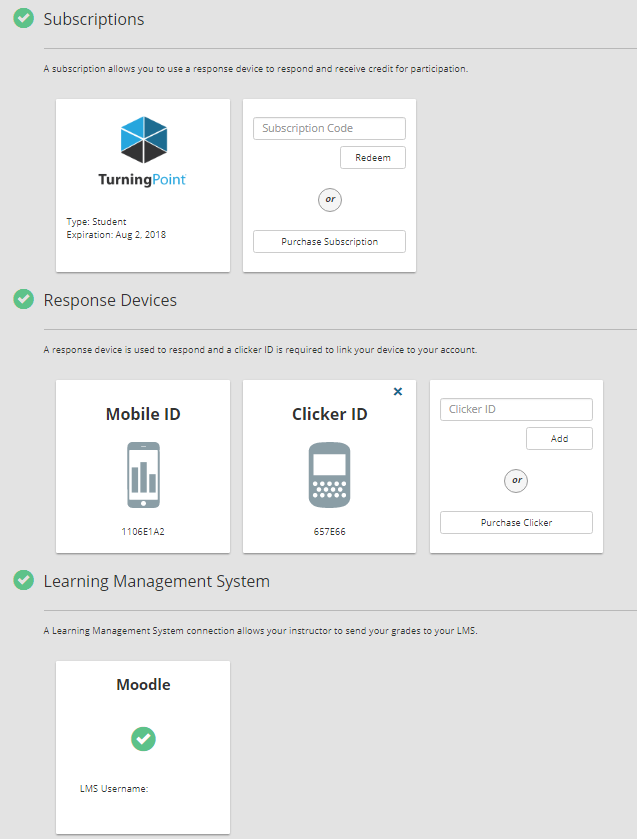
[Return to Account & Subscription FAQ's]
13. Last semester I purchased/registered a subscription and a clicker. Do I need to do this every semester?
If you purchased/registered a license and clicker in a previous semester, you will not need to register again through Moodle. You will only have to input a new subscription code when your subscription expires. You can check your account by going to https://participant.turningtechnologies.com/en/join.
Once you login to your account, click on Profile if not already prompted.

You will then see your license and the expiration date.
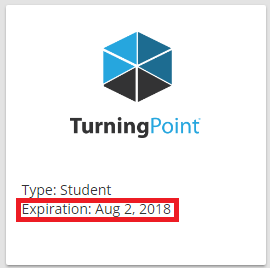
You can also verify that you have completed the process of setting up an account through Moodle, if you see three green checks on your account Dashboard.
The 3 green checks will verify that you have completed the steps correctly.
NOTE: If you are having issues with inputting a subscription code, please call the Student Support line at Turning Technologies 866.746.3015 from 7 am to 8 pm Monday - Sunday.
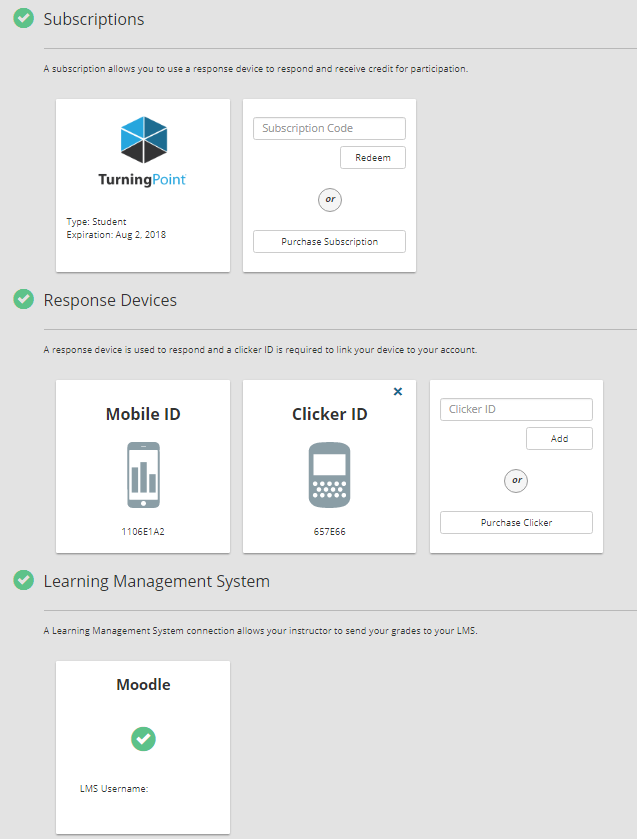
[Return to Account & Subscription FAQ's]
You will receive an email from Turning Technologies 28 days and 7 days before your subscription expires.
[Return to Account & Subscription FAQ's]
If you have questions or need further assistance, please contact the Faculty Technology Center by phone 578-3375; option 2 or email ftc@lsu.edu