LSUMail: Missing E-mails
** OWA Variation Notice **
OWA is updated and experiences formatting changes regularly. This article will present a generic set of instructions for use of OWA. It should be used as a guide while using OWA. Screenshots and instructions may be slightly different from the current implementation of OWA, and a user may see something different than what is shown in this article. For issues that may arise during the process of using this article, please contact the Service Desk for further assistance.
Known Issue
You discover or are suspicious that you are Missing E-mail Messages from your LSUMail Inbox or Personal Folders.
Potential Solution #1
Check the Junk E-mail folder & the Clutter Application folders to determine if the missing e-mails have been misidentified as spam.
Online Web App (OWA):
Microsoft Outlook:
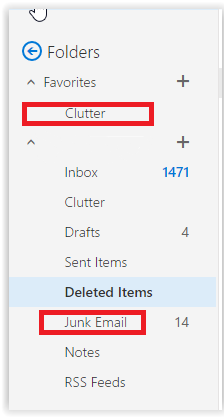
Potential Solution #2
Perform a Search in OWA for any Missing E-mail Messages. A search in OWA can reveal the folder in which an e-mail is stored.
Online Web App (OWA) :
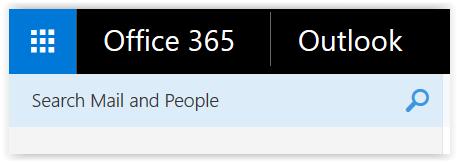
Type the Search Parameters into the Search box provided.
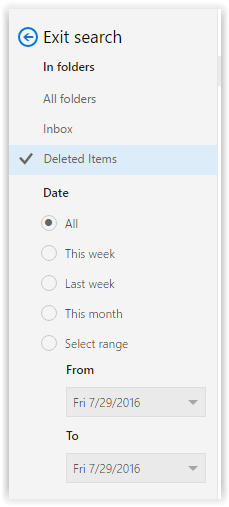
Click the Magnifying Glass icon in the Search bar to initiate the search.
Look throughout the Search Results, trying to locate the missing e-mail message.
Select the missing e-mail message (if found) to view the details.
Information will display on the right-hand panel & will include the date and the current location of the e-mail message. With this information, you can move the e-mail into the desired folder.

Known Issue
You discover or are suspicious that you have Multiple / Duplicate "Sent Items" Folders.
Potential Solution #1
-
There are some E-mail Clients that cause issues with the LSUMail Sent Folder. The E-mail Client may have created a Duplicate Folder in which missing sent items may be stored.
-
If you are accessing multiple accounts via the same E-mail Client, the client may store all sent items in one account’s sent items folder rather than in the respective Sent Items folder for each account, no matter from which account the messages were sent.
-
Example: A user has mtiger@lsu.edu and mtiger1@lsu.edu open in the same mail client. All messages sent from either account are stored only in the Sent Items folder for mtiger@lsu.edu.
17597
7/17/2025 2:37:47 PM