Honorlock is an online proctoring service used for managing and monitoring remote exams. This service uses a combination of AI and live proctors to maintain exam integrity. During the exam session, the AI program monitors test-takers via browser extension and flags suspicious behavior. At the same time, live proctors review all flags and either dismiss the flag without interruption or briefly interrupt the exam if a violation is detected. Key features of the Honorlock tool include:
- no student scheduling necessary
- practice proctoring sessions
- ID verification
- room scans available
- immediate support during exams
At this time, the following prices apply for students:
- LSU A&M (campus) degree programs: $11.25 per exam
- LSU Online degree programs: No additional cost
See instructions below for setting up Honorlock for different groups of students.
To Add the Honorlock Activity for Moodle Exams:
- Follow the steps in Activities & Resources: Add an LTI External Tool and select Honorlock.
- Add an activity name, such as Honorlock Proctoring Tool. If all proctored assessments are Moodle quizzes, switch visibility to Hide on course page.
- Click Save.
Important note: The process for setting up the Honorlock tool for exams taken through third-party sites (e.g., Cengage, Pearson, etc.) is different. For that process, see article 20682, Moodle: Setting Up Proctoring for a Third-Party Exam.
Setting Up Proctoring Using the Honorlock External Tool
To set up assessments in Honorlock, simply create the quizzes as you normally would in your Moodle course. Honorlock will automatically detect any Moodle quizzes and add them to a list of exams that you can enable. When students click the quiz, Honorlock will automatically open when they click Attempt quiz.
NOTE: Students must use the Google Chrome browser and add the Honorlock browser extension to take exams using Honorlock. They will be prompted to download the extension inside the exam if the tool does not detect it.
To Set Up Proctoring:
- Make sure you have added the Honorlock external tool to your course (see the previous section).
- Click on the Honorlock external tool to see your dashboard. The first time you do this, you will be prompted to select a department. This will determine which pricing plan will be applied: student-pay or institution-pay.

Select the department that corresponds to your course's degree program:
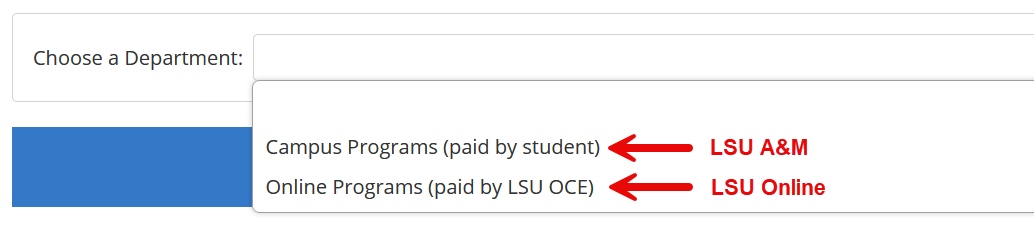
Please note that if your course is cross-enrolled, you will select Online Programs.
- Selecting the department will make your available quizzes appear. To access the exam settings for proctoring, click Enable next to a quiz.
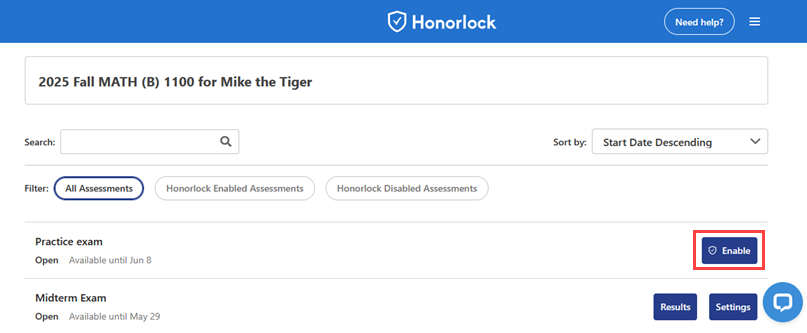
- The tool will take you through various proctoring settings, including: what is allowed during the exam, what is prohibited during the exam, any special accommodations for specific students, and when you would like the exam to be available to students. Special notes on settings:
- You can decide which security precautions you want to enable. For example, you can require the use of room scan, identity verification, whether to disable various keyboard strokes, and whether external devices can be used.
- If you would like to give your students practice with the Honorlock interface, you can create a simulated session for any quiz.
- Accommodations for time, such as time-and-a-half, should be added in Moodle as an override. These do not need to be noted in the Assessment Accommodations section of Honorlock. This area should be used for accommodations that cannot be managed in Moodle, such as allowing restroom breaks.
- If you are using the same settings for each assessment in your course, you can save them to an Assessment Profile. At the top right of settings screen, click the Assessment Profiles button to save these settings for future quizzes.
More information on settings can be found in the video How to Use Honorlock: Enabling Honorlock and Settings and at How to Use Honorlock with Moodle (Exam Administrator).
Reviewing Exam Results and Flags in Honorlock
For information on how to review exam results and flags, see the video How to Use Honorlock: Exam Results and Filters. For a brief description of how flags work during the exam session, see In-Exam Flags.
Another useful feature of Honorlock is Search & Destroy, a tool for identifying possible breaches of your exam content on the internet. For information on how to use this, see Honorlock's Search & Destroy Guide.
Suggested Syllabus Verbiage
You can find syllabus language that you can tailor to your course in the Honorlock Help Center. Please add any further information you think is important for your students, including reminders about what is prohibited and permitted. Please be sure to include pricing details.
A Note About Support
Because the external tool activity links your Moodle course to an external website, troubleshooting most issues encountered using this tool should be through Honorlock customer support. The LSU Faculty Technology Center can assist with any Moodle issues and can work with the tool's support team on Moodle-related concerns.