Moodle: Activities & Resources: Attendance Status
This article has not been updated recently and may contain dated material.
Attendance Status
Once you have added the Attendance activity to your course, you may view the default attendance status and grades a student can select.
-
Go to the Moodle course and click on the Attendance activity.
-
Click the gear icon to open the Attendance administration menu while in the Attendance activity. Click the Status set link.
- Here you will find the default status and grades: "Present" (2), "Late" (1), "Excused" (1), or "Absent" (0).
Customize Attendance Status
Important: All changes should be before creating attendance sessions as changes here may affect grading.
The following are possible customizations.
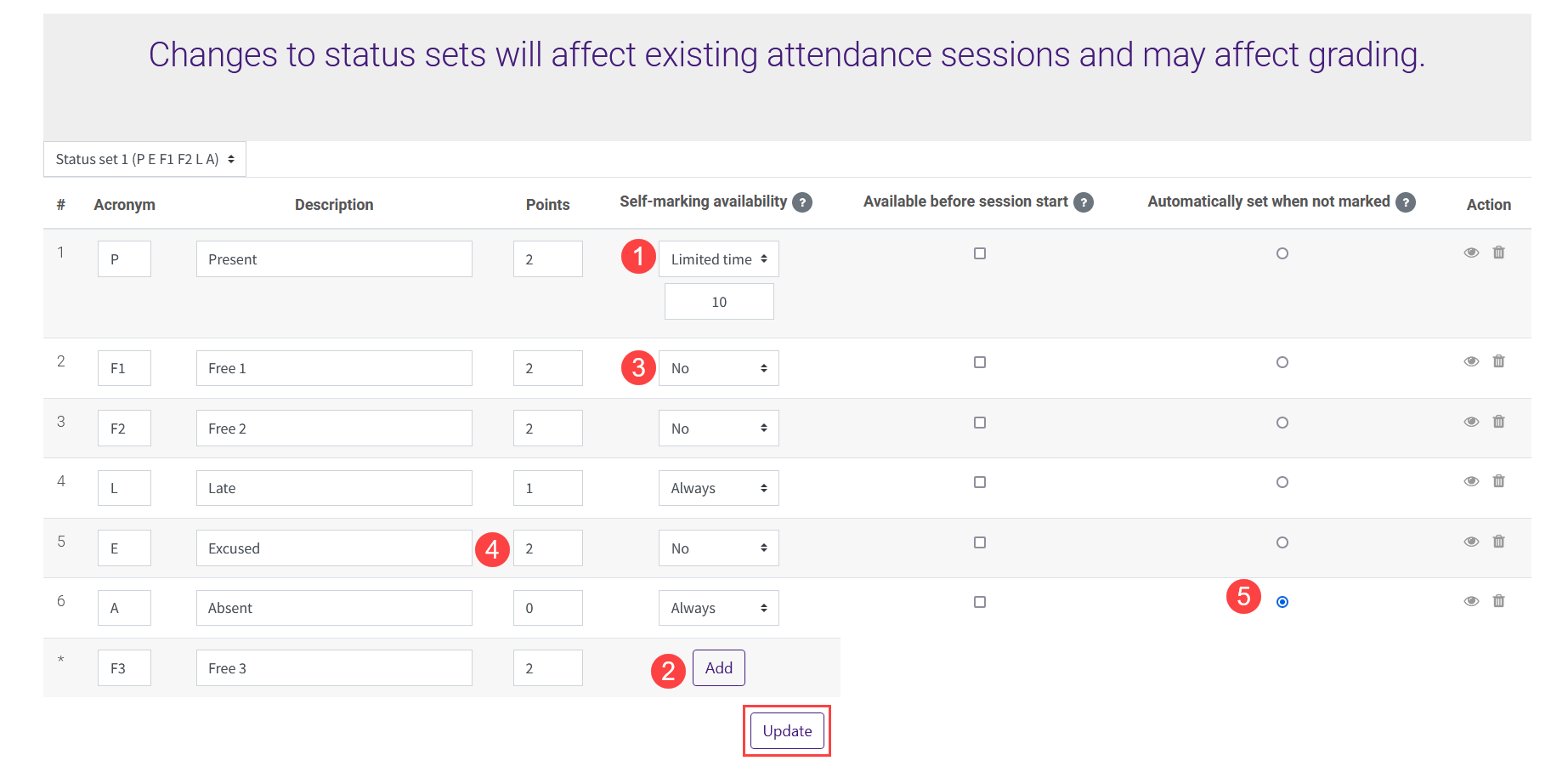
- Restrict the availability for a status based on time. In this example, "Present" can only be marked in the first 10 minutes of a session.
- Additional Attendance statuses can be added with set point values. In this example, "Free 1," "Free 2," and "Free 3" statuses were added for a course that allows 3 unexcused absences.
- Remove the ability for a student to self-mark this status. In this example, the unexcused and the "Excused" absences must be marked by the instructor.
- Change the point value of a status. In this example, the "Excused" status was changed from the default of 1 point to match the full credit of "Present" (2 points).
- Automatically set when not marked. In this example, when a session is created a new setting will be visible for Automatic marking with options to have it set to disabled, yes, set unmarked at end of session, and on activity completion. If in this example the session setting is set to Set unmarked at end of session, then once the session time has ended all unmarked students will be marked Absent.
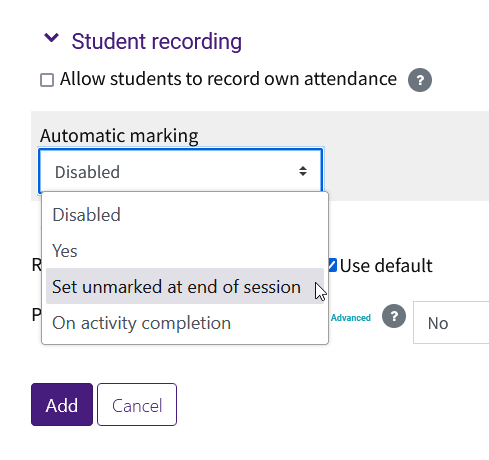
More Resources
For more information on Adding Multiple Attendance Sessions, read the following documentation from Moodle Docs. Note that the documentation does not show the SNAP Theme, but the functionality of the settings is the same. All links will open in a new window.
20616
11/21/2024 3:44:56 PM