Moodle: Activities & Resources: H5P Interactive Content

H5P makes it easy to create, share, and reuse HTML5 content and applications. Content is responsive and mobile friendly, which means that users will experience the same rich, interactive content on computers, smartphones and tablets alike. With H5P, instructors can create and edit interactive videos, presentations, games, and more.
Considerations:
As you begin thinking about using these interactive activities, keep the following in mind:
- While the application and activity is accessible, make sure that the content you add is also accessible.
- Some activities allow for points (grades) and are added to the grade book. If you do not want the activity to be graded, you can set the weight to zero, and then hide it in the grade book.
Add an H5P Activity to a Course
- Log into Moodle and open your course.
- Click on "Create learning activity" and select "H5P Interactive Content" from the menu.
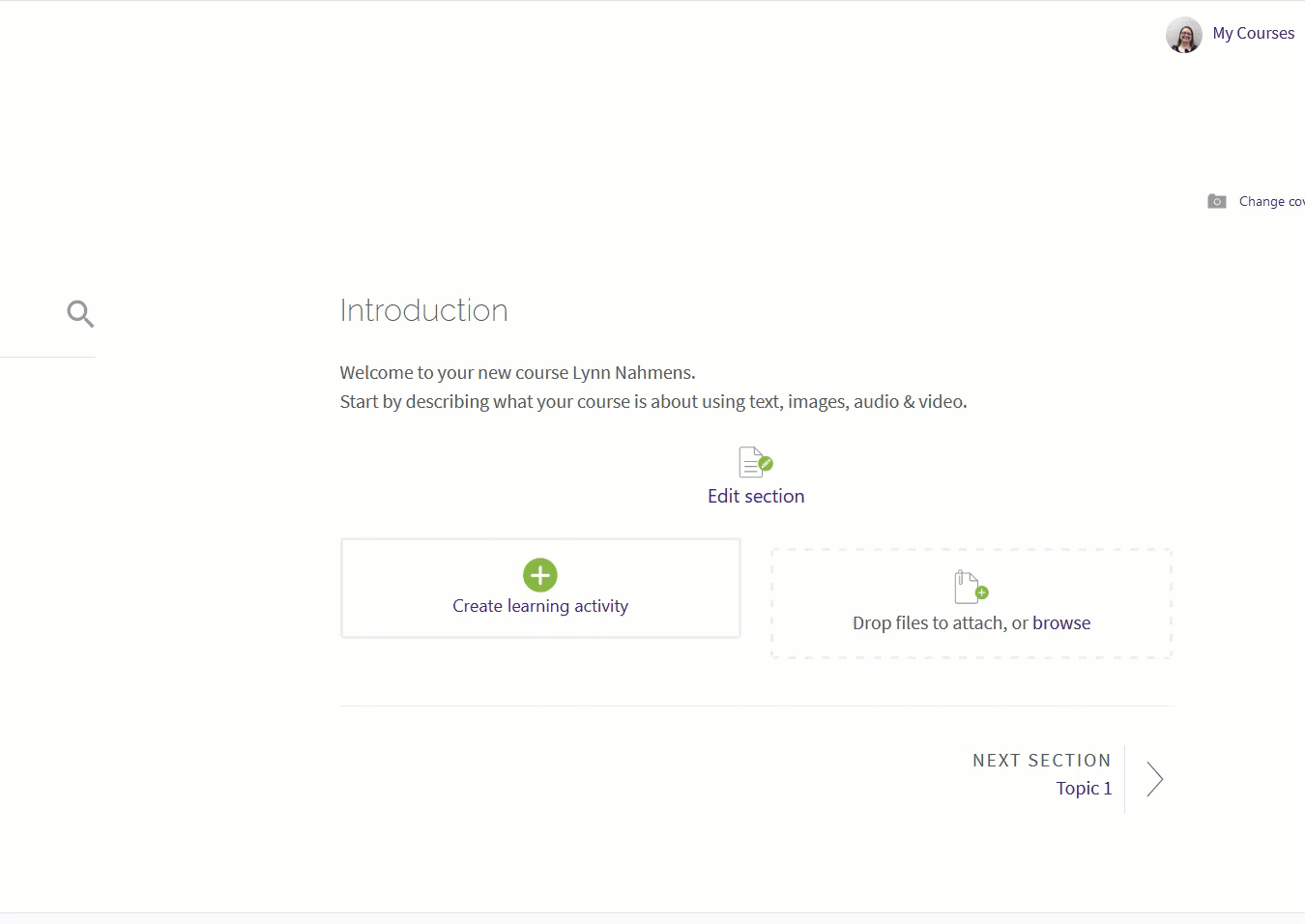
- Give your activity a name, and use the description area to post instructions for students.
- In the H5P editor, you can choose from a list of activities.
- Click on the Details button for more information on that type of activity, and see a demo.
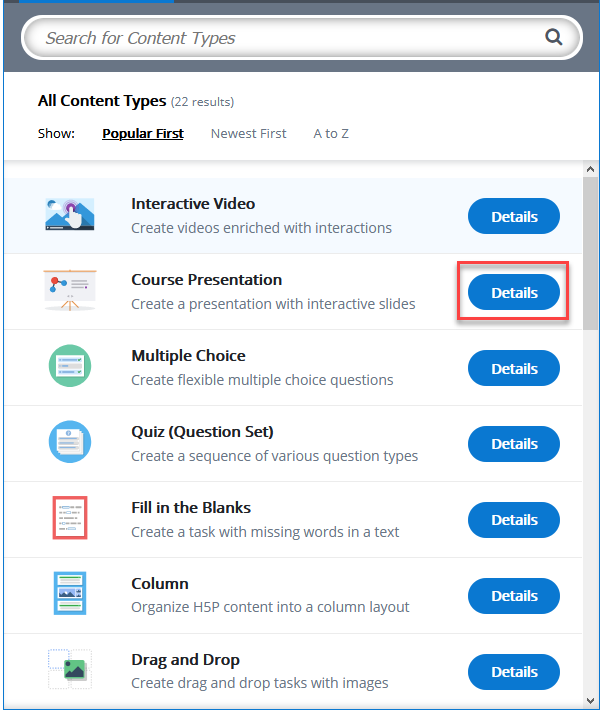
- Click the Use button to select that activity.
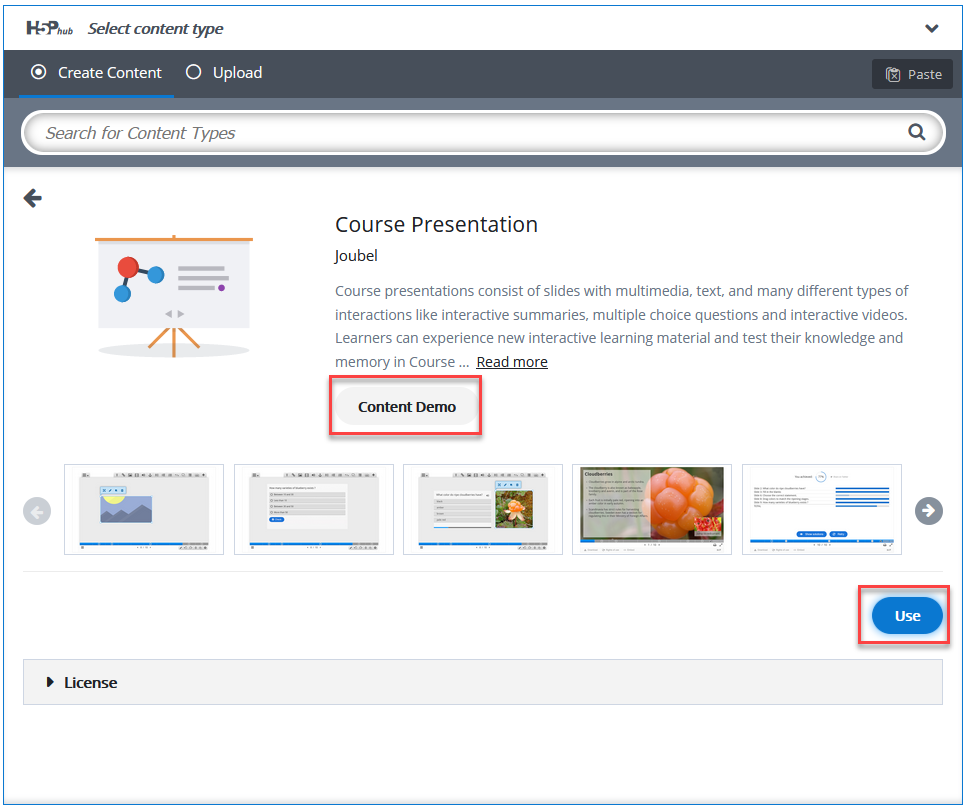
- Follow the instructions and prompts to add content and create the activity. The steps and prompts will be different for each type.
- Save your changes.
Types of Activities
For more information on H5P Interactive Content, read the following documentation from H5P. Note that the documentation does not show the steps in Moodle, but the functionality of the settings is the same. This is sorted in alphabetical order, which you can do within the activity menu in Moodle. All links will open in a new window. We update our content types based on H5P's content types recommendations list and exclude types that are not accessible, no longer recommended, or not actively fixing problems. This list does include premium content types that are not available to us.
20348
3/3/2025 3:55:51 PM