Moodle: Activities & Resources: Quiz Question Types: Drag and Drop Onto Image
This article has not been updated recently and may contain dated material.
For the Drag and Drop Onto Image question type, images or words are dragged and dropped onto pre-defined fields on a background image.
Example:
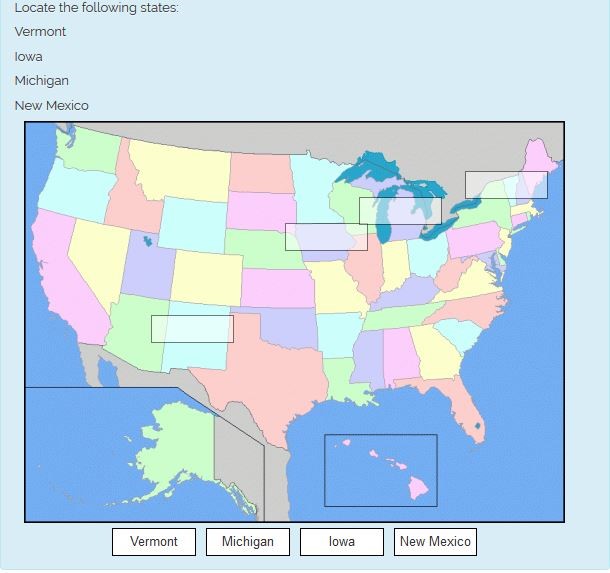
To Add Drag and Drop onto Image Questions to the Question Bank:
- Open Moodle and select your course.
- In the Administration block, click Question Bank then click Questions.
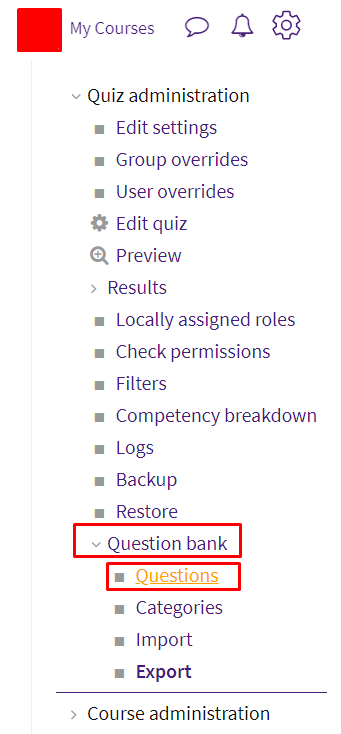
- Click Create a new question.
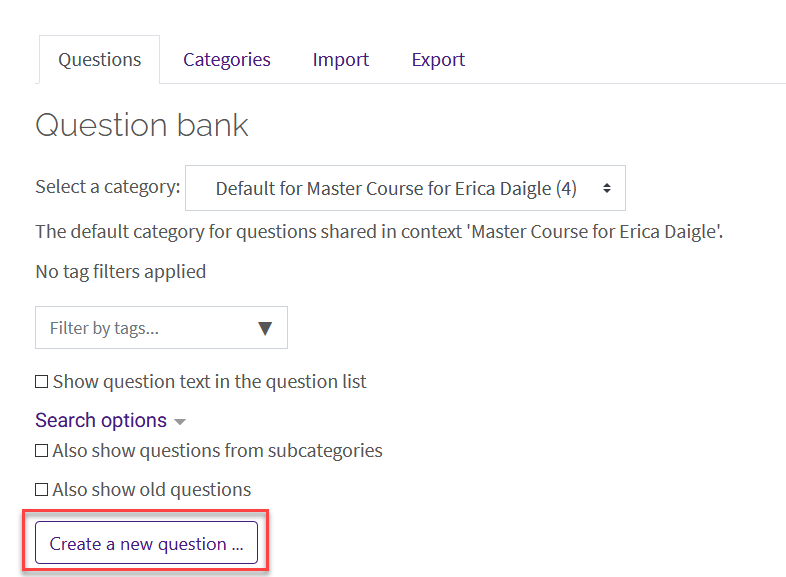
- Select Drag and Drop onto Image from the sidebar at the left, then click Add at the bottom.
- Enter the Question name, Question Text, and Default points which are Required Settings for the Drag and Drop onto Image Question.
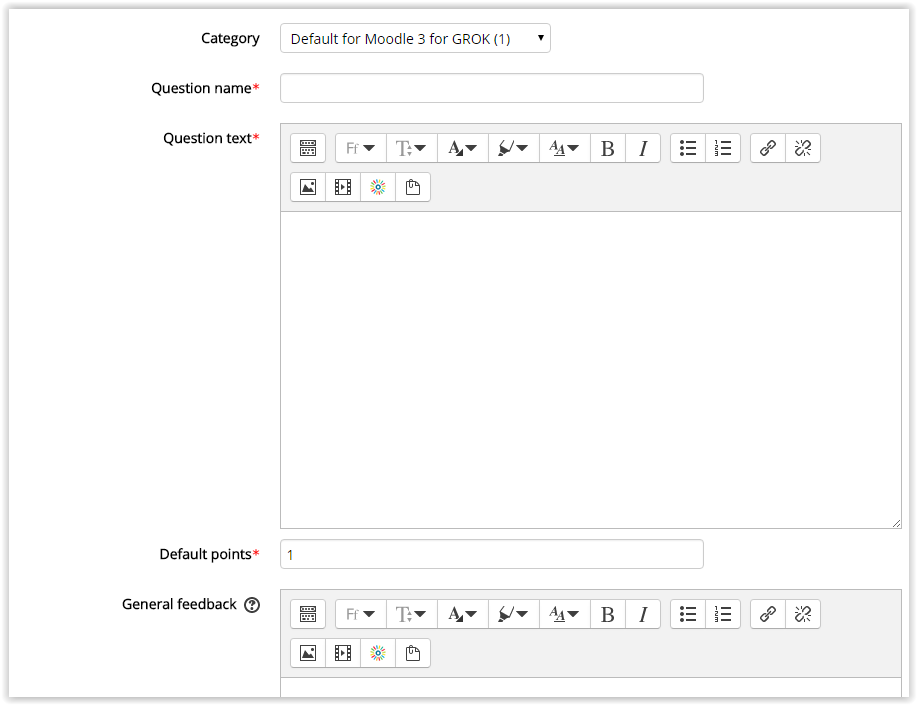
- In the Preview section, upload the background image you wish to use.
- In the Draggable items section, designate whether each item will be an image or text. Add the image file or enter the text for each option. Grouped items will have a similar color and can only be dragged onto a corresponding colored dropzone. If unlimited is checked, items can be used multiple times. If the Shuffle box is checked, the draggable items will be shuffled each time the question is attempted. (Note: this is used if the Quiz setting "Interactive with multiple tries" is selected.)
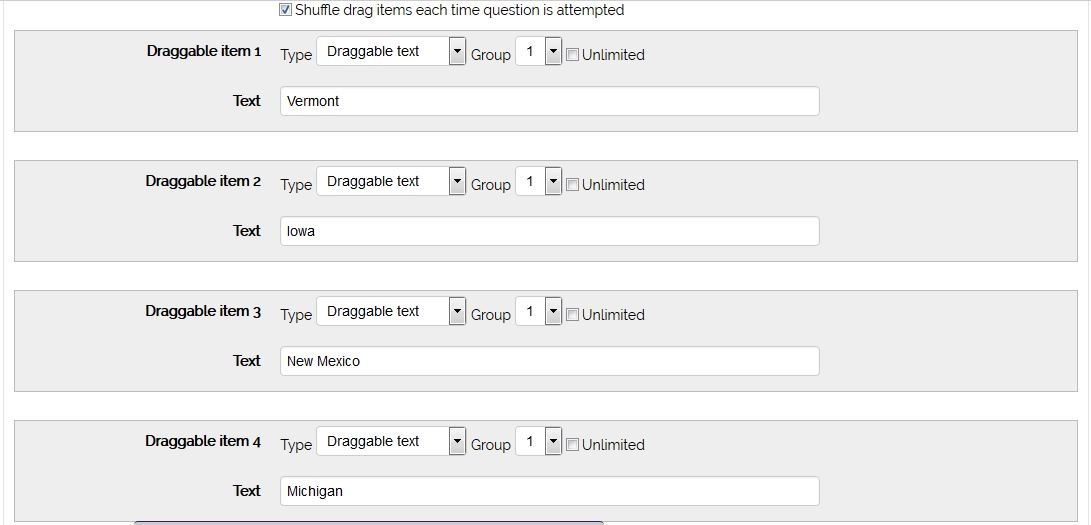
- In the Drop zones section, choose an option from the previous menu for each zone. Drag each text box (or image) to their correct positions on the image. This will add the coordinates automatically.
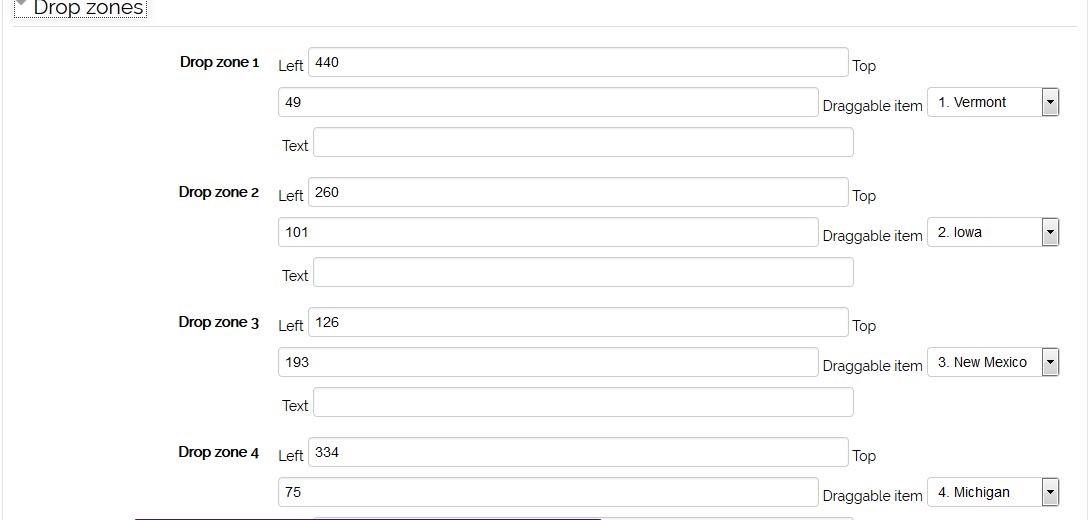
- Next, add the (optional) Combined Feedback and Multiple Tries settings.
Note: The multiple tries Penalty will only be applied if the quiz has been set to "Interactive with multiple tries".
- Click Save Changes to create your question.
To add your newly created question to a Quiz, see Adding Quiz Questions to a Quiz.
Resources:
20332
3/6/2024 11:54:24 AM