Moodle: Activities & Resources: Quiz Question Types: Short Answer
This article has not been updated recently and may contain dated material.
In a short answer question, the student types in a word or phrase in response to a question (that may include a image). Answers may or may not be case sensitive. The answer could be a word or a phrase, but it must match one of your acceptable answers exactly. It's a good idea to keep the required answer as short as possible to avoid missing a correct answer that's phrased differently.
Create a Short Answer Question in the Question Bank
- Open Moodle and select your course.
- In the Administration block, click Question Bank then click Questions.
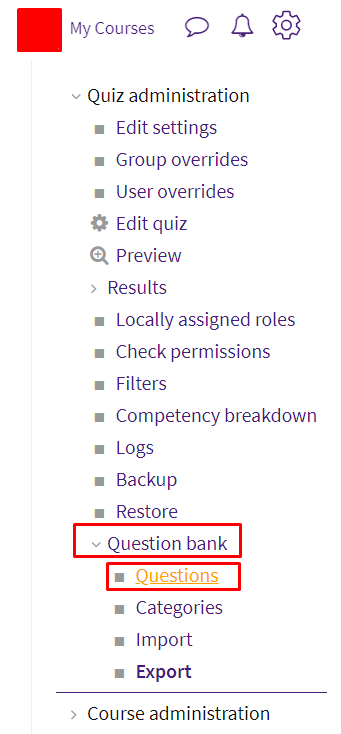
- Click Create a new question.
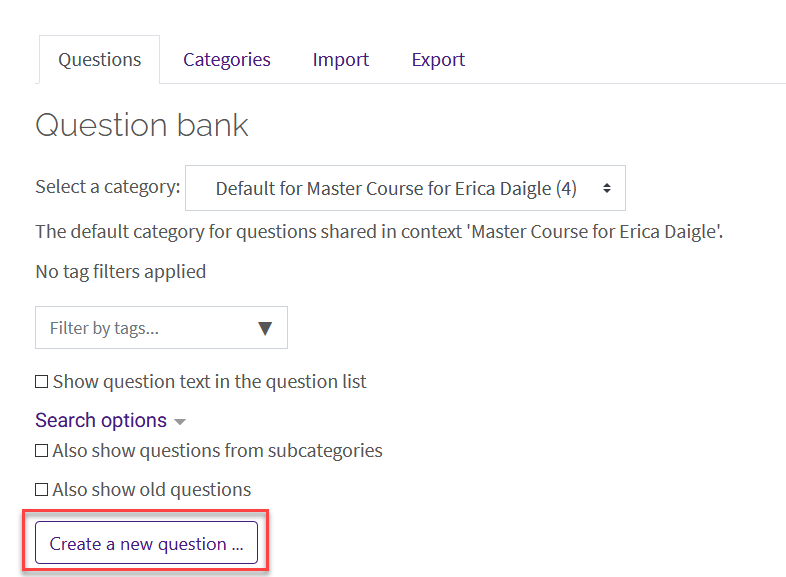
- Select Short Answer from the sidebar at the left, then click Add at the bottom.
- Enter the Question name, Question text, and Default points which are Required Settings for the Short Answer Question.
NOTE: It is suggested that the instructor make sure that the category is correct for organizational reasons and that the question name be something specific (other than Number 1) so that it is easier to find and edit them later.
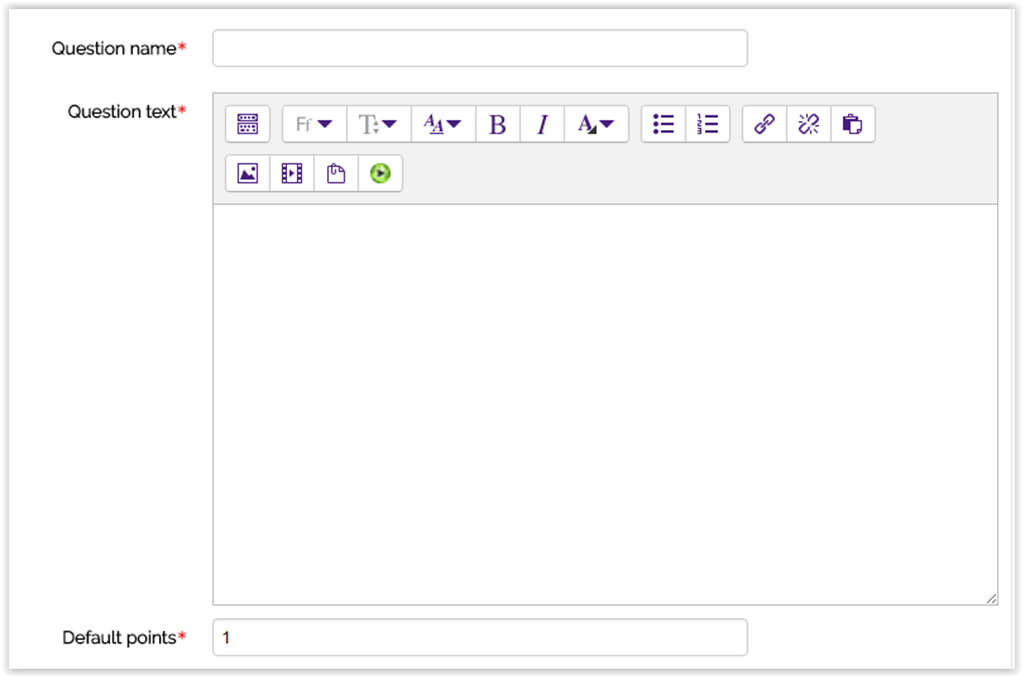
- Choose whether answer submissions are case-sensitive.

- Add the various acceptable Answers and set the grade percentage for each. Instructors can also add feedback for each acceptable answer.
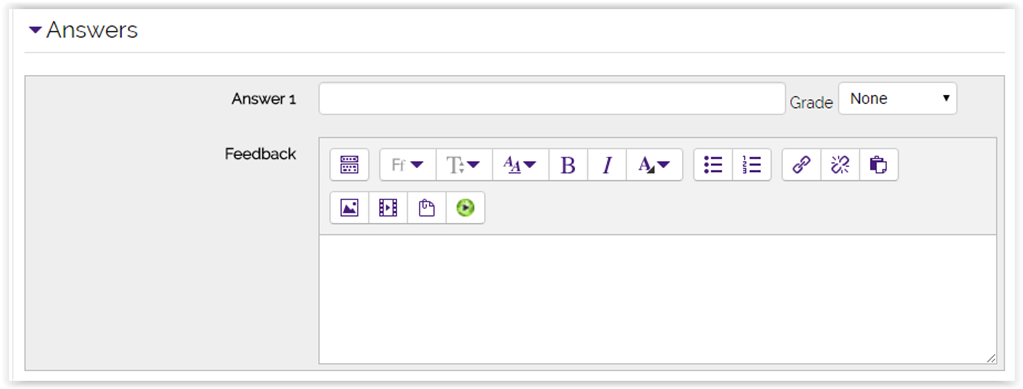
- The Multiple tries settings are optional. If the Quiz is set to 'Interactive with multiple tries,' instructors must set a Penalty for each incorrect try and it will change the percentage deducted for incorrect tries. Instructors can also add Hints to help students on their subsequent attempts.
Click Save changes when you have entered all required information.
To add your newly created question to a quiz, see Adding Quiz Questions to a Quiz.
Resources
For more information on short answer quiz question types, read the following documentation from Moodle Docs. Note that the documentation does not show the SNAP Theme, but the functionality of the settings is the same. All links will open in a new window.
20324
2/21/2024 3:45:35 PM