Moodle: Activities & Resources: Quiz Question Types: Matching
This article has not been updated recently and may contain dated material.
Matching questions consist of a content area (which may include a list of sub-questions) and a list of names or statements that students must match correctly. Each match is equally weighted to contribute towards the grade for the total question. (For example, if a Matching question has 10 pairs and is worth 10 points, a student could score an 8/10 for that question.)
To Add a Matching Question to the Question Bank:
- Open Moodle and select your course.
- In the Administration block, click Question Bank then click Questions.
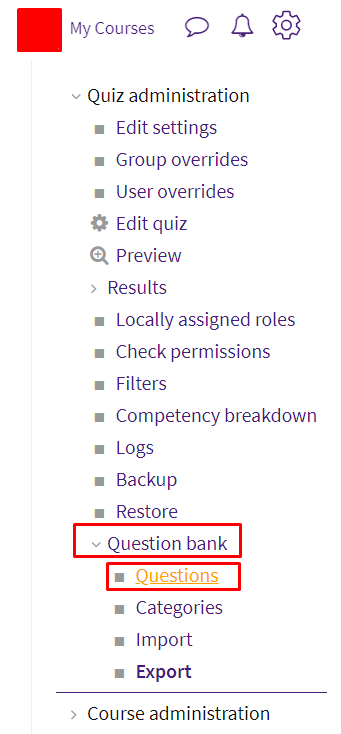
- Click Create a new question.
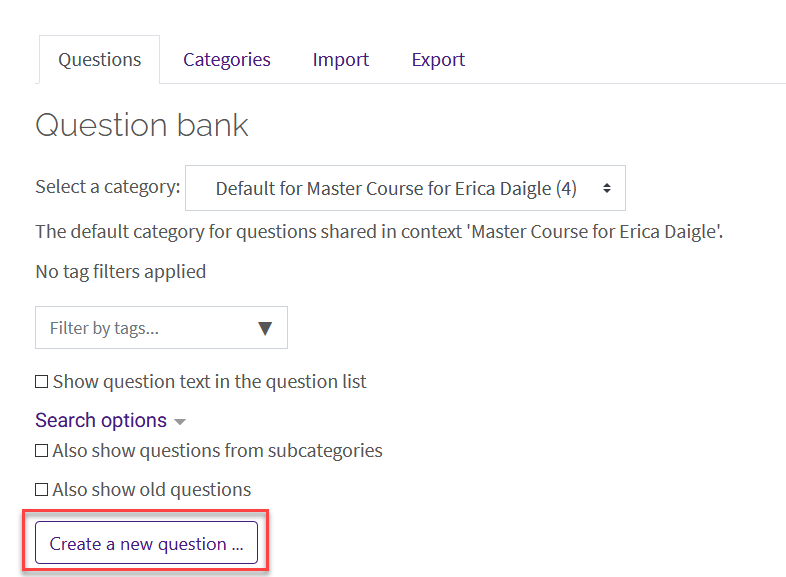
- Select Matching from the sidebar at the left, then click Add at the bottom.
- General question settings include required settings: Question Name, Question text and Default mark (total point value). Optional settings include Category and General feedback.
NOTE: It is suggested that the instructor make sure that the category is correct for organizational reasons and that the question name be something specific (other than Number 1) so that it is easier to find and edit them later.
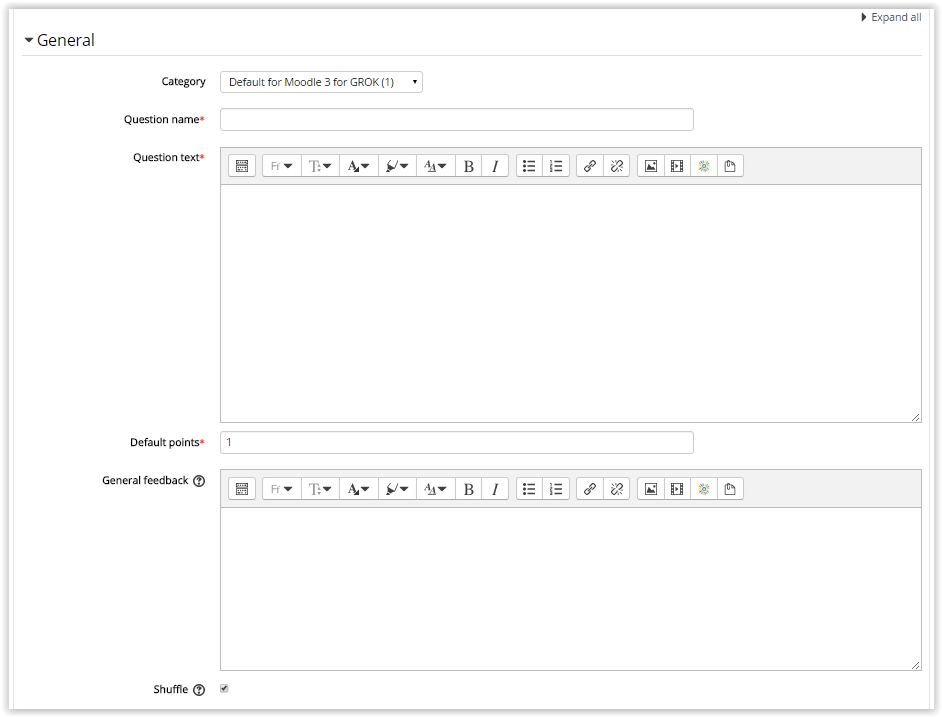
- At least two questions and three answers are required for a matching question. It is recommended that the longer text is entered as the question. (The answers appear in drop-down list, which would be difficult to read if it contains the longer text.) You can have more answers than you do questions to increase the difficulty.
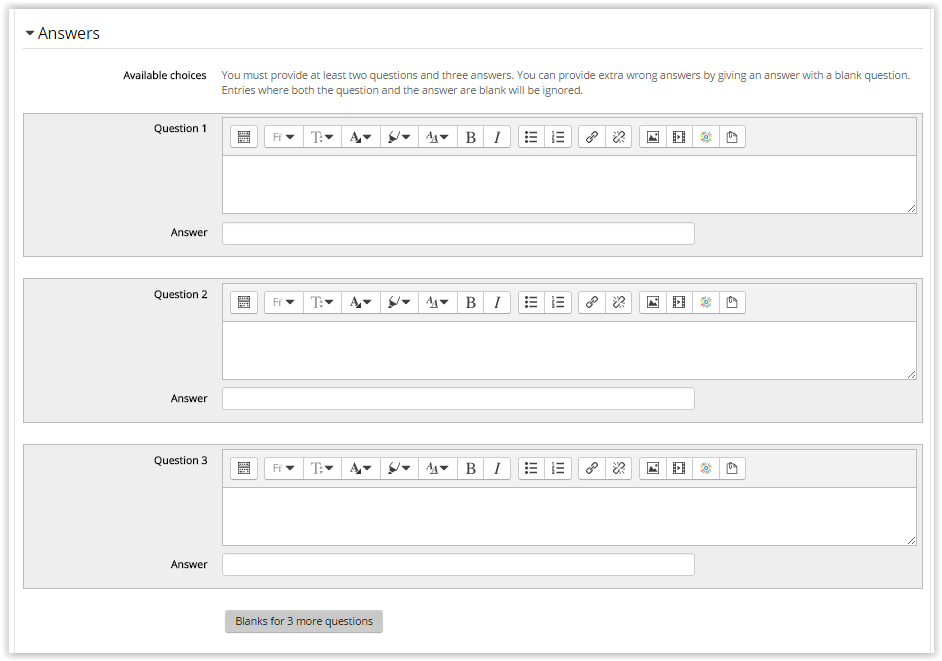
- Another optional setting is feedback: For any correct response, For any partially correct response, and For any incorrect response.
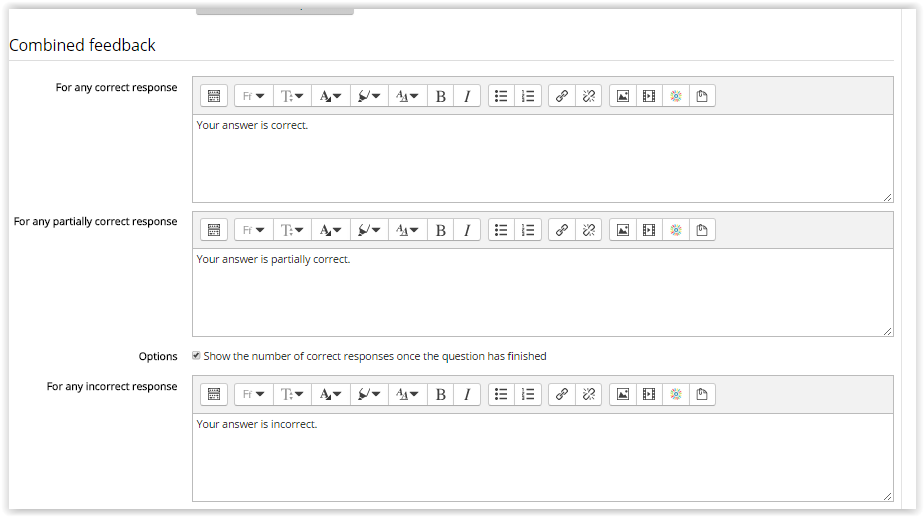
- Penalty for each incorrect try is required if the Quiz Question Behavior is set to 'Interactive with multiple tries', and will change the percentage deducted for incorrect tries. Hints are optional and can be applied to help the student figure out problems on their subsequent tries.
Then click Save changes when finished applying desired settings.
To add your newly created question to a quiz, see Adding Quiz Questions to a Quiz.
Resources
For more information on matching question types, read the following documentation from Moodle Docs. Note that the documentation does not show the SNAP Theme, but the functionality of the settings is the same. All links will open in a new window.
20323
2/22/2024 4:49:11 PM