Moodle: Activities & Resources: Printing a Book Resource
This article has not been updated recently and may contain dated material.
When course content is provided in a Moodle book resource, students may want to print the material for offline reading or studying. Students can print the entire book, and instructors and administrators can print either individual chapters and subchapters or the entire book.
To Print from a Book Resource, Instructor and Administrator View:
- While in the book, click on the administration menu gear in the top right corner of the page.
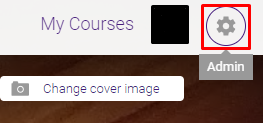
- In the Book administration menu, there are two print links: Print book and Print this chapter. Click one to print.
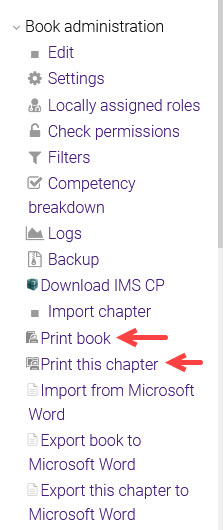
Alternatively, you can print the book by clicking the Print book link under the Table of Contents.
To Print from a Book Resource, All Views:
All users can print the entire book by clicking the Print book link under the Table of Contents. This is the only way students can print inside the book.
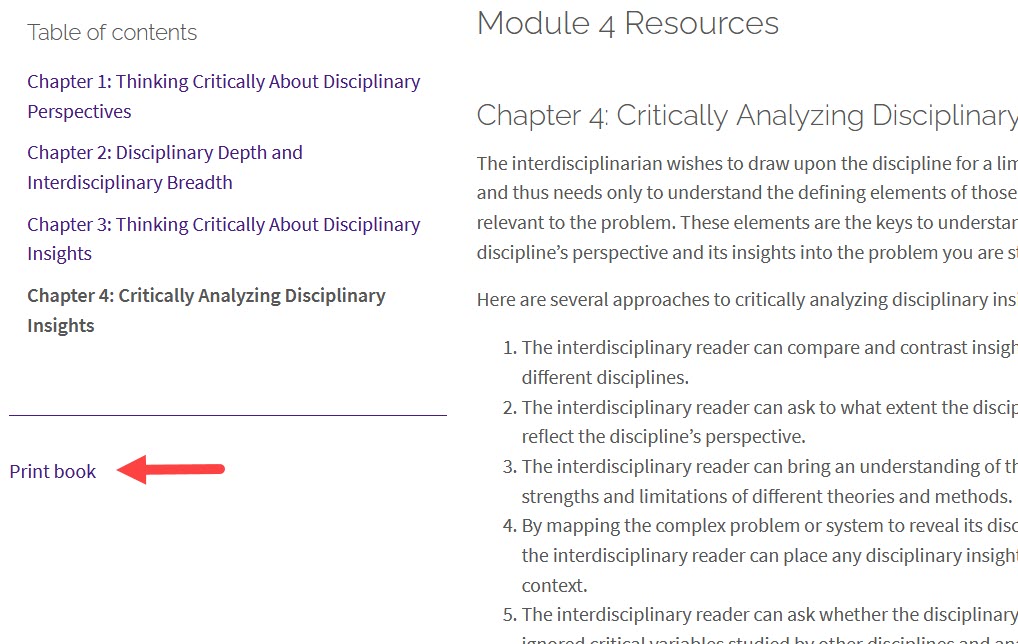
For best practices for using the book resource, see GROK article 20225, Book Overview.
Need More Help?
Visit the following pages for more information on editing the quiz. Please note that these articles do not show the Snap theme, but functionality is the same. All links open in a new window.
20311
3/28/2024 12:55:07 PM