Moodle: Activities & Resources: Journal Activity - Students
This article has not been updated recently and may contain dated material.
The journal activity in Moodle gives students a private space to respond to a prompt—the work students submit is visible only to the instructor. Instructors can either limit the availability of a journal entry or leave it open so that the student can add to it indefinitely. While it is open, students can continuously edit or add to their entry.
To Submit a Journal Assignment:
- Select the topic the journal assignment is under and then click on the assignment.
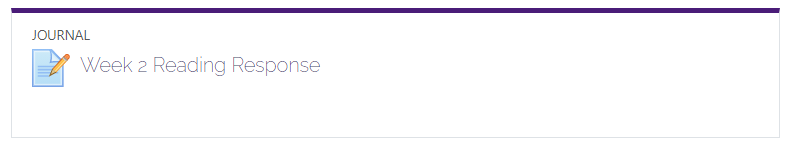
- Here you will find the question/instruction for the journal. Read them and then click on Start or edit my journal Entry.
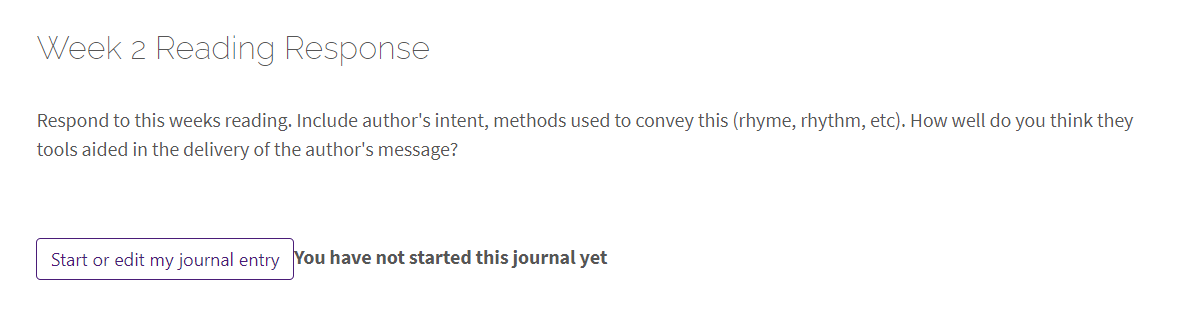
- Put your response in the Entry box and when you have finished you can click on Save Changes.
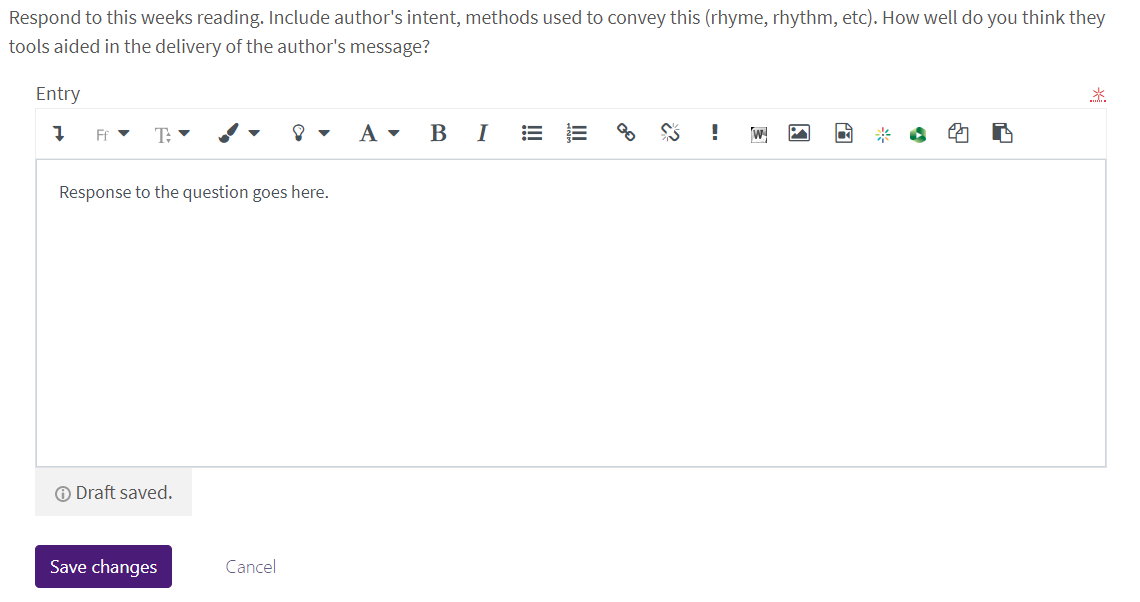
- Once you save it will take you back to the previous page and show what you have entered. You may click on the Start or Edit my journal entry button if you need to edit it up until the close date set by the instructor.
Resources:
For more information on Journal activities, read the following documentation from Moodle Docs. Note that the documentation does not show the SNAP Theme, but the functionality of the settings is the same. All links will open in a new window.
20284
2/28/2024 11:56:45 AM