Common Activity Settings: Activity Completion
Completion conditions settings are located in two places: in the dropdown menu on the activity card, and inside the activity settings. These settings determine how an activity is counted towards the student's overall progress in the course, which is shown as a percentage on the course card on the My Courses page.
Completion is not strictly related to the student's grade in the course, although a grade can be required to mark an individual item complete. There are several options to track completion in these settings. In addition, access restrictions (GROK 20189) can be set in other activities or resources that are dependent on the completion of an activity.
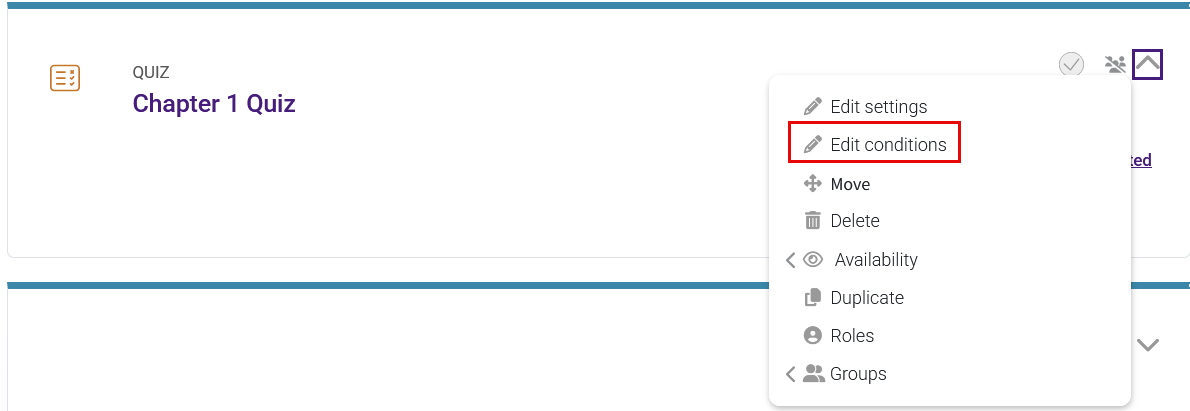
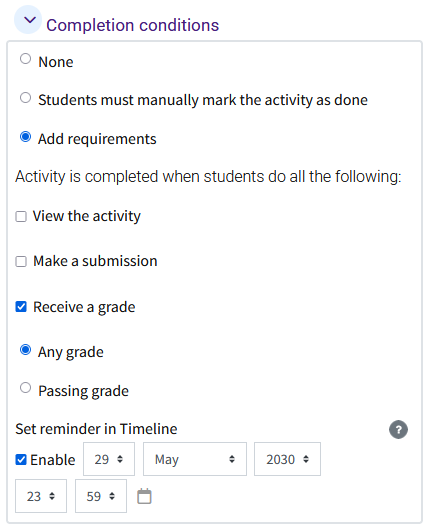
In the activity settings:
- The Completion conditions area specifies how the completion of the activity will be indicated:
- None—This activity's completion is not tracked and will have no effect on course progress. This is ideal for labels or forums.
- Students can manually mark the activity as done—Students can choose to mark the activity complete to help them judge their own progress in the course. The accuracy of the course progress percentage will depend on whether the student accurately records their progress in each activity set in this way.
- Add requirements—Selecting this will add options for more specific settings. Completion can be measured by one or more of the following. Note that these options change depending on the type of activity (forum, quiz, assignment, etc.). The standard options for activities are:
- View the activity: The student must view this activity to complete it. This does not verify that they have read or completed the activity, only that the activity was clicked.
- Receive a grade: Student must receive a grade to complete this activity. This is best used for automatically graded activities. If grading is manual, completion will occur when the grade is entered. This can be set to either "Any grade" or "Passing grade."
- Set reminder in Timeline: Adds a message to the Timeline block on My Home at the specified time. Completing the activity will not remove the reminder. This option is not available if "None" is selected. This feature is recommended when a due date cannot be set.
- Additional options for specific activity types include:
- Make a submission (Assignment): Student must submit to this activity to complete it. This is best used for items that will require manual grading.
- Minimum attempts (Quiz): Supply a value for the minimum number of attempts required.
- Start discussions or post replies (Forum): Students can either start discussion or post replies. You must supply a value here.
- Start discussions (Forum): Supply a value for how many discussion the student must start.
- Post replies (Forum): Supply a value for how many replies the student must post.
Clicking on "Edit conditions" in the dropdown menu on the activity card will open a new page that includes settings for visibility (GROK 20547) and the content change notification (GROK 20270).
Need More Help?
For more information on adding and editing an assignment, read the following documentation. Note that MoodleDocs does not show the same Moodle appearance, but the functionality of the settings is the same. All links will open in a new window.
20272
5/20/2025 3:37:21 PM