Moodle: Gradebook: Creating Graded Items
This article has not been updated recently and may contain dated material.
Graded Items must be created in order to have columns to manually enter grades into your Moodle Gradebook. Graded items can be created in Gradebook Setup. It is not necessary to create categories in a gradebook, but you may wish to create them in order to drop low grade items or weight the total of a group of items.
To Create a Graded Item in the Gradebook Setup:
- Scroll down to the bottom of the Gradebook setup screen and click the Add grade item button.
- Specify a Name for your item. The default Maximum grade value is 100, so change this value if desired.
- If your gradebook is organized into categories, you can place the graded item into the proper category by choosing it in the Grade Category pull-down menu, then click the Save changes button.
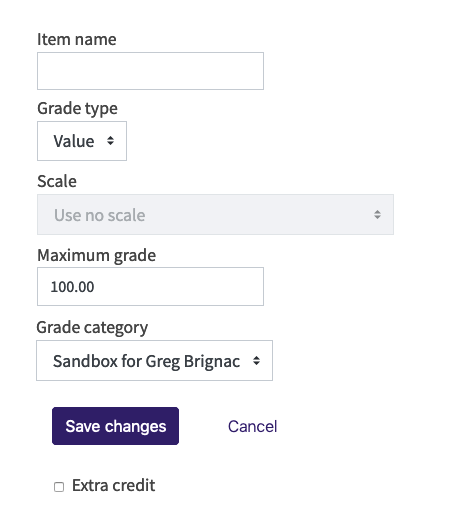
- You will see your new grade item in the Gradebook Setup. If you placed it in a category, it will appear in the section beneath that category's name. If you did not place it in a category, it will appear at the bottom of the table.
NOTE: If you are using the Custom Weights aggregation method, you can set the weight for the item in the table of the Gradebook Setup. The default weight is 1.
20212
4/11/2024 1:43:12 PM