Moodle: Activities & Resources: Participating in a Forum
This article has not been updated recently and may contain dated material.
The Moodle Forum allows asynchronous communication among all users within a Moodle course. Forums provide an opportunity for both student-to-student and student-to-instructor interaction as users may create original posts and reply to others' posts. Depending on the forum type, responses could be to a discussion prompt or to a posted question (see GROK article 20186, Forum Overview). If the forum is the Q & A type, students will not see their classmates' posts until their first post is made. In addition to posting and replying, there are several more capabilities users have to manage and track forum posts and replies.
Posting to a Forum Discussion:
- Click on the forum you are contributing to.
- Click on either the Add a new discussion topic button (first image) or on the link to the question post and then Reply (Q&A forum, second image).
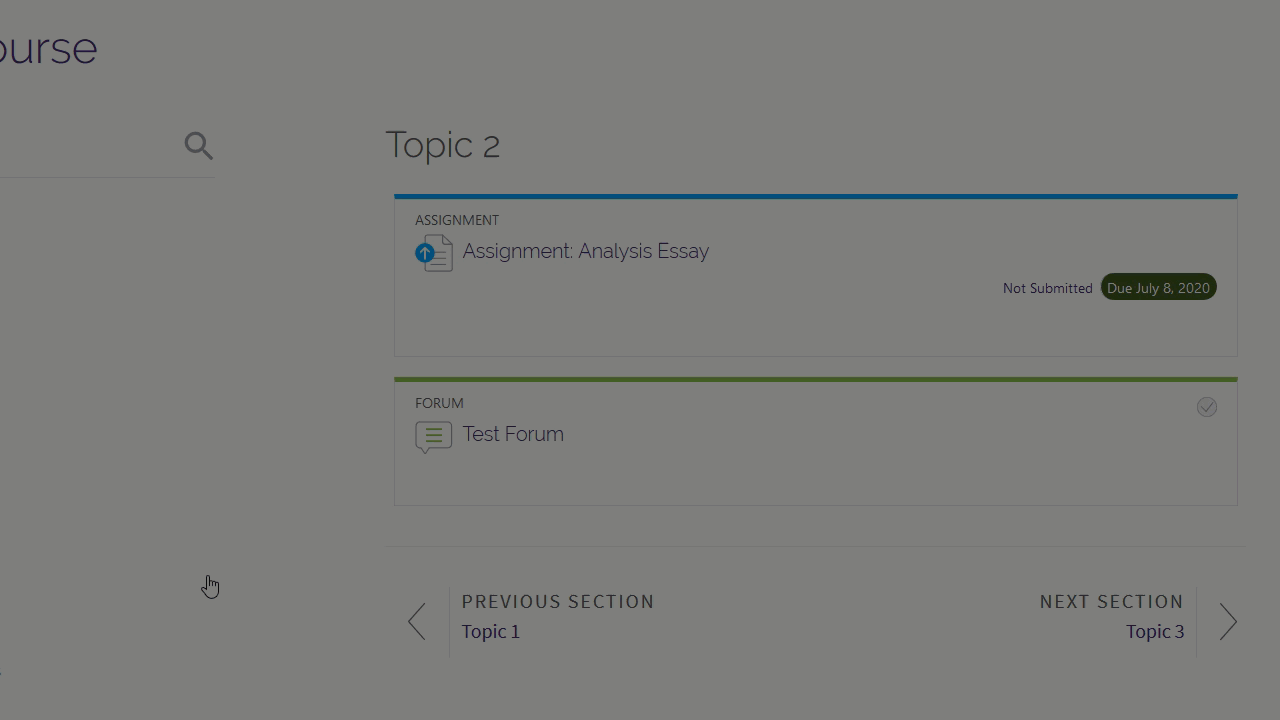
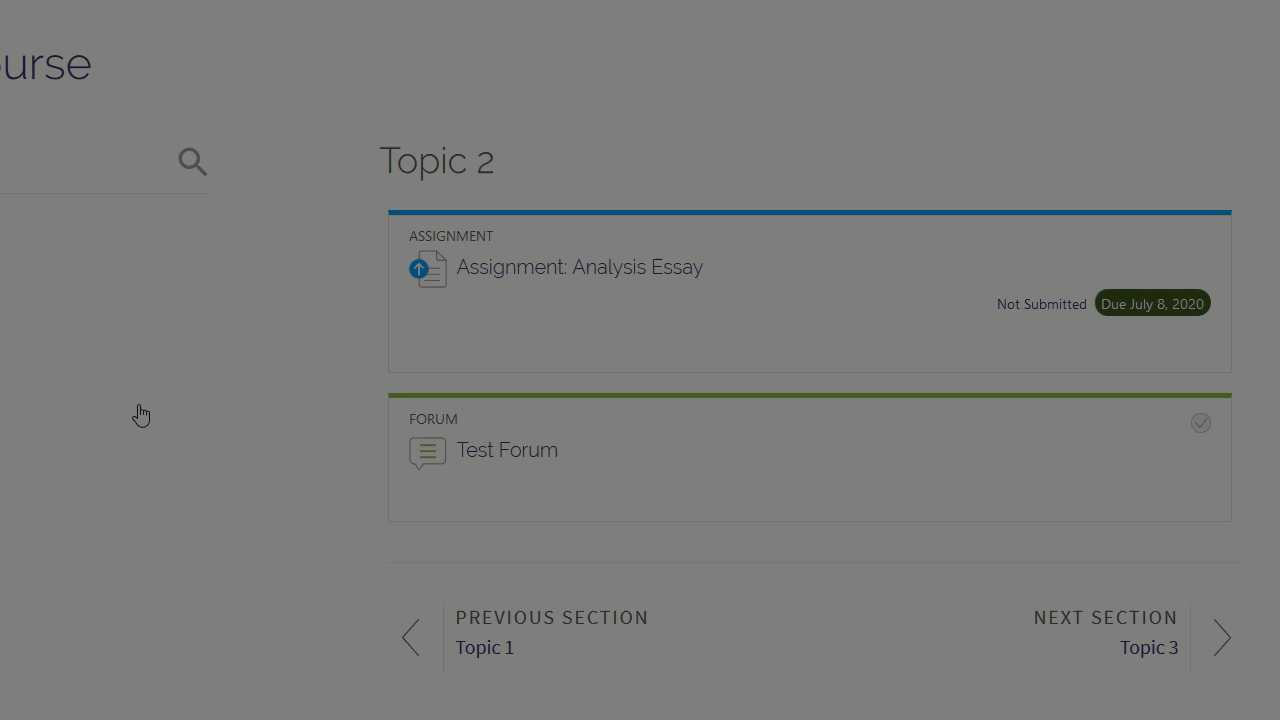
- If creating your own post, fill in the Subject and Message fields. If posting a reply, fill in the reply text box.
- Use the text editor capabilities to add any embedded files, links, or media to your post. Note: If replying to another post, click Advanced to open the full text editor. This will give you the option to add a new subject and attachments.
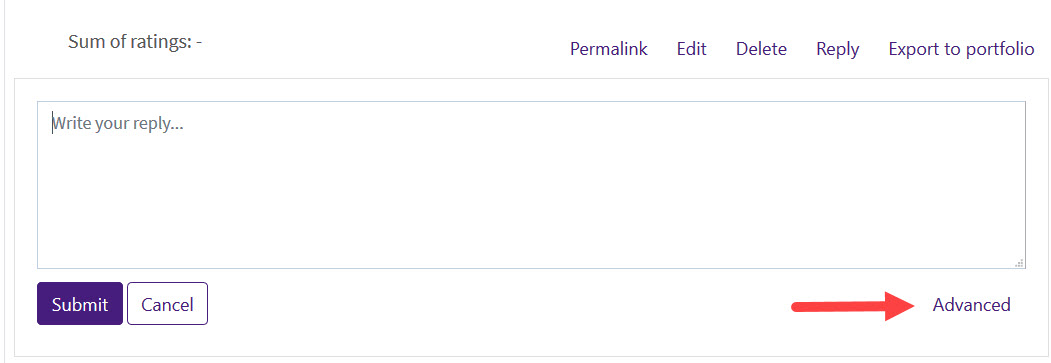
- Select a preference for Discussion subscription. This will subscribe you to this particular thread of the discussion. Subscription to the overall forum is controlled by the instructor in the forum settings.
- Click Post to forum (original post) or Submit (plain text reply).
Managing Forum Threads and Posts
There are several ways to display and track the threads and posts in a forum, which can help you organize and save what is most important to you. These options include:
- Starring discussions
- Sorting discussions
- Creating permalinks
- Subscribing to and unsubscribing from individual threads
- Read tracking
Please note that some of these options may be limited by the forum settings, which are controlled by the instructor. For more information on these options, see MoodleDocs: Using Forums. Note that this page does not show the Snap theme, but all functionality is the same.
Subscribing to and Unsubscribing from Individual Threads
1. Click forum you would like to Subscribe to.
2. Click Subscribe button.

3. Click Subscribe button again to Unsubscribe.

20205
2/28/2024 12:08:13 PM