Moodle Activities & Resources: Add a Lightbox Gallery
This article has not been updated recently and may contain dated material.
The Lightbox Gallery allows you to create image galleries within your Moodle course. Small thumbnails will then be generated, which are used for the thumbnail view of the gallery.
Adding the Lightbox Gallery Resource
- In your course, click Create learning activity.
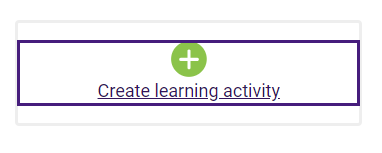
- On either the All or the Resources tab, click on Lightbox Gallery.
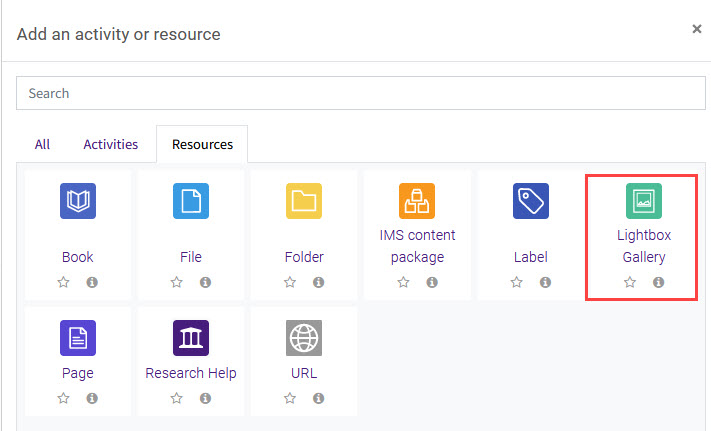
- Enter the Name and Description in the settings.
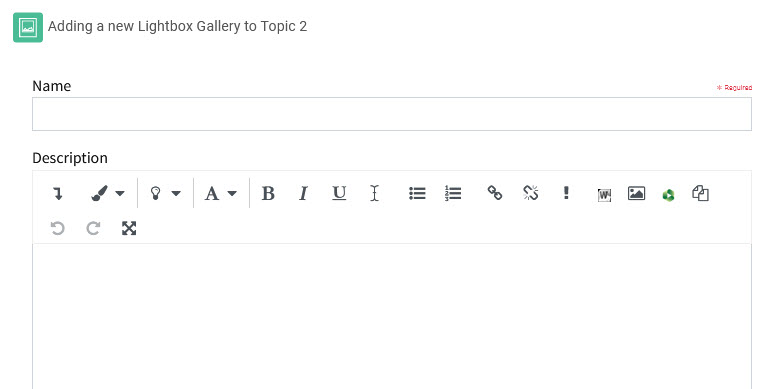
- In the Advanced section of the settings, you can determine how many images to display on each page, whether to include the caption text, and the position of the caption for each image. Additionally, you can choose to automatically resize an image, allow comments, or show extended image information.
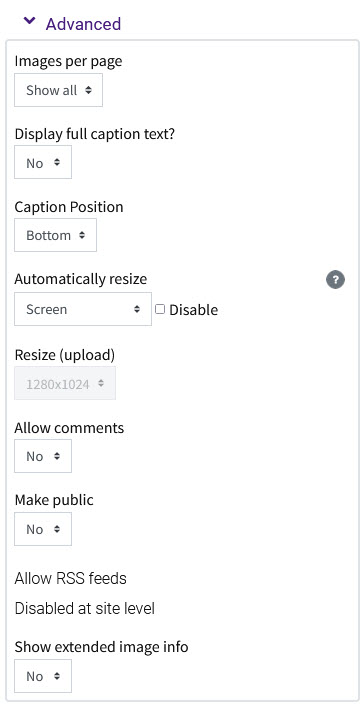
- Complete the remaining settings.
- Click Save and return to course.
Resources
For more information on adding a Lightbox Gallery, read the following documentation. Note that the documentation does not show the SNAP Theme, but the functionality of the settings is the same. All links will open in a new window.
20072
3/28/2024 1:13:35 PM