Moodle: Dates Report
This article has not been updated recently and may contain dated material.
The Dates report is a tool that lets the instructor edit all dates for all activities in the course on a single page.
To access the Dates report:
- Click on the Course Administration gear icon and select Reports, then select Dates.
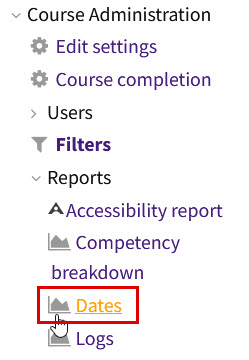
- The report can be filtered by activity type. Note save previous changes prior to using the filter as all prior changes will not be saved.
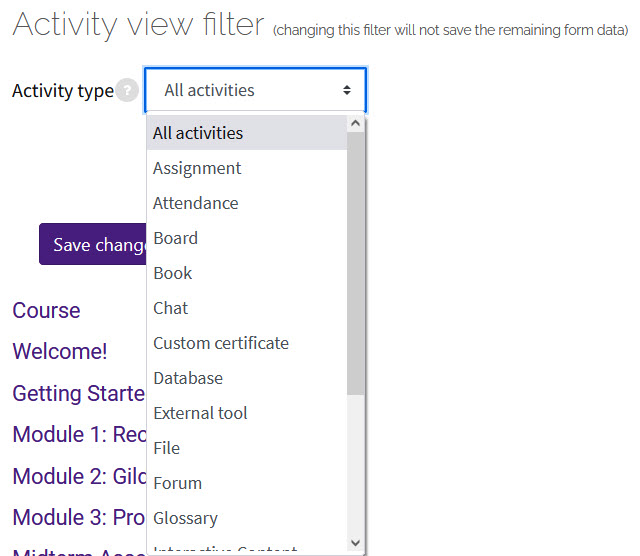
- To edit activity dates, click through each section and update dates for activities in the course. Dates can also be enabled or disabled here.
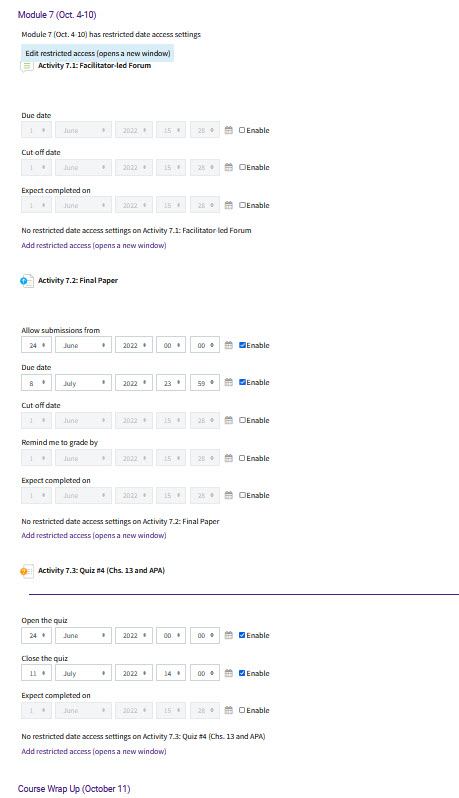
- Once you have edited dates make sure to Save changes. Then you can view a preview of the activities along a timeline at the bottom of the report to help check that all dates have been edited.
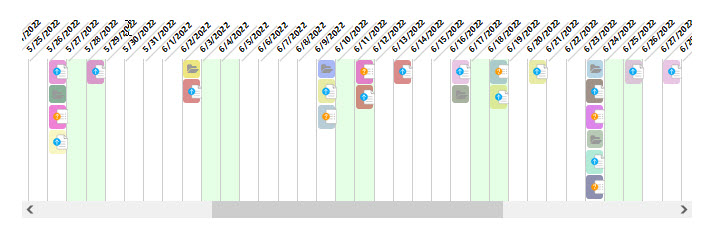
20522
2/23/2024 11:00:23 AM