Moodle: Edit User Picture
The Edit user picture feature in Moodle allows users to update or remove their user profile picture directly in Moodle.
Considerations
As you consider editing your user picture, keep the following in mind:
- The Moodle system attempts to retrieve your photo from the LSU Tiger Card system to create your Moodle user picture.
- Changing your Moodle user picture will not change your Tiger Card photo (visit the TigerCard website to submit an updated TigerCard photo).
- Your Moodle user picture is visible to your instructors and may be visible to your peers.
- Your Moodle user picture may be used to verify your identity for proctoring services.
- Your Moodle user picture will automatically be cropped to a square and resized to 100x100 pixels around its center.
Your Moodle User picture must:
- be a current color photo with a solid light-colored background
- be a headshot showing your full face directly looking at the camera with open eyes
- be easily identifiable as you when compared to your legal identification (e.g., for testing purposes)
Photos that do not adhere to the above criteria are subject to removal.
LSU Policy
Any photo found to be deceptive, fraudulent, or obscene is in violation of Policy Statement 121 Acceptable Use. If you identify a user’s picture in violation with this policy, submit a report to the LSU Office of Student Advocacy and Accountability for review.
To Edit your Moodle User Picture:
- Log in to Moodle and click on your user icon (current picture), then select Profile to open your personal settings.
- On your profile page, click Edit profile under User details. For help, see Moodle: Profile and Preferences.
- On the profile editing screen, scroll down to the User picture section. Here you should see your current picture.
- To delete your picture, check the box next to Delete picture.
- To add a new picture, under New picture, use the file picker or drag and drop an image (in .JPG or .PNG format).
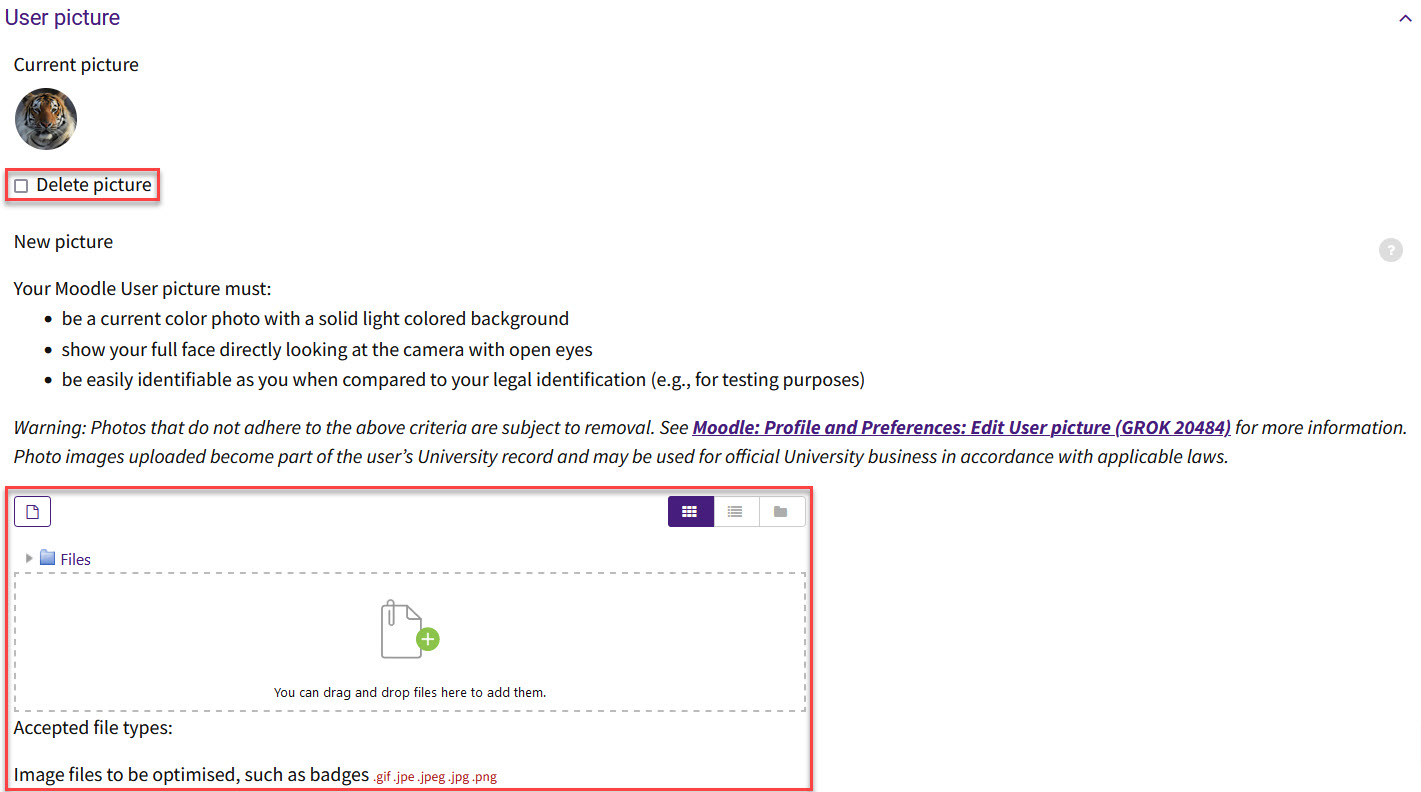
- In the Picture description, enter your name as the alternative text for your picture.
- Click Update profile to save changes.
- Review your new profile picture.
20484
11/5/2025 8:36:37 AM