Moodle: Gradebook: Edit the Maximum Grade
This article has not been updated recently and may contain dated material.
The Maximum grade setting determines the score that comprises 100% credit for a given grade item. The maximum grade for Moodle activities, such as Quizzes or Assignments, must be updated in the activity settings from the main course page. However, for manual grade items, it is found under Edit settings within Gradebook Setup.
How to edit the maximum grade:
- From the main course page, click the Admin (gear) icon and select Gradebook setup under Course administration
- For the grade item in question, click Edit and then Edit settings
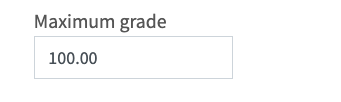
If no grades have been awarded to the grade item in question, the Maximum grade setting will be enabled. The default value is 100 points. Simply specify the new maximum grade value and scroll down to save changes. However, if grades have already been awarded, the Maximum grade setting will be locked. Moodle needs to know whether to retain the raw score or the percentage for existing grades before the maximum grade can be changed. This is controlled by the Rescale existing grade setting. If No is selected, Moodle will retain the existing raw scores already awarded for the grade item. If Yes is selected, Moodle will scale the existing grades in order to maintain the same percentage as the old raw score divided by the old maximum grade.
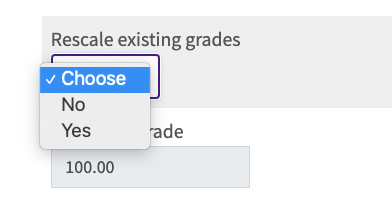
Once either Yes or No is selected, the Maximum grade setting will become available for use. Simply specify the new Maximum grade, then scroll down and save changes.
20376
10/16/2023 12:46:04 PM