Moodle: Gradebook: Grade History
This article has not been updated recently and may contain dated material.
Grade History report allows teachers to select specific students, grade items and/or graders and view the grading history for certain dates.
It is possible to view only revised grades and to download the data in various format such as .csv or an Excel spreadsheet.
To View Your Gradebook History in Moodle:
- Log in to Moodle and open your desired course.
- Click the gear icon at the top right to open the Administration menu, then click Grades.
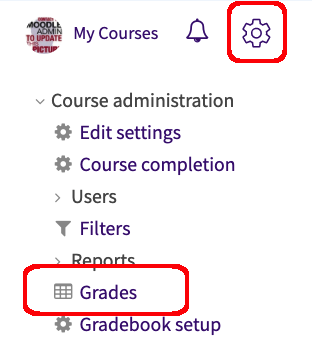
- Choose Grade History from the drop down at the top of the Gradebook screen.
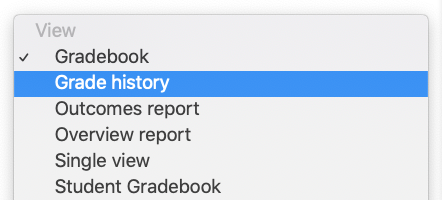
- The Grade History Page should appear. Here you can filter by Users, Graded Items, Grader, Dates, and Revised Grades Only options. When you are done, click Submit at the bottom of the screen.
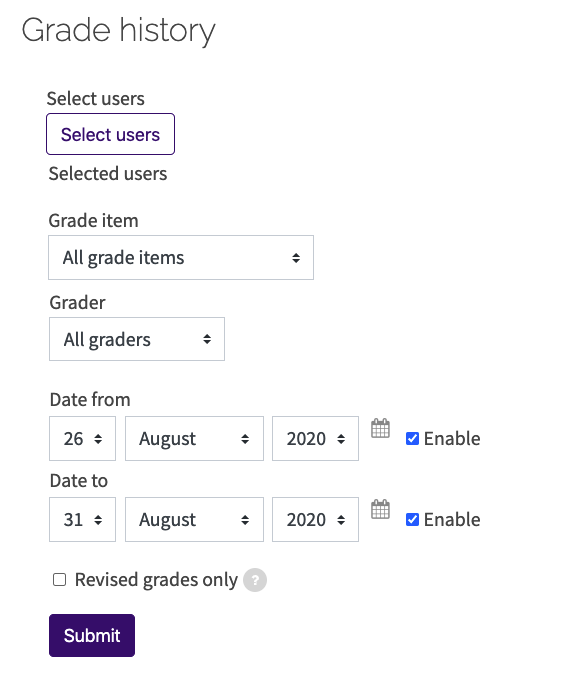
- The grade history will be displayed and can be downloaded.
Referenced from: Moodle
20342
10/16/2023 1:29:45 PM