Moodle: RollSheet Block
The RollSheet block allows an instructor to create a printable rollsheet listing the students in the class, with or without pictures. The text rollsheet is created in a spreadsheet format, and the photo rollsheet is created with image boxes of user avatars.
Only primary instructors, non-primary instructors, and teaching assistants (TAs) can see or use the RollSheet block.
Photo RollSheet example:
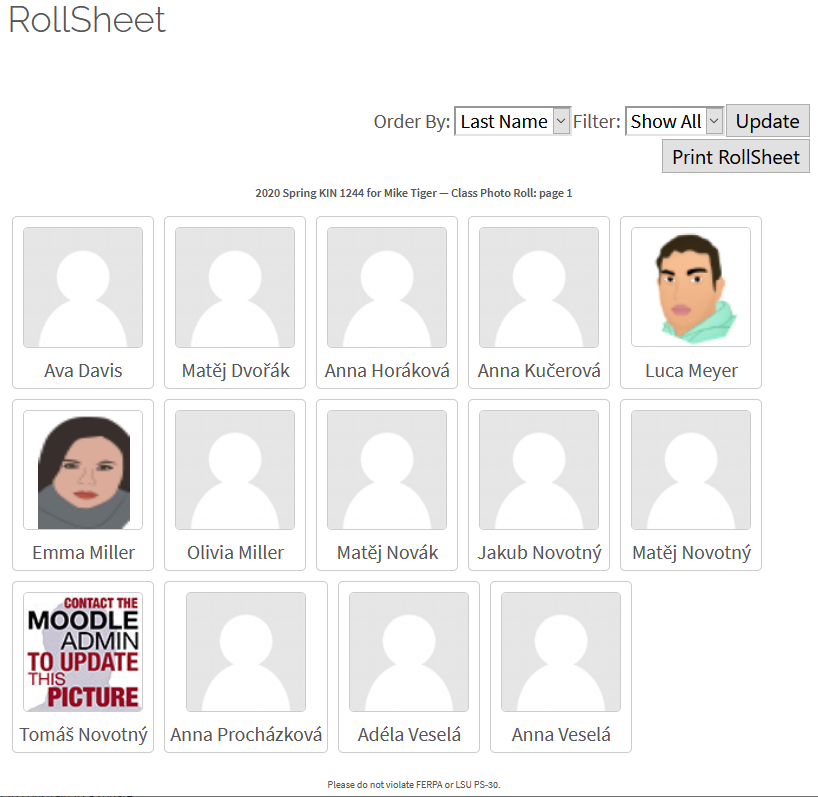
Text RollSheet example:
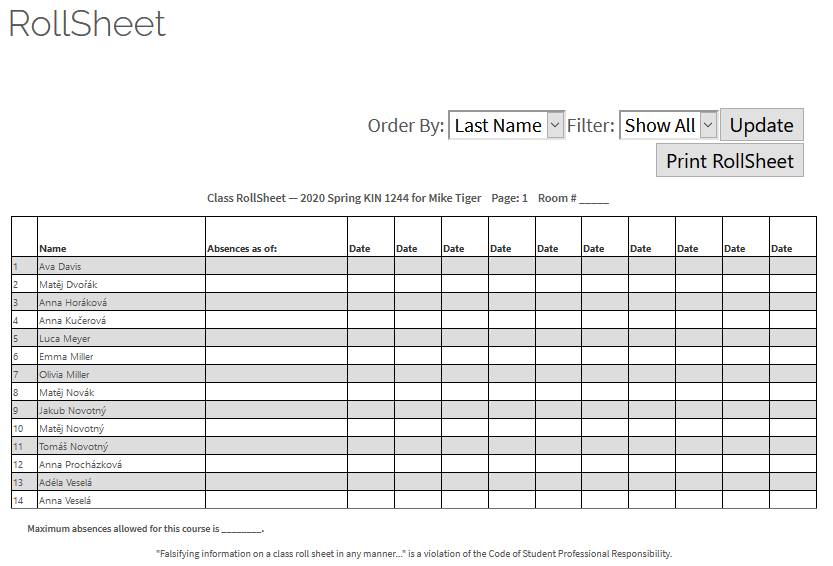
To Add the RollSheet block:
1. Follow the instructions in GROK 19791, Moodle: Adding a Block.
2. In the RollSheet block, choose Generate rollsheets to create a Text RollSheet and Generate photo sheets to create a Photo RollSheet.
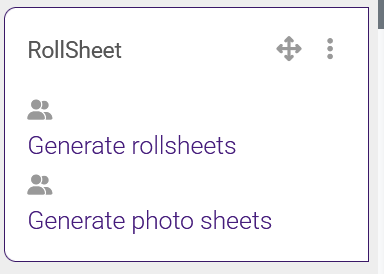
20319
6/30/2025 11:59:30 AM