Moodle: Activities & Resources: Using and Grading a Lesson
This article has not been updated recently and may contain dated material.
When a lesson is available to students, they will click on the activity and navigate through the content. The appearance of the activity will depend on how the instructor has set up the activity (whether the will see a progress bar, menu of pages, a countdown counter, etc.).
How to View Student Progress (Reports)
- Select the Reports tab.
- The Reports tab shows the performance of students taking the lesson. There is a general Overview and a Detailed Statistics tab within the reports tab.
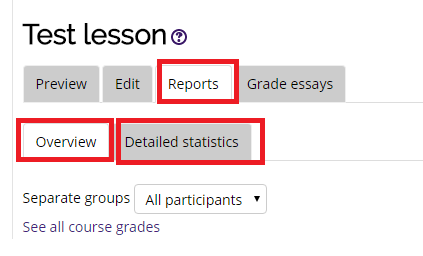
How to Grade Essays:
- Select the Grade Essays tab.
- Completed essays will be listed next to the students name with an indication whether the question has been graded.
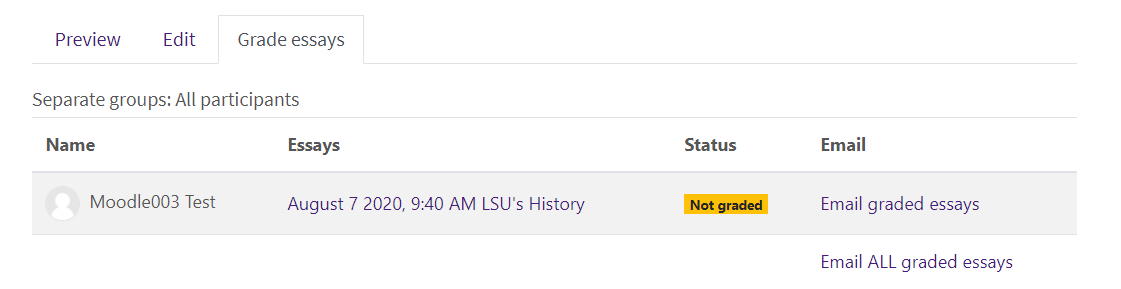
- Click on the link under "Essays" for a student to access and grade their submission. Notice that the submission is time-stamped.
- Review the student's submission, add feedback, and use the drop-down menu to provide a score for the student. The maximum points was set when the question was created.
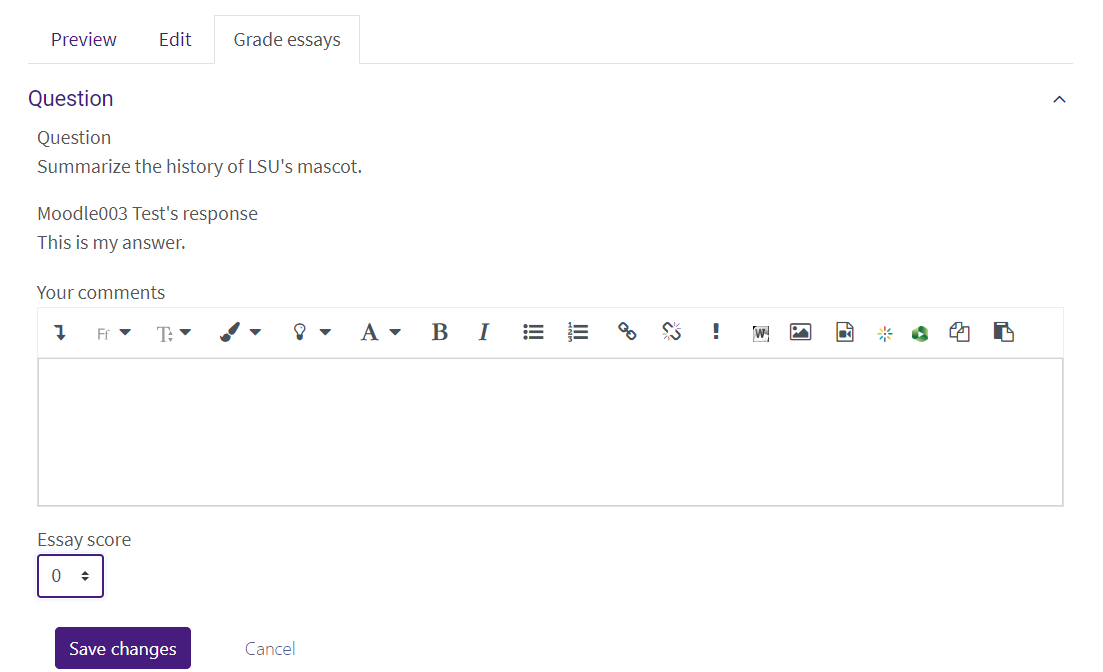
- Click Save changes to save the score and return to the Grade essays page. The indication for the student will update to show "graded." Instructors can email the graded essay to the student, or wait until all essays have been graded and email all the students at once.
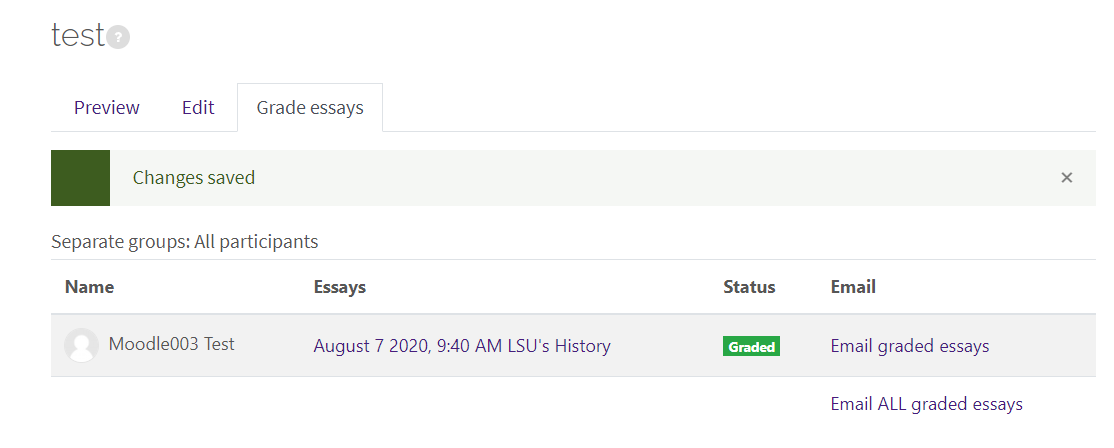
Resources
For more information on using and grading a lesson, read the following documentation. Note that MoodleDocs does not show the same Moodle appearance, but the functionality of the settings is the same. All links will open in a new window.
20303
2/23/2024 7:59:42 AM