Moodle: Gradebook: Accessing the Moodle Gradebook (Students)
This article has not been updated recently and may contain dated material.
The quickest way for students to access their Moodle Gradebook is to simply click their grade displayed on the appropriate course thumbnail located on their Moodle My Courses page:
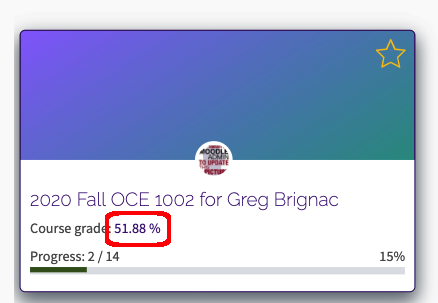
Note: Be aware that this is a shortcut to the student Gradebook. Instructors sometimes hide their course totals when they are in the process of making changes to their gradebook. When the course total is hidden, the course grade will not appear on the thumbnail and you will need to access your Gradebook under Course Tools within the course.
To Access the Gradebook via Course Tools:
- Click the course thumbnail to enter the desired Moodle course.
- Navigate to the sidebar on the left side. The Course Tools link is located below the left sidebar.
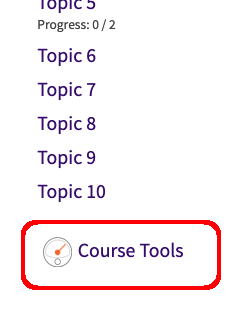
- Within Course Tools, simply click the Gradebook icon. This icon will always be available regardless of whether the instructor has hidden the course total.
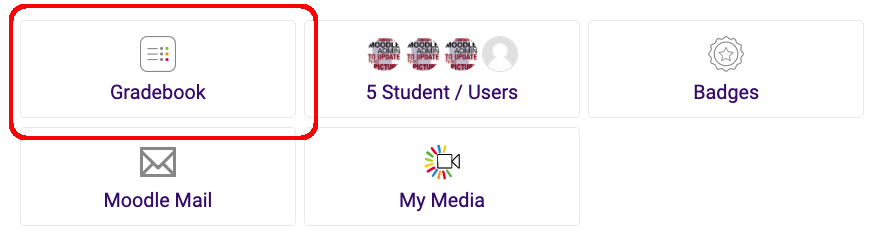
20299
6/3/2024 1:20:55 PM