Moodle: Gradebook: Creating Categories
Gradebook categories allow you to group related graded items together so that you can perform such functions as dropping a low grade or setting a weight or percentage for a group of items. Each category must contain at least one graded item.
To Create a Category within Gradebook Setup:
- Scroll to the bottom of the Gradebook setup screen and click the Add category button.
- Type a Name for the category.
- Click the Show more... link if you wish to drop a certain number of low grades, or retain a certain number of high grades as these settings are not initially visible. These options are mutually exclusive and only one can be set for a category. Also, the default setting for the Exclude empty grades attribute is enabled. In this state, empty grades will not count against students, so it is important to enter zeros for students who miss grade items.
- Also, you may set a Maximum Grade value for the category. The default is 100. This is only important if you are using the Weight by Points aggregation method for your overall course category. If you are using the Natural method, the category Max Grade will be determined by the sum of the items that you later place inside the category.
- Make sure to click the Save Changes button at the bottom of the screen.
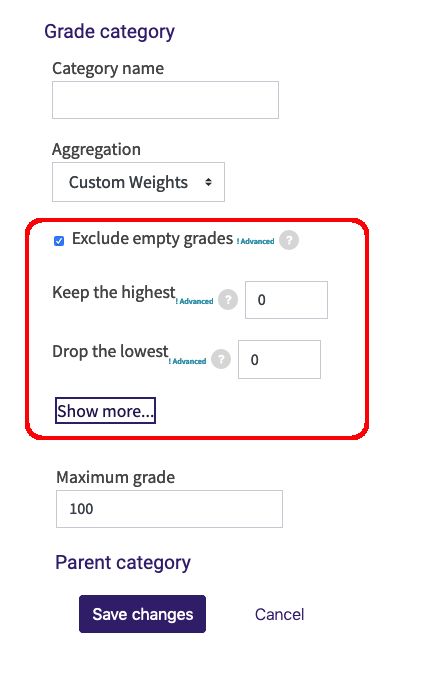
- When you return to the Gradebook Setup, you will see the new category listed on the table. If you are using the Custom Weights aggregation method, you can set the weight for the category directly in Gradebook setup. The default weight is zero, which will prevent the category from counting in the final grade total until a higher weight value is entered. Enter the desired weight in the weight box and be sure to scroll down and click the Save Changes button. You can also edit the category weight for existing Custom Weights categories (or override the weight for existing Natural categories) at any time from Gradebook setup.

20216
4/25/2025 11:55:34 AM