Moodle: Gradebook: Show / Hide Graded Items
This article has not been updated recently and may contain dated material.
Moodle allows instructors to hide grades manually, or hide grades until a scheduled date.
To Hide/Show Graded Items:
- From the Gradebook Setup screen, click Edit for the grade item you wish to hide.
- If you wish to manually hide the grade immediately, simply click the Hide option from the dropdown menu. The grade item will have to manually be toggled back to visible when ready by repeating the same steps. If you wish to configure the grade to be hidden until a predetermined date and time, then select the Edit settings option.

- Scroll down until the Hidden until option is visible. Enable the attribute by clicking the Enable checkbox to the right. Specify the desired date and time, then scroll down and click the Save Changes button at the bottom of the screen.
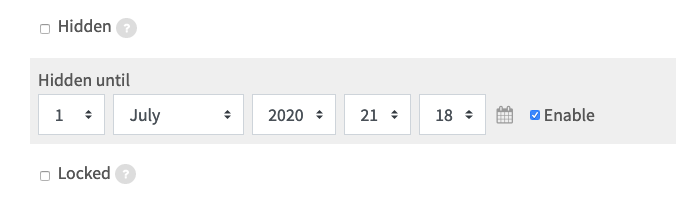
20214
2/28/2024 11:14:08 AM