Blocks in Moodle are small content areas that contain important tools and functions for managing a Moodle course. Blocks are located in three places in Moodle: on the My Home page, at the bottom of the My Courses page, and in the block drawer. The block drawer on the Moodle front page or in a Moodle course is an area where an instructor can add or access blocks. The block drawer is located on the Moodle sidebar at the right side of most Moodle pages. The blocks that appear in the sidebar may be different depending on whether the user is on the Moodle front page or the course page.
Users with a teaching role in a course (including TAs) can add or remove blocks from the course block drawer. All user roles can add blocks to the My Home page. For instructions, see the article Adding a Block.
The following list of blocks are currently available for the My Home page and/or block drawer. The most commonly used are followed by an asterisk (*) and linked to more details in this article. Those not marked with an asterisk will link to the Moodle Docs information in a new tab, except for Panopto which links to the GROK article.
After a block is added and while you are still in edit mode, you can click the ellipsis menu icon on the block to see the editing options:
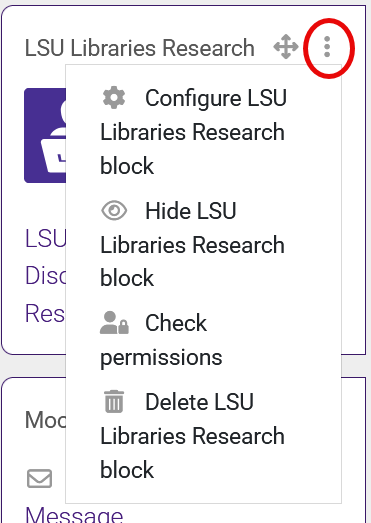
Using these settings, you can hide or show a block, or remove it from your course block drawer. Some blocks need to be configured.
Details on Commonly Used Blocks
The Activities block lists and allows navigation between the different activities available in your course (forums, quizzes, assignments, lessons, etc.). The activities list will grow as you add activities to your course.
Activity Results
The Activity results block displays user results from graded or rated activities in a course. It can be set to display on the main course page or on the page of a specific activity. The block will display grades from forums, quizzes, assignments, lessons, and workshops and ratings for forums, databases, and glossaries. If using this block, be sure to follow all FERPA policies.
If a course is using an e-textbook available set up through the LSU Libraries, the E-Textbooks block is displayed with a link to the library's e-textbook page, the title of the book, and a picture of the cover of the book, which links to the book's download/source page. To reserve or request an e-textbook, visit the library's Textbooks for Faculty page.
Latest Announcements
The Latest announcements block (formerly Latest News) provides access to the Announcements forum (formerly known as News forum) in your course, which is a special forum for general announcements. For more information, see the article Latest Announcements Block.
My Profile Picture
The My Profile Picture block will refresh the current user picture with the latest photo from the Tiger Card office. For more information, see the article My Profile Picture Block.
RollSheet
The RollSheet block allows an instructor to create a rollsheet listing the students in the class, with or without pictures. This rollsheet is created in a tabular format that can be easily printed. Students will not see this block in their block drawer. See the article Rollsheet Block for more details.
The Search forums block allows users to search existing forums within a course for a specific word or phrase. For basic searching of one or more words within the text, type the words separated by spaces. All words longer than two characters are used in the search. For additional filters, click "Advanced search" without typing anything in the search box above.
Text (formerly HTML)
The Text block allows the user to create any kind of HTML content inside the block. This block can be added multiple times to a page to display multiple blocks with different content and titles. For more information on configuring this block, see the article Text Block.