Moodle: Gradebook: Enter/Edit Student Grades in Single View by Graded Item
This article has not been updated recently and may contain dated material.
In the Moodle Gradebook, instructors have the option to quickly edit student grades by graded item or by user (student) using Single View.
To Edit Grades by Graded Item in Single View:
- Login to Moodle and open your desired course.
- Locate the gear icon (Admin) in the upper right of the course and select Grades.
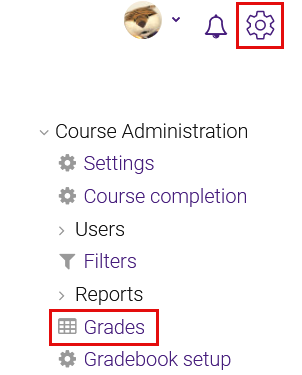
- Click on Single view in the drop-down menu at the top of the page.
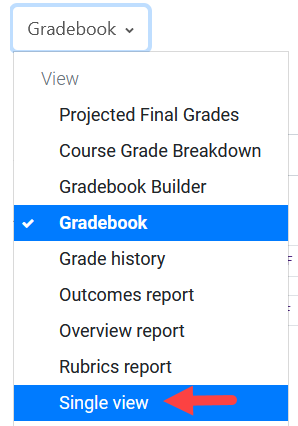
- Towards the middle of the page, go to the "Select grade item" drop down and select the desired assignment.
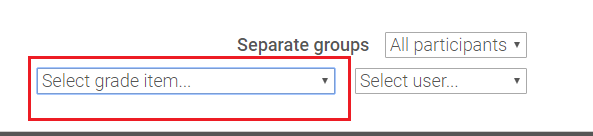
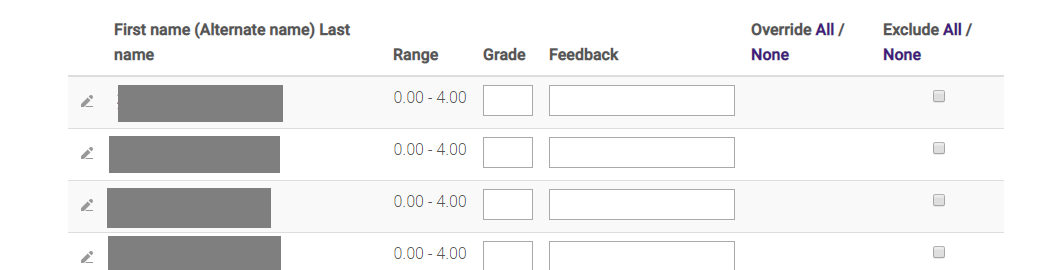
- Make the desired changes to the grade item and click Save at the top or bottom right of the grade section.
PLEASE NOTE: If you are entering a grade that necessitates a decimal, you must use a period (as opposed to a comma). Using a comma will cause the grade to round down.
For more information on Single View, please visit the Enter/Edit Student Grades in Single View by User (Student) article.
For more information on using the Moodle Gradebook, please visit the Moodle Grading LSU Overview article.
19976
4/29/2024 12:36:11 PM