Moodle: Gradebook: Enter/Edit Student Grades in Single View by User (Student)
This article has not been updated recently and may contain dated material.
In the Moodle Gradebook, instructors have the option to quickly edit student's grades by graded item or by user (student) using Single View.
To Edit Grades by User in Single View:
- Login to Moodle and open your desired course.
- Locate the gear icon (Admin) in the upper right of the course and select Grades.
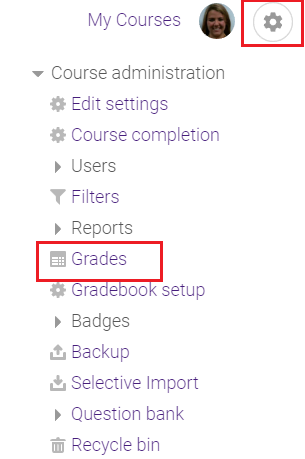
- Click on Single view from the drop-down menu at the top of the page.
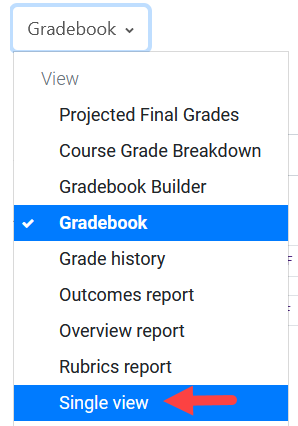
- Select the desired user from the Select user... drop-down menu on the right. You can enter/edit all of the grades for one student this way.
Note: If you are entering grades with decimal points, you must use a period for the decimal (as opposed to a comma). Using a comma will cause the grade to round down.

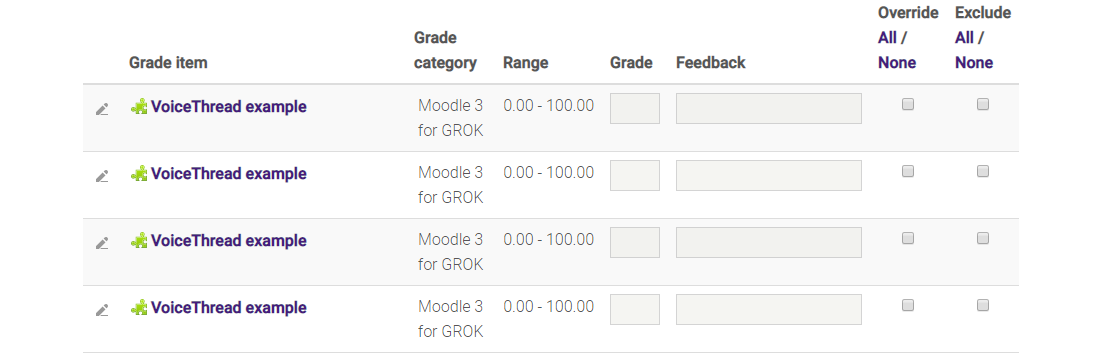
- Make the desired changes to the gradebook, and click Save.
For more information on Single View, please visit the Enter/Edit Student Grades in Single View by Grade Item article.
For more information on using the Moodle Gradebook, please visit the Moodle Grading LSU Overview article.
19969
5/1/2024 1:04:09 PM