Moodle: Gradebook: Projected Final Grade
This article has not been updated recently and may contain dated material.
The Projected Final Grade tool in the gradebook calculates what grade a student can make on ungraded activities to receive a desired final course grade. This tool can be used only by the course instructor, or it can be enabled by the instructor for students to use also. Users are able to fill in possible grades for any items that have not yet received scores, and this report will calculate a potential overall grade using the values that are entered.
To Enable/Disable Projected Final Grade in your Course (Instructors):
Note: By default, Projected Final Grade is enabled for students.
- Log in to Moodle and open your desired course.
-
At the left of your screen, select Course Tools.
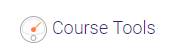
-
On the course tools page, select the Gradebook.
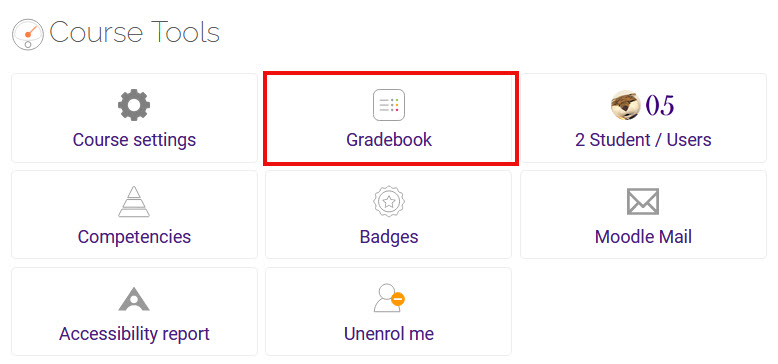
Note: The Gradebook can also be accessed by selecting the gear icon (settings) in the upper right of the course. Choose Grades from the Course Administration list.
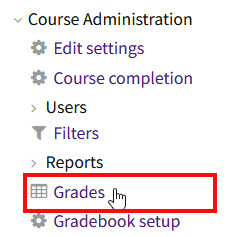
-
Choose Course grade settings under Setup from the drop down box at the top of the Gradebook.
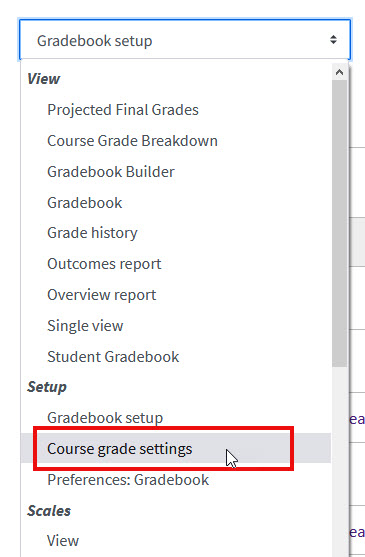
-
In the Projected Final Grade menu, select 'Yes' to enable for students or 'No' to disable for students.
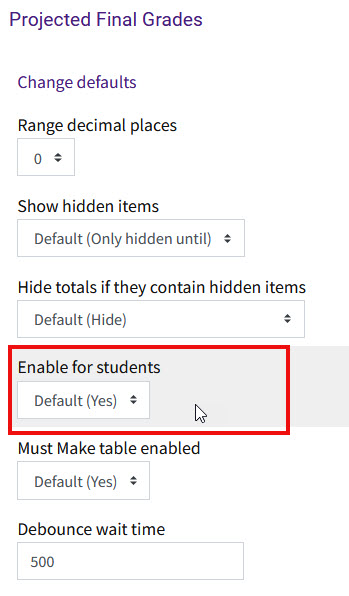
-
Click Save Changes.
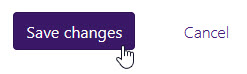
To Use Projected Final Grade:
- Login to Moodle and open your desired course.
- Navigate to the Gradebook (see step 3 above).
- Choose Projected Final Grades under View from the drop down box at the top of the Gradebook.
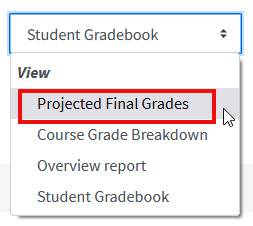
- Insert estimates for scores of assignments that have not yet been graded to see potential final scores for the class. The course total will update automatically. In order to see what has to be made on an activity that has not yet been completed, you must fill in all ungraded items except that one, and then you will see what has to be made for various final grades.
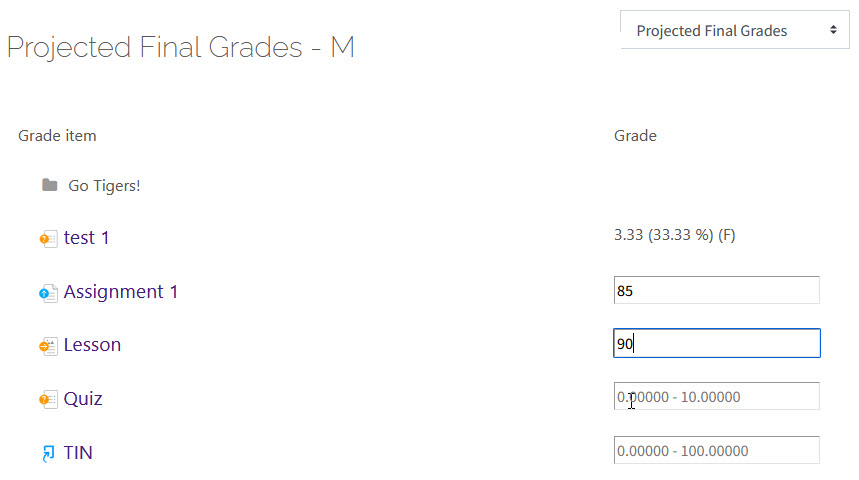
- Once all but the last incomplete assignment has a score (real or estimated), a table will pop up that shows what is needed on the empty assignment to earn certain final course grades. If an X is present in the Assignment Score Needed column, the grade in the Final Letter Grade column is not achievable. If there is a value, the student must earn that grade on the ungraded assignment to earn that final letter grade. If there is a Checkmark, the student can currently achieve that final course grade even with a zero on the final assignment.

Note: It is important to read over the course syllabus closely to ensure that all graded items are listed in Moodle and that there are no penalties not accounted for in this calculation.
19196
5/6/2024 12:39:38 PM