LISTSERV Web Portal: How to Allow or Disallow the use of Attachments
This article has not been updated recently and may contain dated material.
Allow / Disallow Attachments
1. Click Configure, located on the List Dashboard below the List Name of the list you want to administer.
2. This will open the List Configuration page.

3. Select the Access Control tab at the top.
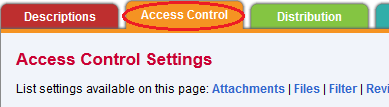
4. Navigate to the Attachments section.
5. Select the desired option (No, Yes, or All) from the drop-down menu. If allowing attachments, please note that the total attachment size limit is 3MB per message.
Optional Settings:
-
If only certain types of attachments should be allowed, select "Yes" from the drop-down & specify the file types in the Allowed Types field. (Example: "image" allows all image files, "application/*msword" allows all Word files, etc.)
-
To disallow certain attachment file types but still allow the text of these messages to be delivered, select the "Filter" checkbox. This will deliver the message without the disallowed attachment.
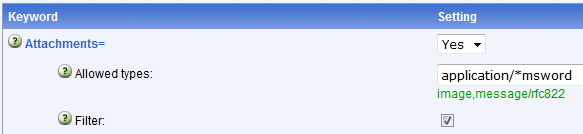
6. After you make all necessary changes, click the Save button located at the bottom of the page.
17606
2/26/2024 10:30:25 AM