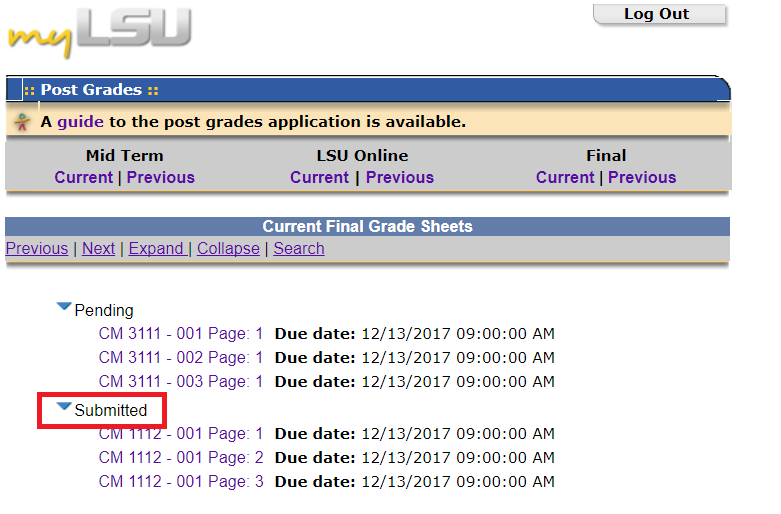NOTE
If you are using a mobile device to access the myLSU portal, you may need to rotate your phone to landscape mode to access the menu.
General Information
This article will walk you through Posting Grades to the Mainframe using the myLSU Portal for those instructors who are not transferring grades from the Moodle Gradebook.
Note: Only the Instructor of Record can submit the midterm and final grades for a course. Even if you are enrolled as a Primary Instructor of a Moodle course, you will not be able to post grades to myLSU if you are not listed on the Mainframe as the Instructor of Record.
Post Grades to the Mainframe Using myLSU
1. Log into the myLSU Portal. (my.lsu.edu)
2. Select Instructional Support | Post Grades.
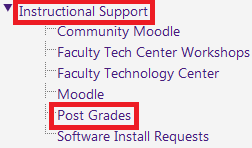
3. From the grade posting menu, click on Current to view the current semester for the appropriate grade period (midterm or final).
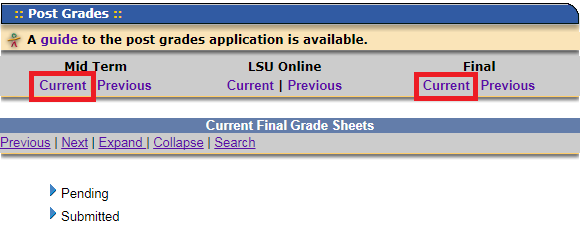
4. Click the drop down arrow next to Pending, then select the appropriate class and section.
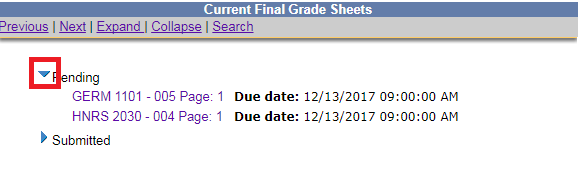
5. Choose the grade for each student by using the drop down menu in the Grade column. If a student has withdrawn, a 'W' will be the only available grade. If a student is taking the course for Pass/Fail credit, the only options available will be 'F', 'I', and 'P'.
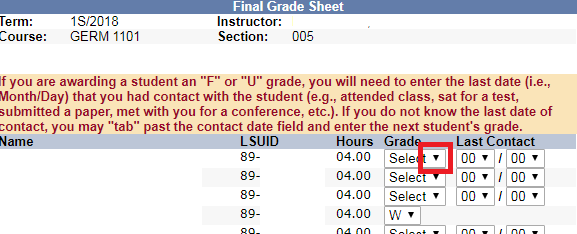
6. Review the grades on each page. If you are not ready to submit, you may choose Finish Later.
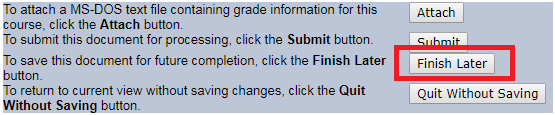
Note: While post grades is open, instructors may make changes to and resubmit grades in the submitted area. Once post grades is closed, a grade change form must be filed with the Registrar's Office.
7. Once students' grades are correct, click Submit. Each page must be submitted separately.
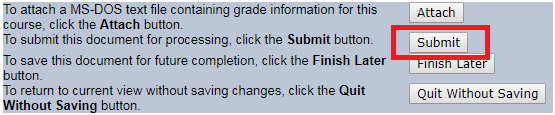
8. To verify the submission of grades, open the Submitted area in the myLSU Post Grades application. Submitted classes and sections will appear here.