Moodle: User Bulk Enrollment
User bulk enrollment allows a course administrator to manually enroll/unenroll multiple users as students in a course simultaneously. This is especially useful for courses that do not use the Workday Student enrollment methods. In order to use this method, you must have a list of user email addresses that you can copy and paste into Moodle.
To bulk enroll/unenroll users into a Moodle course:
- In your course, click on the Administration menu gear at the top right of your course page. Open the Users section and click User bulk enrollment.
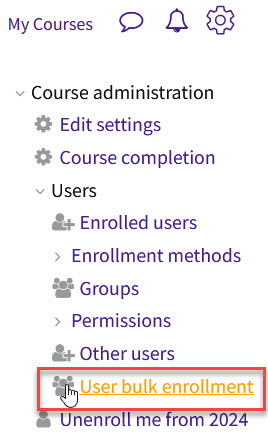
-
On the user bulk enrollment page, enter the existing Moodle user email addresses you wish to enroll, in the text box. While it is recommended to place a single user per line, the tool is also able to recognize multiple users per line when separated with commas or spaces. Note that the user must already have a Moodle profile (i.e., previously logged in) to be enrolled through this tool.
Group assignment. Optionally, you are able to create groups and add the users to the groups as they are enrolled. To do this, add a heading line with a hash sign (#) and the group’s name to separate the lists of users.
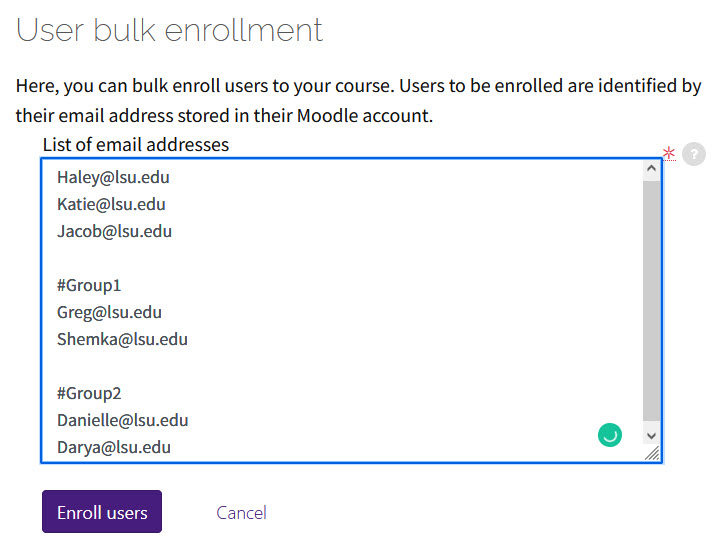
Unenrollment. Students can also be unenrolled from the course by prefixing the email address with an exclamation mark. When there is a group name in any previous line the student would only be removed from that group
-
Click Enroll users.
-
On the next screen, verify that the information is correct. If any email addresses are not associated with an existing Moodle user, you will see a hint that a new Moodle user account will not be created, and the email address will be ignored. All blank lines will also create a hint that these lines will be ignored. Separate notation will indicate whether a user has already been enrolled in the course.
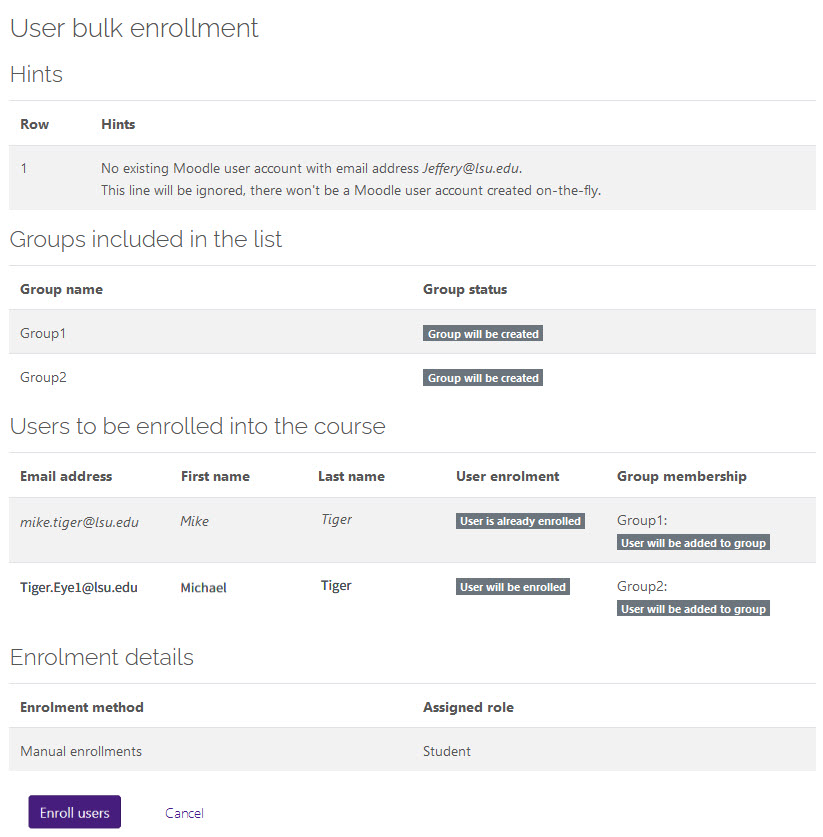
-
Click Enroll users again to finish the bulk enrollment process.
You will be automatically routed to the enrolled users list, where you can verify enrollments.
20491
10/20/2025 1:07:21 PM