Moodle: Latest Announcements Block
The Latest announcements block provides access to the Announcements forum, which is a special forum that is automatically included in all courses. By default, all course participants are subscribed to Announcements and will receive an email when a post is made. Any post will also appear in the Latest Announcements block. For more information on the announcements forum type, see MoodleDocs: Announcements Forum.
Adding and Using the Latest Announcements Block
To add the Latest announcements block, follow the steps in GROK 19791, Adding a Block. Once the block is added, the instructor can add announcement posts to either the forum itself or through the block.
To Add a New Post in Latest announcements block:
1. Click Add a new topic.... This will bring you to the settings of the Announcements forum.
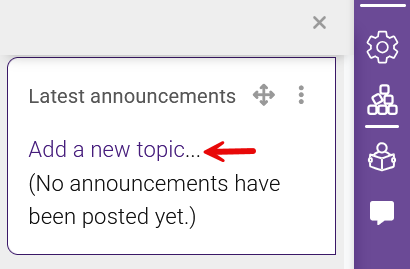
2. Create your post, and then click Save. The title of your post will now appear in the block.
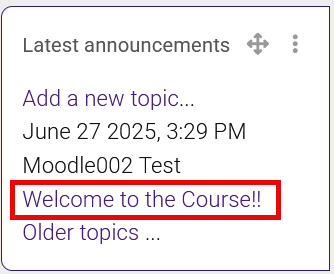
20318
6/27/2025 4:18:25 PM