Moodle: Text Block
The Text block allows the user to create a block with any kind of text editor content, including content created through HTML. The block is located in the block drawer and is visible to both instructors and students. A title and content for the block may be supplied, and this block may be added multiple times in a course to display multiple blocks with different content & titles.
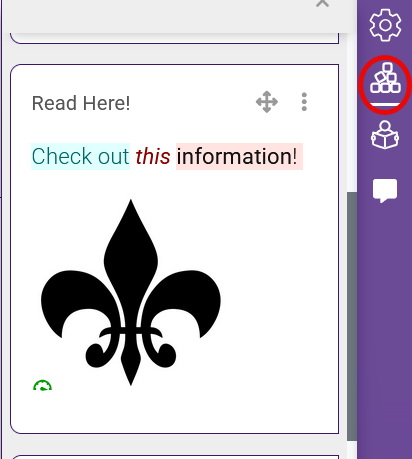
To Add a Text Block to your Course:
1. With Edit mode toggled on, click the block drawer icon in the course sidebar.
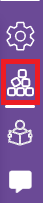
2. At the top of the block drawer, click Add a block. Note that this will not appear if Edit mode is not toggled to "on."
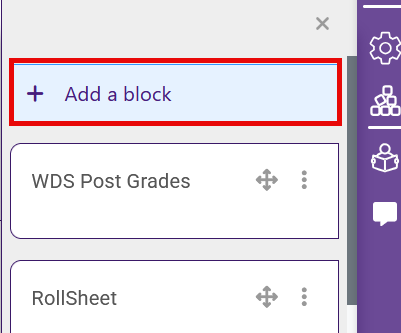
3. In the pop-up window, configure the block. Add a title and the content you'd like the block to display, then click Save changes.

4. The block will now appear in the block drawer.
20316
6/27/2025 4:29:11 PM